Introduction to Associated Grid Control in Dynamics 365
In the ever-evolving landscape of enterprise solutions, Microsoft’s Dynamics 365 stands out as a versatile and robust platform designed to streamline business operations. Among its many components, the Associated Grid Control can seem particularly complex to beginners. This article aims to simplify this crucial feature, breaking down its functionalities and setup procedures in a straightforward manner that even novices can understand.
What is the Associated Grid Control in Dynamics 365?
Associated Grid Control in Dynamics 365 serves as a way to display related records in a structured format, often within a Model-driven app. Imagine you’re viewing a customer record and you need quick access to all orders associated with that customer; an Associated Grid Control, commonly implemented through subgrids, enables you to do just that seamlessly.
Understanding Dynamics 365 Subgrids
What Are Subgrids?
Subgrids in Dynamics 365 are embedded lists that display records related to a parent record. They provide a way to visualize relationships directly within the same form. For example, a subgrid can show all orders associated with a particular customer.
Explaining Associated Grid Control in Model-driven Apps
What is a Model-driven App?
Model-driven apps in Dynamics 365 are applications where much of the layout is determined by the data you enter and the relationships between that data. Unlike Canvas apps, the user interface is largely determined by the data structure.
Role of Associated Grid Control in Dynamics 365
In Model-driven apps, the Associated Grid Control leverages subgrids to display related records, providing a coherent and seamless navigation experience. By encapsulating related records within a primary entity form, it improves data accessibility and workflow efficiency.
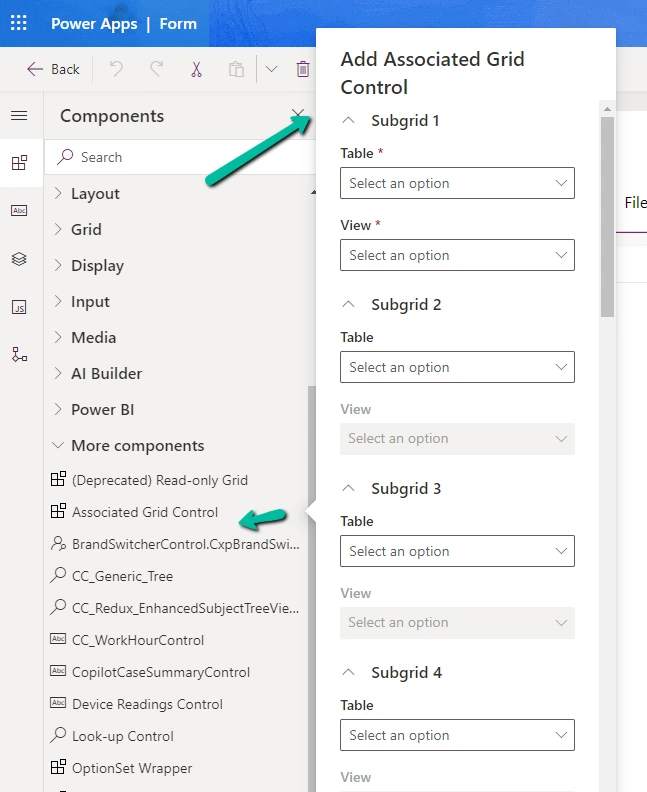
Setting Up Associated Grid Control in Dynamics 365
Pre-Requisites
- Ensure you have System Customizer or Administrator privileges.
- Identify the parent and related entities you want to connect.
Step-by-Step Guide to Associated Grid Control in Dynamics 365
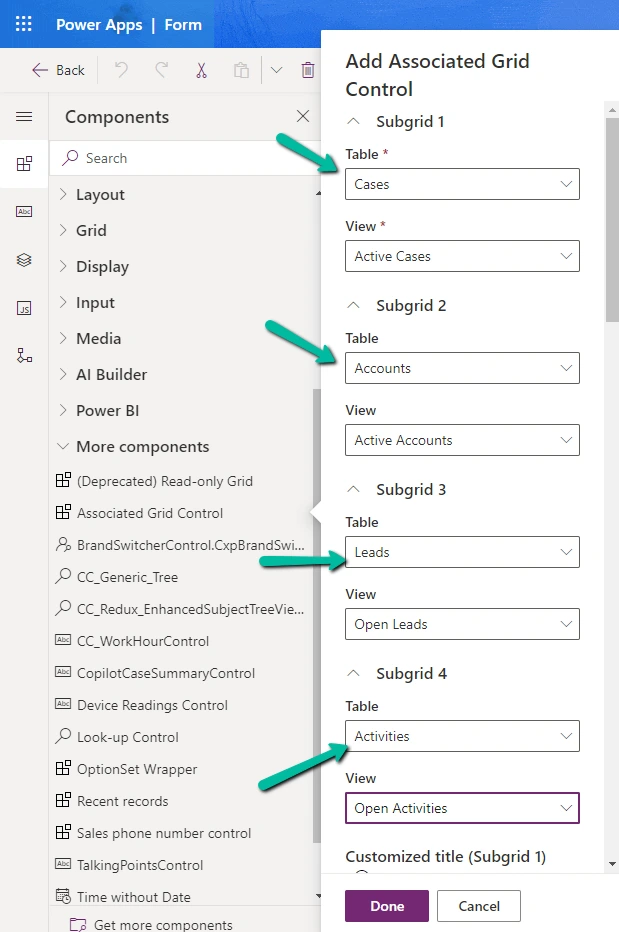
- Navigate to the Form Editor:
Go to your Dynamics 365 environment, and access the Form Editor via Solution Explorer. - Add a Subgrid:
In the Form Editor, drag and drop the subgrid component into the desired section of your form. - Configure Subgrid Properties:
- Name: Assign a unique identifier to your subgrid.
- Entity: Select the related entity you wish to display.
- Default View: Choose a system view that defines how the records will appear.
- Display: Decide whether to display the label and option buttons.
- Save and Publish: Always remember to save your changes and publish them to make the subgrid functional.
| Task | Description |
|---|---|
| Navigate to Form Editor | Access the Form Editor via Solution Explorer |
| Add a Subgrid | Drag and drop the subgrid component into the form |
| Configure Properties | Name, Entity, Default View, Display Options |
| Save and Publish | Save changes and publish the form |
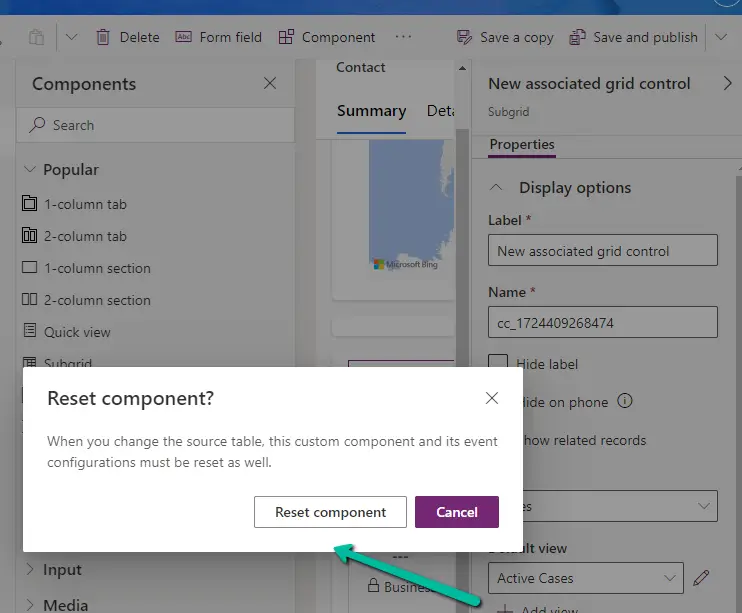
Displaying Subgrids in Dynamics 365
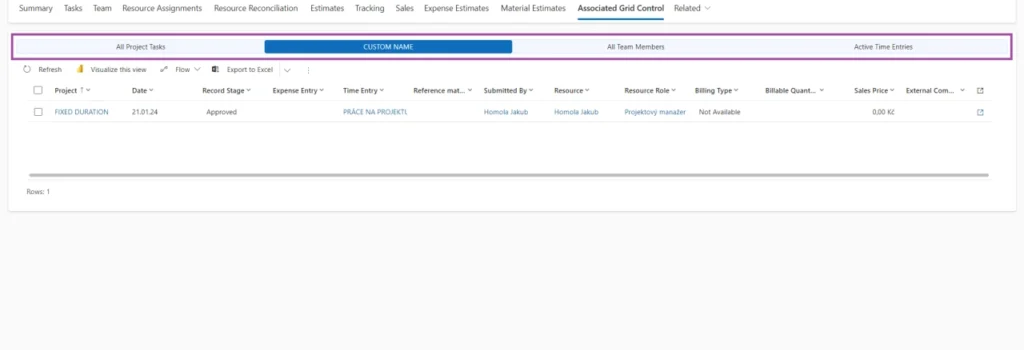
Configuring how and where subgrids appear in your Dynamics 365 forms can be tailored to meet your specific needs. Here’s how you can effectively display subgrids:
- Choose the Right Layout:
Depending on the complexity of your data, select a layout that offers an easy read without clutter. - Customize Columns:
Ensure that the subgrid columns are relevant and offer valuable insights at a glance. - Enable Quick Actions:
Allow users to perform actions like add, edit, and delete directly from the subgrid.
Customizing Dynamics 365 Forms
Why Customize?
Customizing forms allows you to streamline user workflows and provide only the necessary information and functionalities that users need.
Key Customization Techniques
- Form Scripting:
You can use JavaScript to add custom behaviors to your form and subgrids. - Business Rules:
Implement simple logic to show/hide fields, enable/disable fields, and more. - Custom Views:
Create tailored views that aggregate the most pertinent fields and data columns.
Conclusion
Understanding and effectively utilizing the Associated Grid Control in Dynamics 365 can substantially improve your business processes by providing a streamlined and user-friendly way to view related records. From setting up subgrids to customizing forms, the potential for enhancing your Dynamics 365 environment is immense.
Frequently Asked Questions (FAQs)
What is the Associated Grid Control in Dynamics 365?
Associated Grid Control in Dynamics 365 is a feature that displays related records within a single form, typically using subgrids. It enhances data accessibility and improves workflow efficiency.
How to configure Associated Grid Control in Model-driven Apps?
To configure, you need to navigate to the Form Editor, add a subgrid, configure its properties (name, entity, view, display options), and then save and publish the form.
Can I show multiple subgrids using Associated Grid Control in Dynamics 365?
Yes, multiple subgrids can be added to a single form, each showing different related records based on your requirements.
How to specify Subgrid Tables and Views in Dynamics 365?
When configuring a subgrid, you can select the related entity (table) and the default view within the subgrid properties. This selection determines which records are displayed and how they are presented.
What are the benefits of using Associated Grid Control in Dynamics 365?
Benefits include:
1) Enhanced data visualization
2) Streamlined user workflows
3) Improved data accessibility
4) Ability to perform quick actions (add/edit/delete records)
5) Customizable layouts tailored to business needs
#MSFTAdvocate #AbhishekDhoriya #LearnWithAbhishekDhoriya #DynamixAcademy
References & Read More:
- The Ultimate Beginner’s Guide to Microsoft Power Platform: Unleashing Innovation with Low-Code and AI
- A Comprehensive Beginner’s Guide to Visual Studio Pull Requests
- Fix Power Automate Error: There’s a Problem That Needs to Be Fixed to Trigger This Flow Issue
- The Ultimate Beginner’s Guide to VisualStudio.Extensibility 17.11
- Understanding the OptionSet Wrapper Component in Dynamics 365
- Understanding Microsoft Power Platform ROI for Beginners
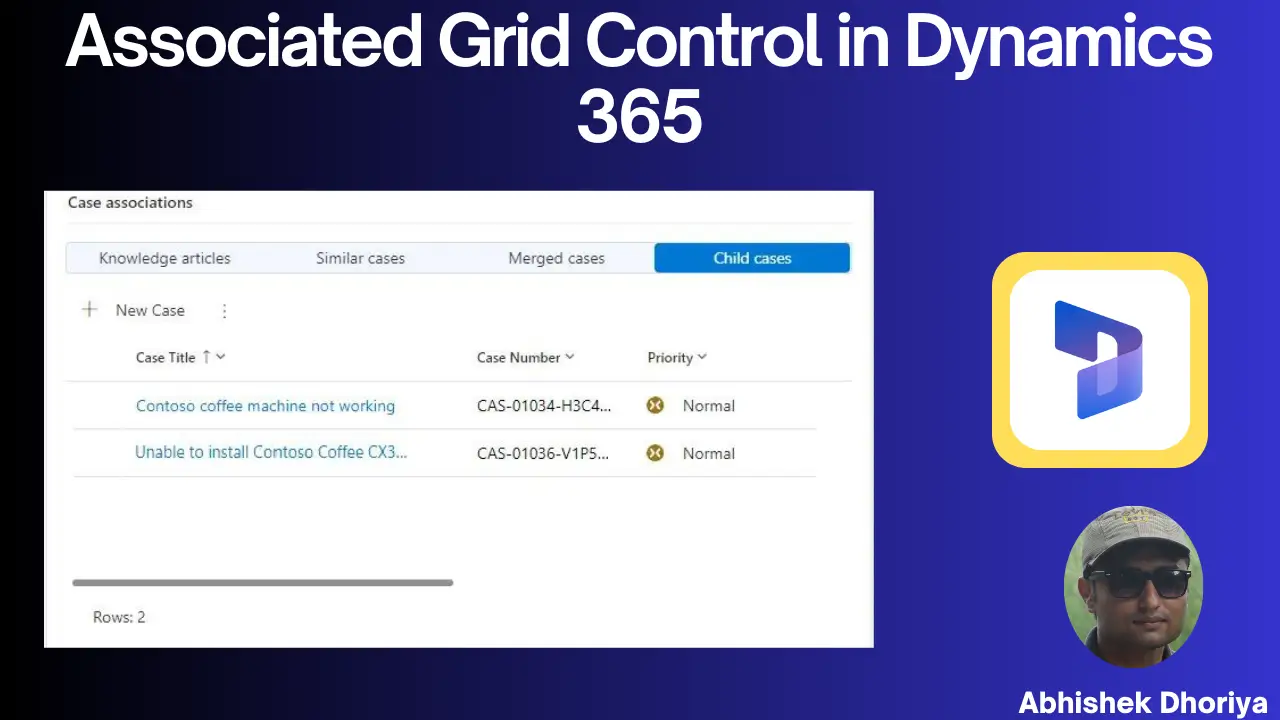
Does this work for N:N relationships.? I can see the Add Existing button in the associated grid however nothing happens when I click it