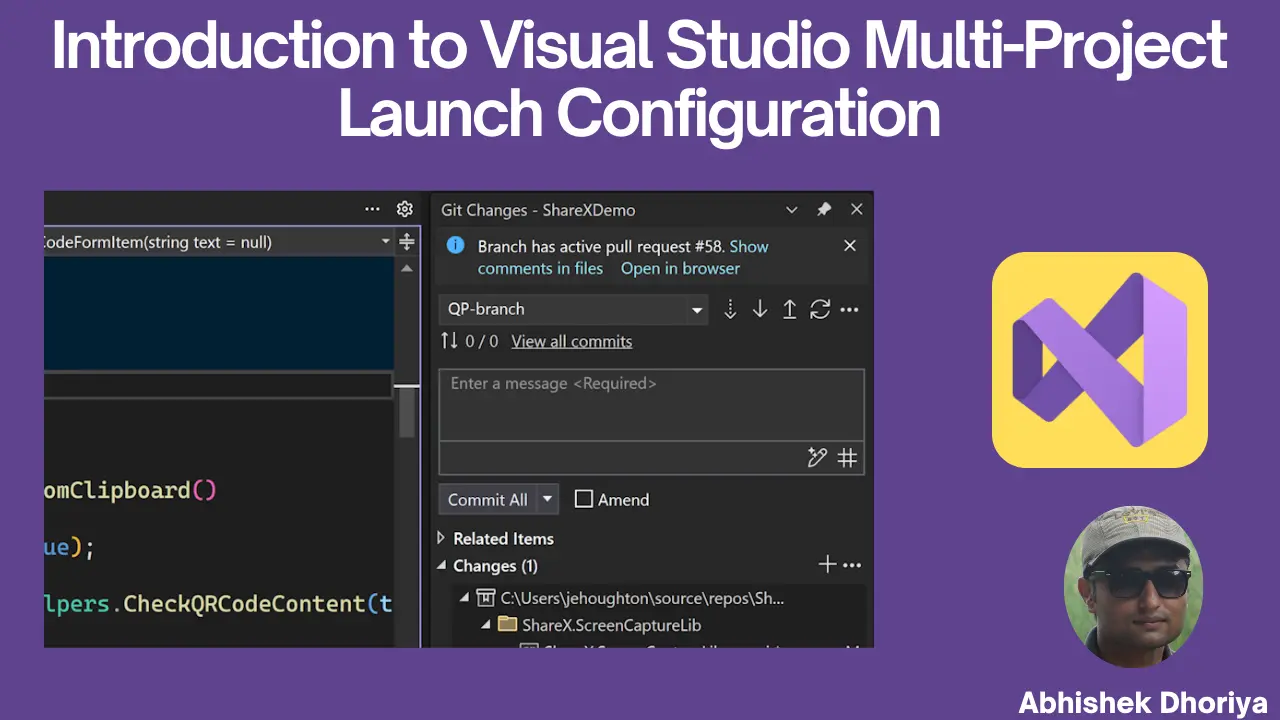Introduction to Visual Studio Pull Requests – Simplifying Code Collaboration
In today’s fast-paced world of software development, efficient collaboration is key. One of the most powerful tools to facilitate teamwork in a coding environment is the pull request. If you’re new to programming or unfamiliar with Visual Studio pull requests, don’t worry! This guide will walk you through everything you need to know in an easy-to-understand way.
What is Version Control?
Before diving into pull requests, let’s briefly discuss version control. Version control helps track changes in your codebase, allowing multiple developers to work on a project simultaneously without interfering with each other’s work. It’s like a time machine for your project, letting you revert to previous versions if things go wrong.
Introducing Visual Studio 17.11
Visual Studio 17.11 is a powerful Integrated Development Environment (IDE) developed by Microsoft. This version comes packed with features that make coding, debugging, and collaboration easier. One essential feature is the pull request functionality.
What is a Pull Request?
A pull request is a way to propose changes to the codebase. It allows one developer to notify others about the changes they’ve made. When a pull request is created, it opens a discussion between the person making the changes and the team responsible for reviewing them.
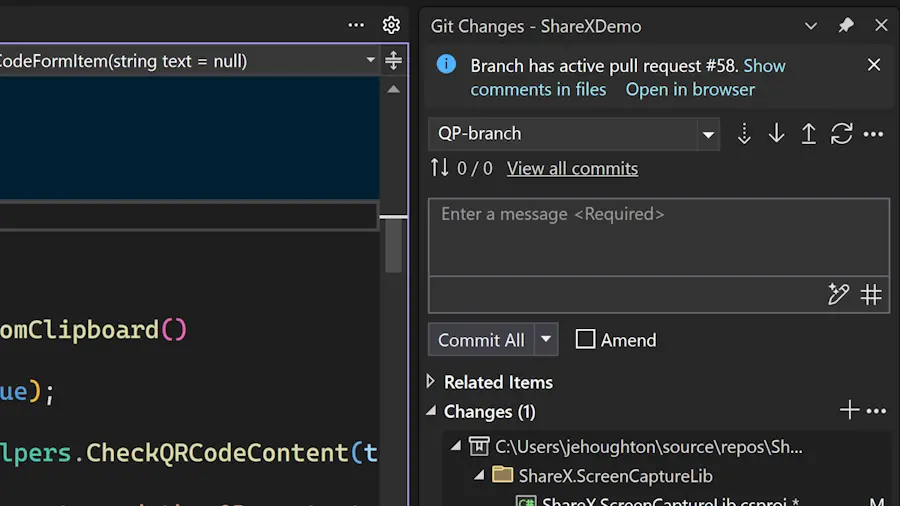
Think of a pull request as a formal request for your teammates to check your work before it becomes part of the main codebase. This ensures that no unreviewed code gets in, keeping the project clean and bug-free.
How to Create Pull Request from Visual Studio 2022?
Creating a pull request in Visual Studio is straightforward:
- Make Changes: First, make changes to your codebase in a separate branch from the main one.
- Commit Changes: Commit your changes locally with a clear message outlining what you’ve done.
- Push Changes: Push your committed changes to a remote repository (such as GitHub, Azure Repos, etc.).
- Create Pull Request: In Visual Studio, navigate to the “Pull Requests” section. Select the branch you want merged into the main branch and click “Create Pull Request.”
Azure DevOps Pull Request
Azure DevOps offers a robust set of tools for version control including pull requests. Here’s how to link work items in Azure DevOps to a pull request:
- Navigate to Azure Repos: In Azure DevOps, go to your project’s repo.
- Create a Pull Request: Click on the “New Pull Request” button.
- Link Work Items: In the pull request form, you’ll have the option to link work items. This helps the team understand why the changes were made.
GitHub Pull Request
GitHub is another popular platform for hosting code repositories. Creating a pull request in GitHub via Visual Studio is easy:
- Sync Changes: Ensure your branch is up-to-date with the latest changes from the remote repository.
- Create Pull Request: In the “Git Changes” window, click “Pull Requests” then “New Pull Request.”
- Describe the Changes: Provide a description of the changes you’ve made for better understanding.
AI-Powered Pull Request Descriptions
One exciting development is the use of Artificial Intelligence (AI) to assist in writing pull request descriptions. Tools like GitHub Copilot can automatically generate detailed descriptions based on code changes. This saves time and ensures thorough documentation.
The Importance of Pull Request Templates
Pull request templates standardize how changes should be described and reviewed. A template might include:
- The purpose of the change
- What issue it resolves
- How to test the changes
- Any additional notes or questions
A well-structured template ensures all necessary information is covered, facilitating quicker and more effective reviews.
Code Collaboration Tools
Several collaboration tools can enhance the pull request experience in Visual Studio:
- Live Share: Allows real-time code collaboration.
- CodeLens: Displays references and changes inline.
- Comments and Discussions: Place comments directly in the pull request to discuss specific lines of code.
Conclusion
Pull requests are an integral part of modern software development, ensuring changes are reviewed and vetted before becoming part of the main codebase. Visual Studio, along with platforms like Azure DevOps and GitHub, provides robust tools to make the process seamless. From AI-generated descriptions to live code collaboration, mastering pull requests can significantly enhance your team’s productivity.
Frequently Asked Questions (FAQs)
What is the pull request feature in Visual Studio?
A pull request is a mechanism to propose and discuss changes before they are merged into the main codebase.
How do I create a pull request in Visual Studio?
After making changes and committing them locally, push them to a remote repository and create a pull request from the “Pull Requests” section in Visual Studio.
What are draft pull requests?
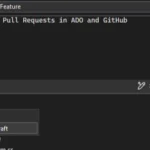
Draft pull requests allow you to signal that your changes are not ready for review but are shared to get early feedback.
How do I link work items in Azure DevOps to a pull request?
In the pull request form, use the option to link work items, ensuring all related tasks are connected to your pull request.
How can AI assist in writing pull request descriptions?
Tools like GitHub Copilot can automatically generate comprehensive descriptions based on the code changes made.
How do I view pull request comments in Visual Studio?
Comments can be viewed directly within the pull request view, often inline with the code.
What are the keyboard shortcuts for navigating pull request comments in Visual Studio?
Visual Studio provides various shortcuts, which can be customized, to easily navigate between comments and discussions within a pull request.
By understanding and efficiently utilizing pull requests, you can ensure better code quality and foster a collaborative environment within your development team. Happy coding!
#MSFTAdvocate #AbhishekDhoriya #LearnWithAbhishekDhoriya #DynamixAcademy