Introduction to Setting Up Currencies in Business Central
Managing currencies efficiently is crucial for any business that deals with multiple countries. Microsoft Dynamics 365 Business Central provides the tools you need to handle different currencies seamlessly. If you are new to Business Central and wish to understand how to set up and manage currencies, you’re in the right place. This guide will break down the process into simple, digestible steps, helping you utilize Business Central’s capabilities to manage foreign transactions, set up multiple currencies, and cope with fluctuating exchange rates.
Understanding Currency Setup in Business Central
Currency setup in Business Central is designed to streamline the management of foreign transactions by allowing businesses to perform operations in multiple currencies. The system lets you record and analyze financial data from multiple currency transactions, making financial management more versatile and precise.
- Purpose of Currency Setup: The primary objective is to ensure that businesses can conduct transactions in various currencies while maintaining accurate and reliable records. This approach allows companies to expand globally without worrying about currency translation and keeps financial reports consistent.
Step-by-Step Guide to Set Up Currencies in Business Central
Step 1: Access the Currency Setup
To get started:
- Open Business Central.
- Navigate to the Search icon, type Currencies, and select the option from the list.
Step 2: Add a New Currency
- Click on New to create a new currency.
- Fill in the required fields such as Currency Code, Description, and relevant symbols.
Step 3: Configure Exchange Rates
Exchange rates change frequently; thus, it is essential to keep them updated.
- Go to the Exchange Rates page.
- Enter the currency code for which you need to update the exchange rates.
- Input the starting date and the official exchange rate you want to implement.
Step 4: Assign Posting Routines
Choose how you want to deal with conversion differences:
- Automatic Posting: Automatically handles exchange rate gains and losses.
- Manual Posting: Allows manual review and approval before posting automatically calculated gains and losses.
Handling Multiple Currencies in Dynamics 365 Business Central
Enabling Multi-Currency
Business Central allows you to manage multiple currencies effortlessly. Here’s how:
- Ensure multiple currencies are added in the Currencies section.
- Set configurations to allow transactions in different currencies by defining appropriate currency codes.
Benefits of Multi-Currency Setup
- Flexibility: Enables transactions with international clients.
- Accuracy: Minimizes human error in conversion.
- Efficiency: Automates the currency conversion process, saving time and effort.
Recording Foreign Currency Transactions
To record a foreign currency transaction:
- Select the customer/vendor and specify the transaction currency.
- Ensure the correct exchange rate is configured.
- Post the transaction, and Business Central will handle the conversion reserve.
Business Central Exchange Rates: A Crucial Component
Understanding Exchange Rates
Exchange rates dictate how one currency converts to another. They fluctuate based on market conditions, impacting your financial reporting and transaction values.
Configuring Exchange Rate Adjustments
- Navigate to Currency Exchange Rate Services.
- Set up automatic updates for your exchange rates if supported by your financial institution.
Currency Conversion in Business Central
Currency conversion becomes seamless once you have your currencies and exchange rates set up. Here’s how it works:
- The system uses the specified exchange rate to convert transaction amounts into your base currency.
- It automatically accounts for any conversion gains or losses in designated GL accounts, ensuring your financial statements remain accurate.
Conclusion
Setting up currencies in Business Central is vital for businesses operating on an international scale. By following the steps outlined above, you can efficiently manage and record foreign transactions, making your financial processes more streamlined and accurate. Embrace the world of multi-currency transactions confidently with the robust functionalities of Business Central.
Frequently Asked Questions (FAQs)
How to set up currencies in Business Central?
To set up currencies, access the Currencies option via the search bar in Business Central, enter new currency details, and configure the necessary exchange rates.
What is the purpose of currency setup in Business Central?
Currency setup helps businesses manage foreign transactions and maintain accurate financial records in multiple currencies.
Can I handle multiple currencies in Business Central?
Yes, Business Central supports multi-currency management, allowing operations in different currencies with ease.
How do I record foreign transactions in Business Central?
Select the necessary transaction currency, ensure the correct exchange rate, and post the transaction. Business Central handles the conversion automatically.
How does Business Central handle exchange rates?
Business Central lets you manually enter or automatically update exchange rates, managing gains and losses through predefined settings.
#MSFTAdvocate #AbhishekDhoriya #LearnWithAbhishekDhoriya #DynamixAcademy
References & Read More:
- Mastering Editable Expressions in Visual Studio: A Beginner’s Guide
- How to Add Line Breaks in Email Descriptions Using Power Automate?
- Comprehensive Guide to Freeing Up Storage Space in Dynamics 365
- Understanding the New Landscape of Email Marketing Metrics: A Beginner’s Guide
- A Comprehensive Guide to Persistent Target Selection in Visual Studio 2022
- Microsoft Business Applications Launch Event 2024
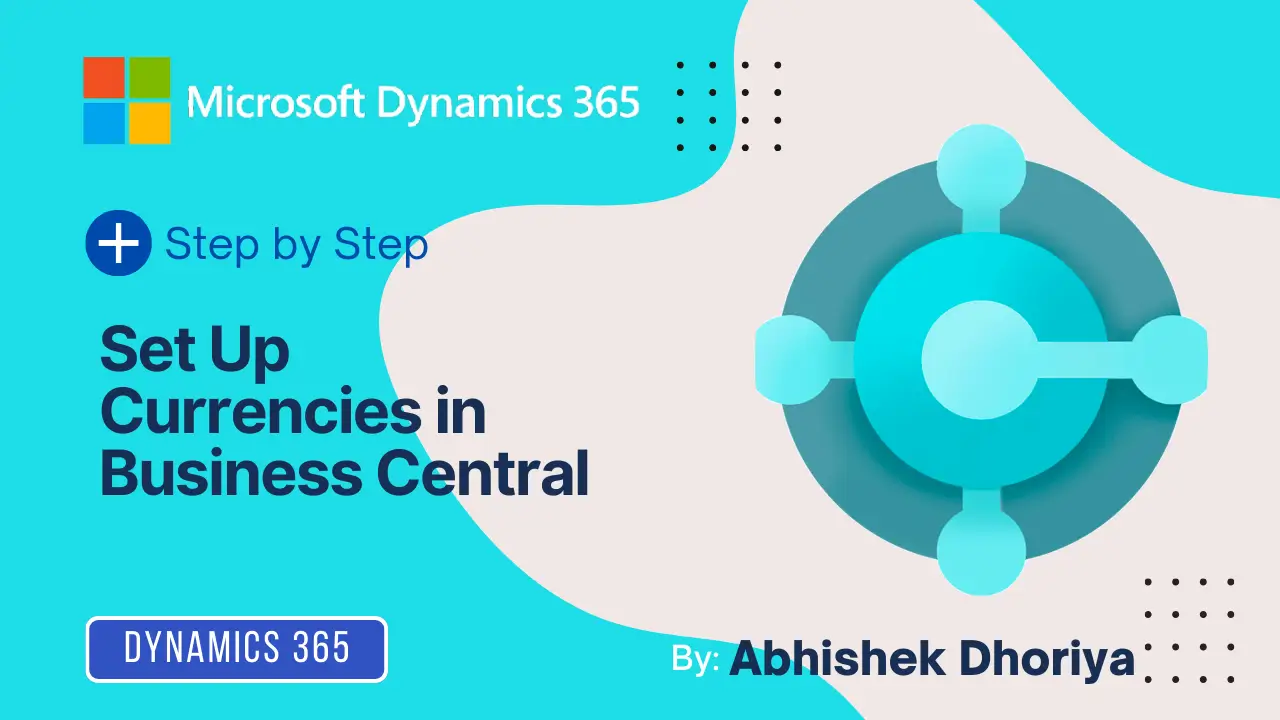
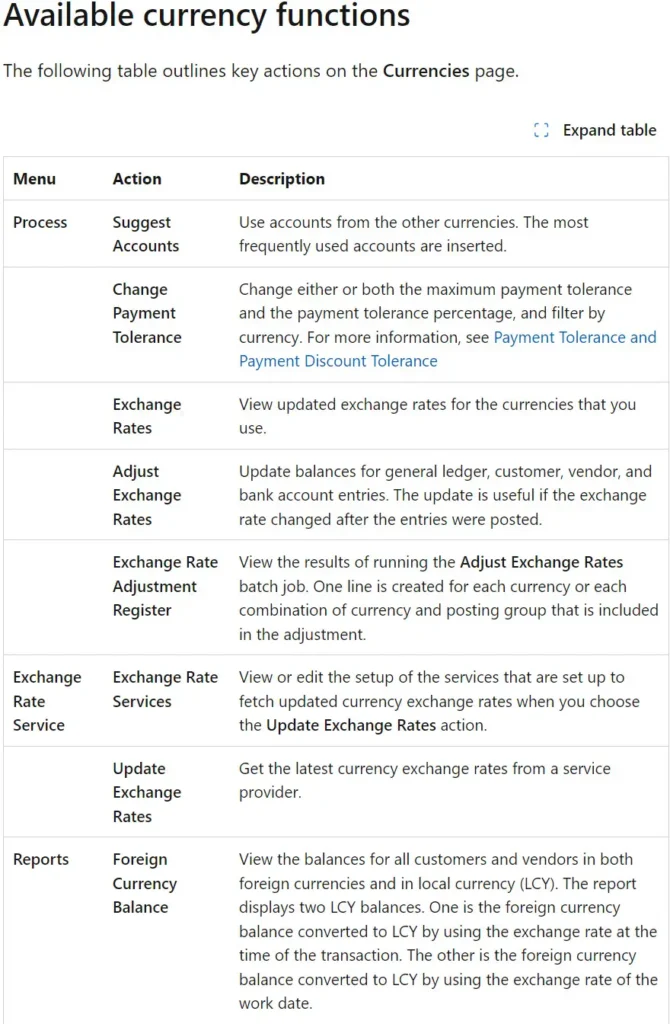
6 thoughts on “Comprehensive Guide to Setting Up Currencies in Business Central”