Introduction: Unraveling Inventory Management in Business Central
In the fast-paced world of business, managing inventory efficiently is crucial for ensuring uninterrupted operations and customer satisfaction. But what if you are a newbie navigating the vast oceans of Microsoft Dynamics 365 Business Central? Don’t worry; you’re in the right place! This guide is specifically crafted to simplify the intricate components of Inventory Management in Business Central. So grab a cup of coffee and read on to equip yourself with essential knowledge that’s both practical and insightful.
Understanding Inventory Management in Business Central
Inventory management in Business Central is akin to having a well-organized pantry where everything is in place and easy to locate. It’s a digital system that assists businesses in tracking, controlling, and optimizing their inventory use and storage. From tracking live inventory counts to making adjustments as needed, Business Central offers a full suite of tools designed for modern businesses.
Inventory Counting: The Foundation of Inventory Management
Counting inventory accurately is the cornerstone of effective inventory management. Whether you’re running a retail store or a manufacturing unit, knowing exactly what you have on hand helps in decision-making and financial planning. Business Central provides seamless solutions for inventory counting such as:
- Perpetual Counting: A method that allows continuous inventory tracking.
- Cyclical Counting: Regular counts that help catch discrepancies.
- Barcode Scanning: For quick and accurate inventory counting.
Table: Types of Inventory Counting
| Counting Method | Description |
|---|---|
| Perpetual | Continuous tracking of every inventory transaction. |
| Cyclical | Periodic counting to check for discrepancies. |
| Barcode Scanning | Quick and precise inventory count through barcode technology. |
Inventory Adjustment: Tweaking Your Inventory Data
Inventory adjustments in Business Central allow you to update your inventory records to match physical stock. This is crucial for rectifying any discrepancies that arise due to loss, theft, or damage. Inventory adjustments can be handled directly in Business Central through its intuitive interface.
Steps to Adjust Inventory in Business Central:
- Navigate to the Inventory page.
- Select the item requiring adjustment.
- Input the correct quantity along with the reason for adjustment.
- Confirm and update your records.
Inventory Reclassification: Relabel and Relocate
Reclassifying your inventory allows you to change items’ classifications and relocate them as necessary. This is particularly helpful when items need to be moved between different warehouses or changed from raw materials to finished goods.
Simple Process for Reclassification:
- Locate Items: Use Business Central to find the inventory item.
- Change Classification: Adjust the item’s classification as needed.
- Relocate: If necessary, change its physical location within your storage facilities.
Physical Inventory Count: Ensuring Accuracy
The physical count is a hands-on check where you manually count your inventory to ensure alignment with recorded data. Business Central assists in organizing physical counts through user-friendly options that streamline the whole process.
Best Practices for Physical Inventory Counting:
- Plan Ahead: Schedule your counts during low business activity to minimize disruptions.
- Use Teams: Assign parts of the warehouse to different teams to speed up the counting process.
- Leverage Technology: Utilize barcode scanners provided by Business Central to ensure accuracy.
Dynamics 365 Inventory Management: A Broader Perspective
Dynamics 365 enhances the capabilities of inventory management by offering a more integrated and flexible solution. This cloud-based application ensures real-time updates and data integrity across various platforms, providing a holistic view of your inventory status.
Key Features of Dynamics 365 Inventory Management:
- Real-Time Analytics: Providing instant insights into inventory levels.
- Scalability: Easily expandable as your business grows.
- Integration: Compatibility with other Microsoft tools for a comprehensive business solution.
Conclusion: Why Business Central is the Future of Inventory Management
By now, navigating the complex networks of inventory management in Business Central should feel less daunting. Through accurate counting, timely adjustments, effective reclassifications, and efficient handling of physical counts, this platform truly simplifies the art of inventory management. As your business moves forward, embracing the integrated features of Dynamics 365 ensures you remain competitive and agile in an ever-evolving market space.
Frequently Asked Question (FAQs)
How do I count inventory in Business Central?
To count inventory in Business Central, utilize features like perpetual or cyclical counting and employ barcode scanning for efficiency and accuracy.
What is inventory adjustment in Business Central?
Inventory adjustment in Business Central allows businesses to update their records to align with physical stock quantities, addressing discrepancies due to various factors.
How can I reclassify inventory in Business Central?
Reclassification in Business Central involves locating the item you wish to change, adjusting its classification, and updating its position if needed.
What are the best practices for physical inventory counting?
Best practices include planning your count in advance, assigning tasks to teams, and using technology like barcode scanning to ensure precision.
How does Dynamics 365 handle inventory management?
Dynamics 365 offers real-time updates, scalable solutions, and integration with other Microsoft applications, providing a comprehensive and efficient inventory management system.
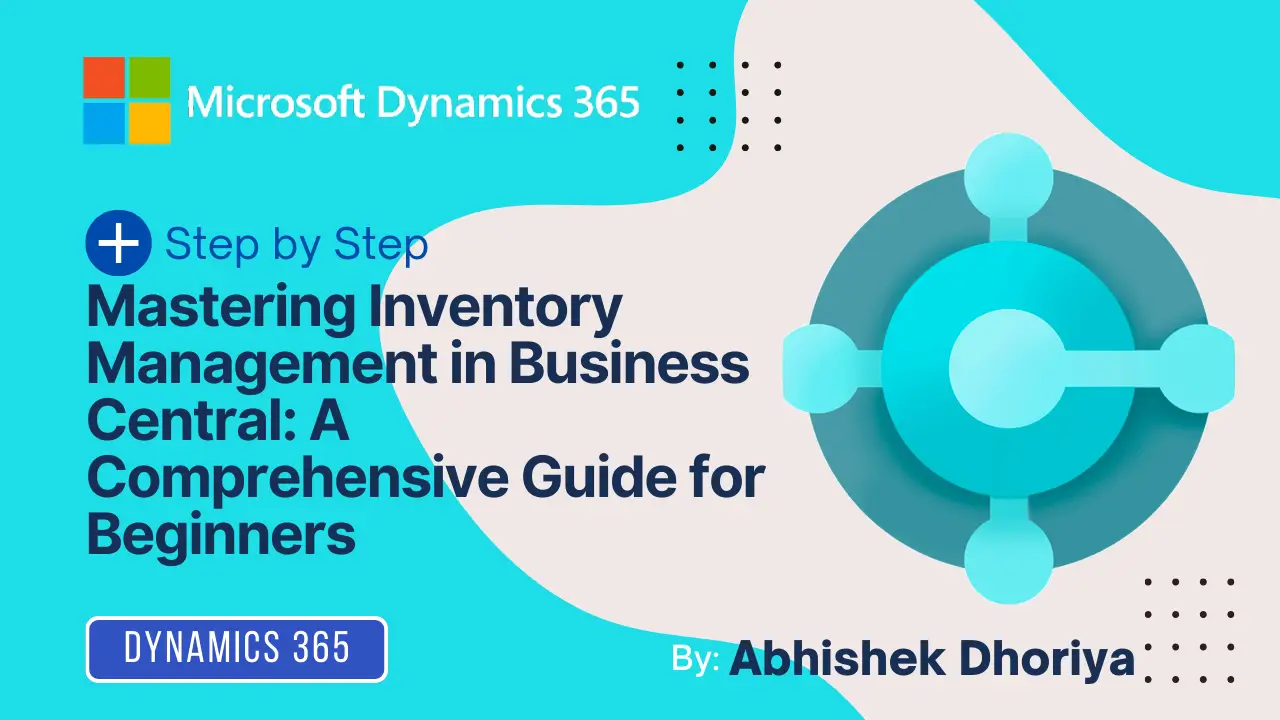
3 thoughts on “Mastering Inventory Management in Business Central: A Comprehensive Guide for Beginners”