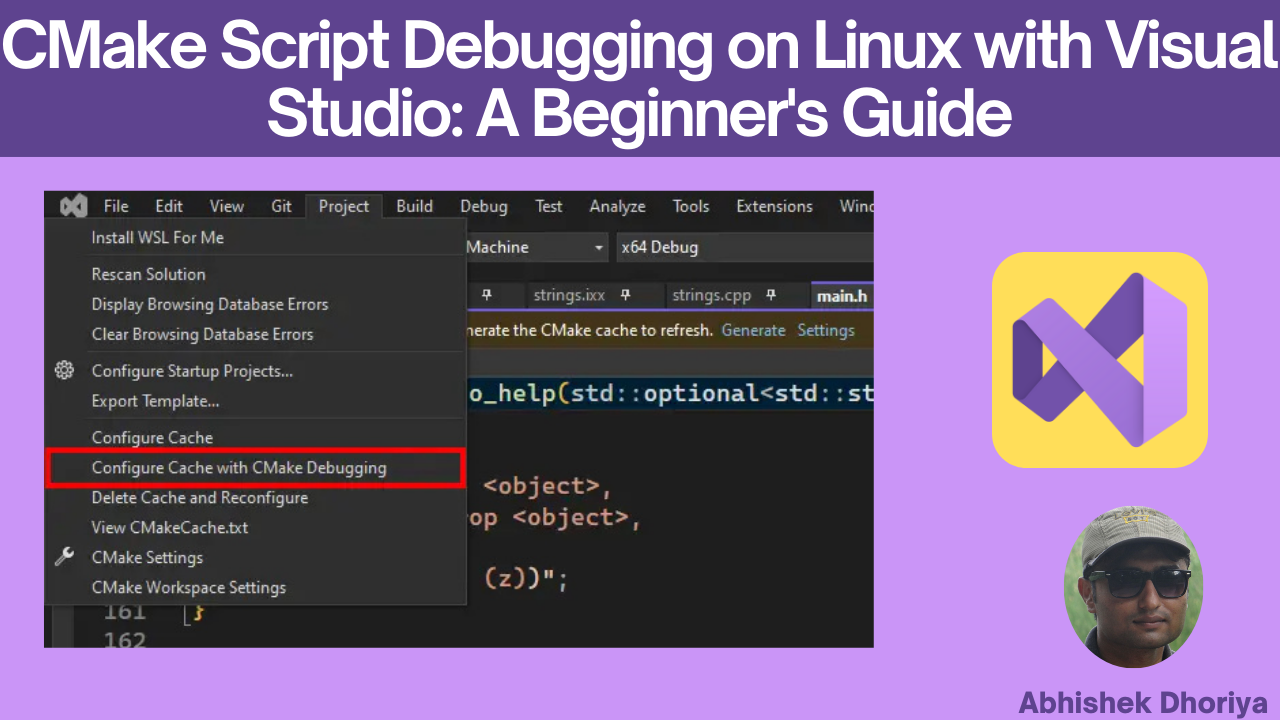Introduction to CMake Script Debugging on Linux with Visual Studio
Are you diving into the world of CMake scripts on Linux and finding debugging a challenge? Whether you’re a newcomer or looking to enhance your skills, understanding how to debug CMake scripts effectively can significantly optimize your development process. This guide will walk you through the essentials of debugging CMake scripts on Linux using Visual Studio, providing a clear pathway to confidence and proficiency.
What is CMake?
CMake is an open-source system that manages the build process of software using a compiler-independent method. On Linux, CMake simplifies project building by automating the configuration phase of a build process in an efficient and portable manner.
Why Debugging Matters
Effective debugging of CMake scripts ensures that you pinpoint and resolve errors, thus enhancing software performance and reducing development time.
Getting Started with CMake on Linux
Installing CMake
Before you start debugging, ensure that CMake version 3.27 or greater is installed on your Linux system. The recommended way to install CMake is through the package manager using the following command:
sudo apt-get install cmakeEnsure that you have the latest version for optimal results.
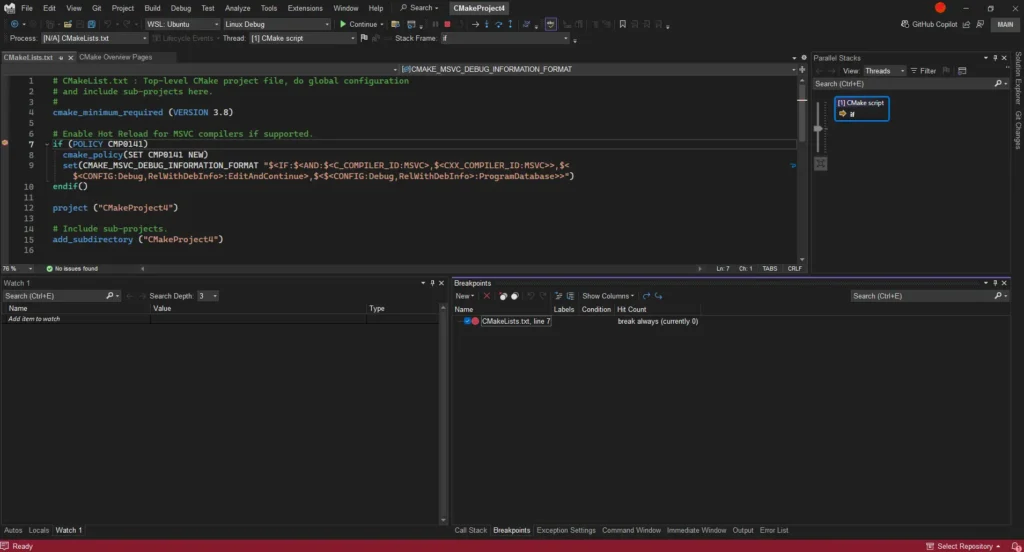
Basic Components of CMake
- CMakeLists.txt: This is a key file that contains commands to build your project.
- CMake Command-Line Tools: Tools that facilitate generating build scripts.
- Build Directory: The directory where build files are stored.
Debugging CMakeLists.txt
The CMakeLists.txt file is the heart of your CMake project. Errors here can lead to build failures, but through Visual Studio, you can easily troubleshoot and debug these issues.
Step-by-Step Debugging Process
- Open Your Project: Start Visual Studio and open your CMake project.
- Set Debug Configuration: Use the
CMAKE_BUILD_TYPEvariable to set theDebugconfiguration. - Check Syntax: Ensure there are no syntax errors in your CMakeLists.txt file. Visual Studio provides syntax highlighting and error indications.
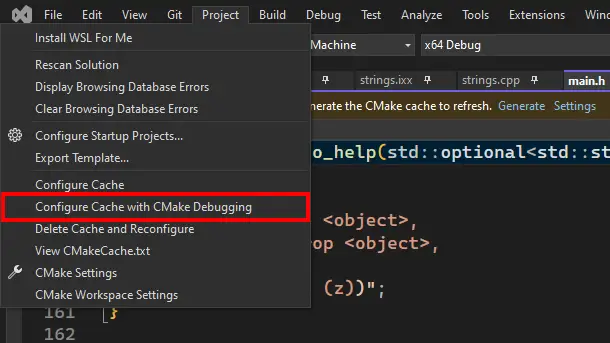
Useful Commands
-DCMAKE_VERBOSE_MAKEFILE=ON: Enables verbose output, providing more details.-G: Specifies the build system generator, likeUnix MakefilesorNinja.
Visual Studio CMake Debugger on Linux
Visual Studio’s robust debugging tools extend to CMake projects on Linux. With the Visual Studio CMake debugger, you can step through your build process to locate and resolve issues.
Setting up Visual Studio for CMake Debugging
- Install SSH: Secure Shell (SSH) is essential for connecting Visual Studio to your Linux environment.
- Visual Studio Remote Connection: Set up a remote connection via SSH to allow Visual Studio to communicate with your Linux machine.
- Launching Debugger: Use the “Start Debugging” option in Visual Studio to begin the debugging session.
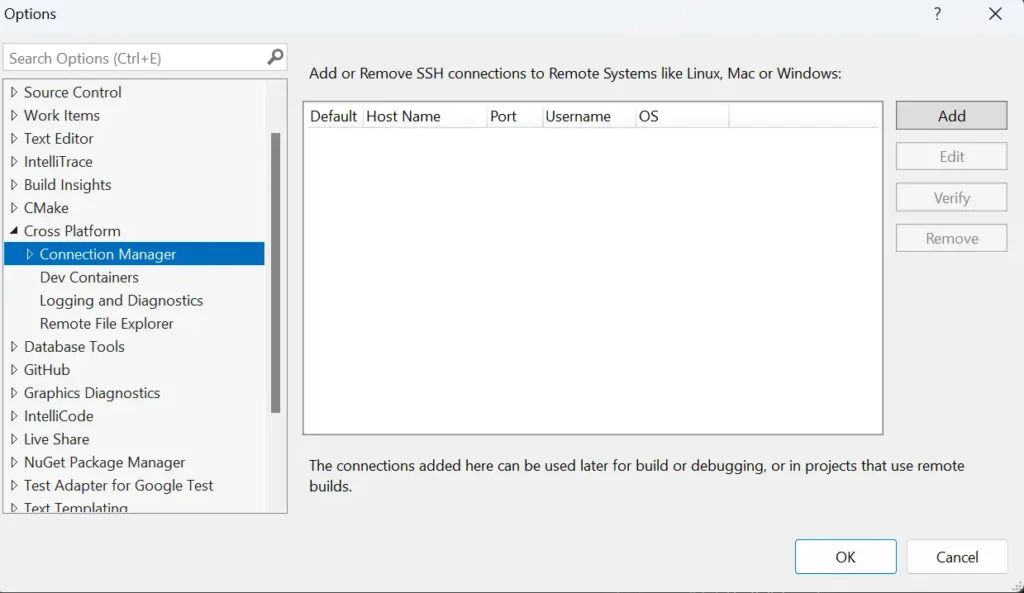
Benefits of Using Visual Studio
- Intuitive UI for configuration and management.
- Integrated syntax checking and error reporting.
- Seamless environment switching between Windows and Linux.
CMake Debugging with Windows Subsystem for Linux (WSL)
WSL enables Linux command-line tools to run directly on Windows, allowing you to debug CMake scripts in a familiar environment.
Steps to Debug with WSL
- Install WSL on Your Windows Machine: Follow Microsoft’s guide to set up WSL.
- Install CMake on WSL: Utilize the same package manager commands as on native Linux.
- Configure Visual Studio: Add a WSL configuration in Visual Studio to facilitate debugging.
Advantages of WSL
- Combines Linux toolchains with Windows applications.
- Reduces context switching between operating systems.
- Access to native Linux utilities on Windows.
Conclusion
Debugging CMake scripts on Linux need not be an overwhelming task. With the right tools and understanding, you can transform your coding process into a seamless experience. Visual Studio, paired with CMake, provides an integrated approach that is both developer-friendly and efficient. Whether you’re using SSH or WSL, this guide equips you with the knowledge necessary to tackle CMake script debugging confidently.
FAQs
How do I debug CMake scripts on Linux?
To debug CMake scripts on Linux, use Visual Studio’s CMake debugger by opening the project, setting the debug configuration, and launching the debugging session. Ensure your system is set up for remote development using SSH or WSL.
What version of CMake is required for debugging?
It’s recommended to use the latest stable version of CMake for debugging to ensure compatibility and access to recent features and fixes.
How to set up SSH in Visual Studio for CMake debugging?
Set up SSH by installing an SSH client on your Windows machine and configuring your Linux machine to accept SSH connections. Connect to your Linux machine using Visual Studio by setting up remote development settings.
Can I use Visual Studio for CMake on Linux?
Yes, Visual Studio supports CMake projects on Linux and offers robust tools for debugging and project management.
How does CMake debugging with WSL work?
With WSL, Linux command-line tools, including CMake, run on Windows. Set up WSL and CMake to debug directly from Visual Studio without switching your working environment.
#MSFTAdvocate #AbhishekDhoriya #LearnWithAbhishekDhoriya #DynamixAcademy
References & Read More:
- Mastering Item Reservations in Business Central: A Comprehensive Guide for Beginners
- Mastering Business Central Location Setup: A Comprehensive Guide for Beginners
- Understanding Financial Reports in Business Central: Step by Step Beginner’s Guide
- Microsoft Business Applications Launch Event 2024
- Comprehensive Guide to Setting Up Currencies in Business Central