Introduction to Visual Studio Multi-Project Launch Configuration
Visual Studio is a powerful, integrated development environment (IDE) widely used by software developers. But did you know that it can handle multiple projects simultaneously? That’s right! With Visual Studio Multi-Project Launch Configuration, you can launch and debug several projects at once, saving you a lot of time and effort. In this guide, we’ll explore this incredible feature and show you how to set it up step by step. Let’s dive right in.
What is Visual Studio Multi-Project Launch Configuration?
Visual Studio Multi-Project Launch Configuration allows developers to start and debug more than one project at the same time within a single solution. Imagine you have a complex application consisting of several microservices or components. Traditionally, you would need to manually start and debug each one individually, which can be time-consuming and cumbersome. The Multi-Project Launch Configuration streamlines this process by enabling simultaneous launch and debugging of multiple projects with just one click.
Why Should You Care about Multi-Project Launch?
If you are wondering whether this feature is relevant to you, consider the following benefits:
- Efficiency: Saves time by launching multiple projects at once.
- Simplification: Reduces complexity in managing dependencies and interactions between different projects.
- Consistency: Ensures that the development environment mirrors real-world application behavior more accurately.
- Productivity: Improves workflow by integrating all necessary components simultaneously.

Setting Up Multi-Project Launch Configuration
Let’s walk through setting up a Multi-Project Launch Configuration in Visual Studio:
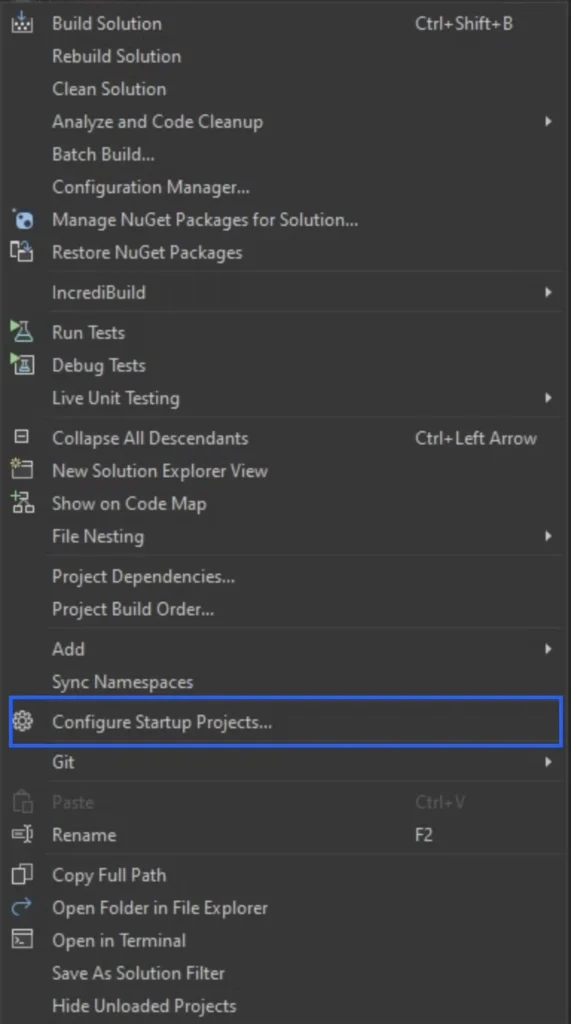
- Open Your Solution in Visual Studio
Ensure your solution containing multiple projects is open in Visual Studio. - Configuring Startup Projects
- Right-click on your solution in the Solution Explorer.
- Select “Set Startup Projects…” from the context menu.
- In the dialog box that appears, select the “Multiple startup projects” option.
- Specify the action you want to perform (Start, Start without Debugging, or None) for each project in your solution.
- Click Apply and then OK.
- Creating Custom Launch Profiles
- You can create custom launch profiles for more granular control over the launch process.
- Open launchSettings.json file (located in the Properties folder of your project).
- Add configurations as needed to include different projects and their specific settings.
Visual Studio Workflows Enhanced by Multi-Project Launch
Multi-Project Launch Configuration fits seamlessly into your workflows:
- Debugging: Debug multiple projects simultaneously to see how they interact.
- Integration Testing: Run an entire suite of applications or services together to test interactions.
- Development: Speed up the everyday coding and testing cycle.
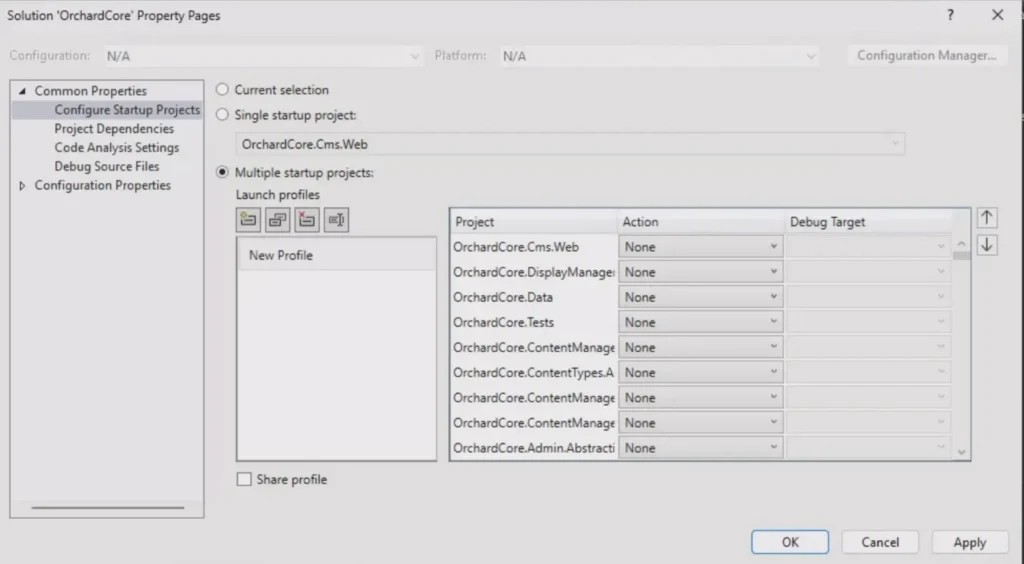
New Features in Visual Studio 17.11
With the release of Visual Studio 17.11, several enhancements make Multi-Project Launch even smoother:
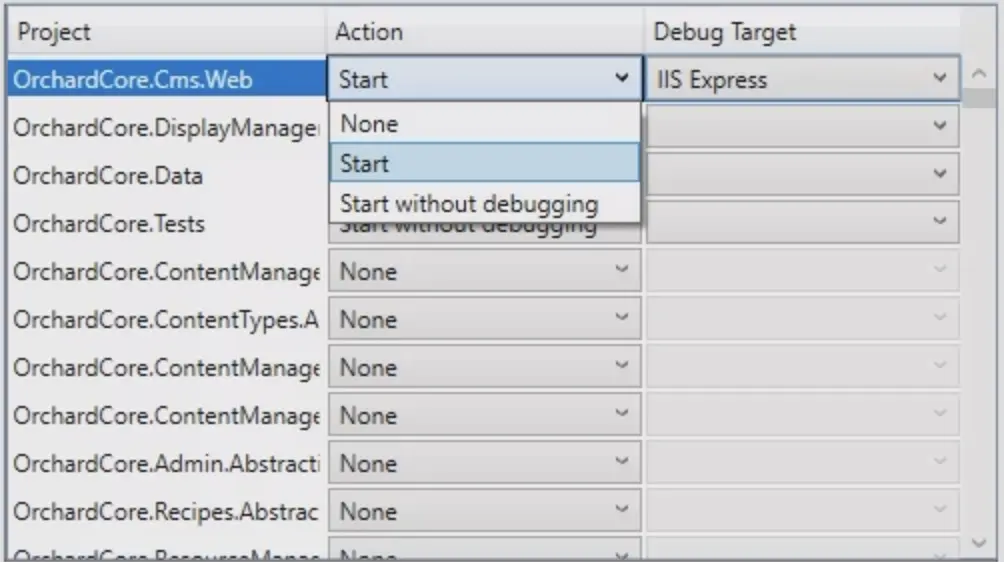
- Improved Performance: Optimized loading and setup times.
- User-Friendly Interface: Simplified configuration settings.
- Comprehensive Error Reporting: Better logs and error messages to quickly resolve issues.
Benefits of Using Multi-Project Launch Configuration
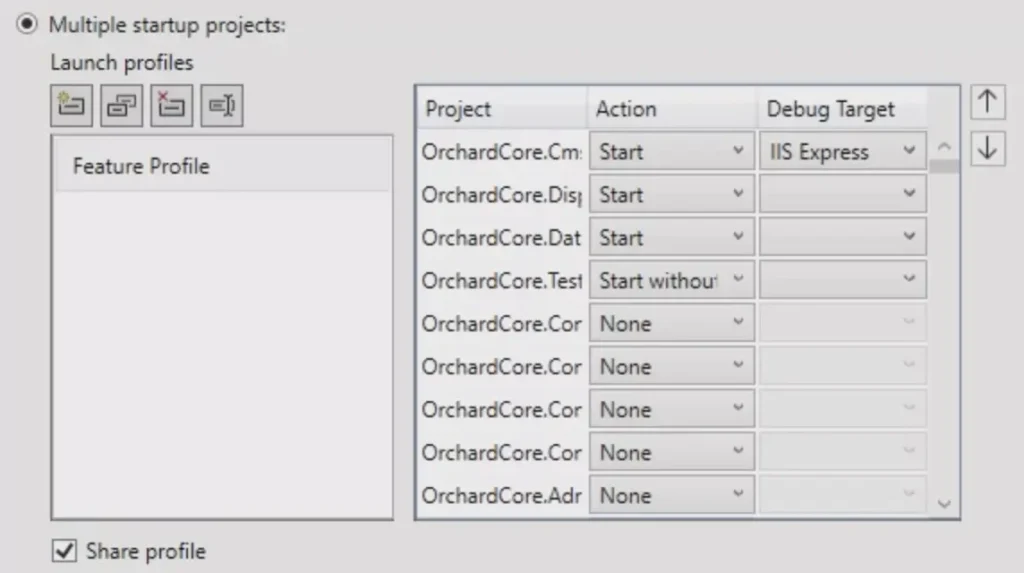
Wondering why you should bother setting up Multi-Project Launch? Here are some perks:
- Streamlined Workflow: Saving time means you can focus more on actual development and less on configuration.
- Realistic Development Environment: Running all services together closely mirrors your production setup.
- Easier Debugging: Simultaneous access to multiple projects allows for more efficient troubleshooting.
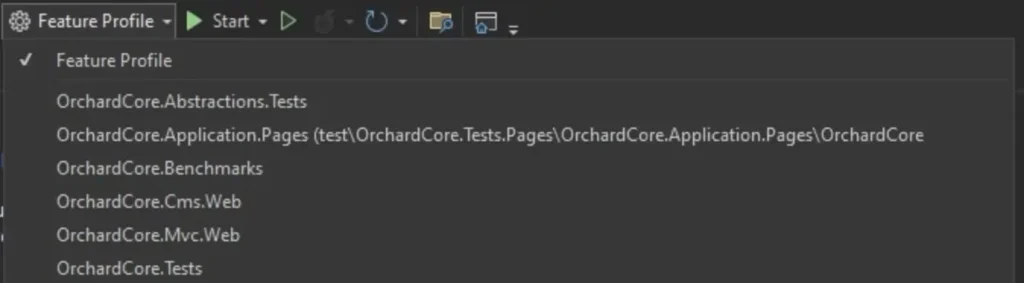
Conclusion
Visual Studio Multi-Project Launch Configuration is an invaluable tool that boosts productivity and simplifies your development workflow. With its ability to launch and debug multiple projects simultaneously, you can focus on what truly matters—building great software. Give it a try in your next project, and experience the benefits firsthand.
Frequently Asked Questions (FAQs)
How to enable Multi-Project Launch Configuration in Visual Studio?
To enable Multi-Project Launch Configuration:
1) Right-click your solution in Solution Explorer.
2) Select “Set Startup Projects…”.
3) Choose “Multiple startup projects”.
4) Set start options for each project.
5) Apply your settings.
What is the Multi-Project Launch Configuration feature in Visual Studio?
This feature allows developers to start and debug multiple projects within a single solution simultaneously, simplifying workflow and improving efficiency.
Can I share Multi-Project Launch Profiles with my team?
Yes, you can share your Multi-Project Launch Profiles by committing the relevant configuration files (such as launchSettings.json) to your version control system.
How to configure startup projects in Visual Studio?
Right-click your solution, select “Set Startup Projects,” then choose “Multiple startup projects.” Specify the action for each project and apply your settings.
What are the benefits of using Multi-Project Launch Configuration in Visual Studio?
Benefits include enhanced efficiency, a realistic development environment, easier debugging, and streamlined workflows.
Now that you’re equipped with the knowledge to set up and leverage Multi-Project Launch Configuration, take the next step and integrate it into your development process. Happy coding!
#MSFTAdvocate #AbhishekDhoriya #LearnWithAbhishekDhoriya #DynamixAcademy
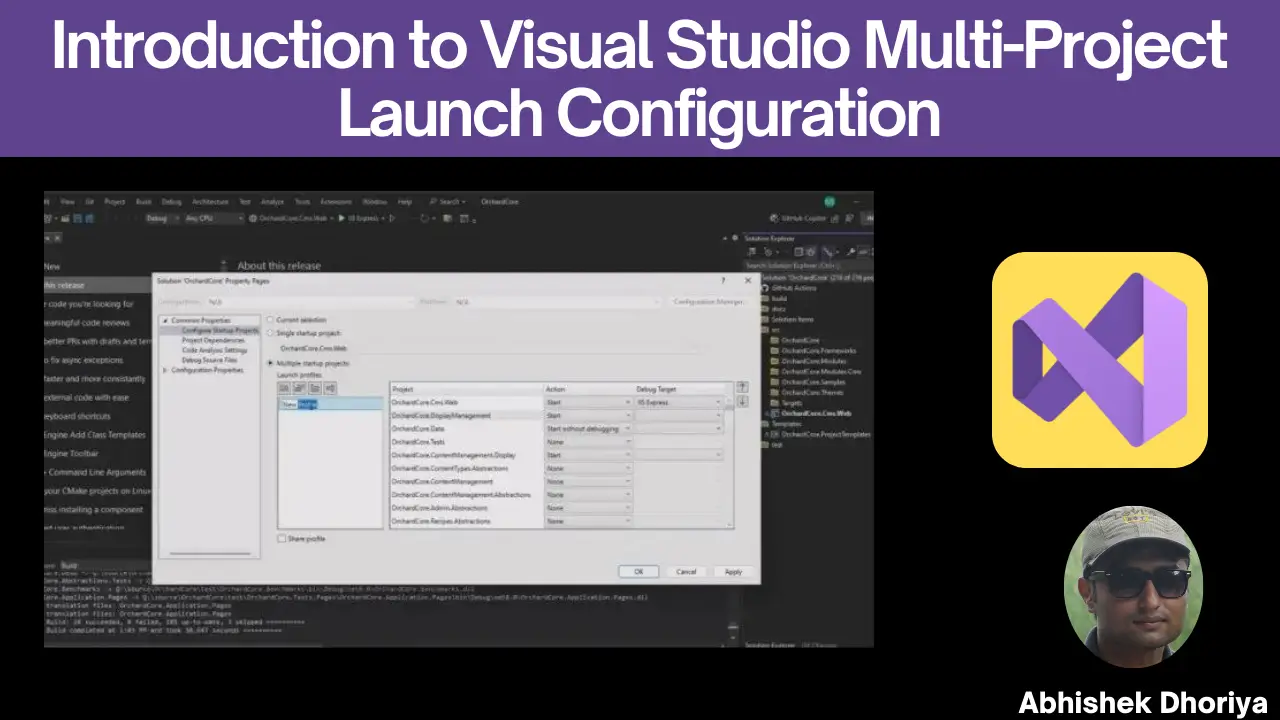
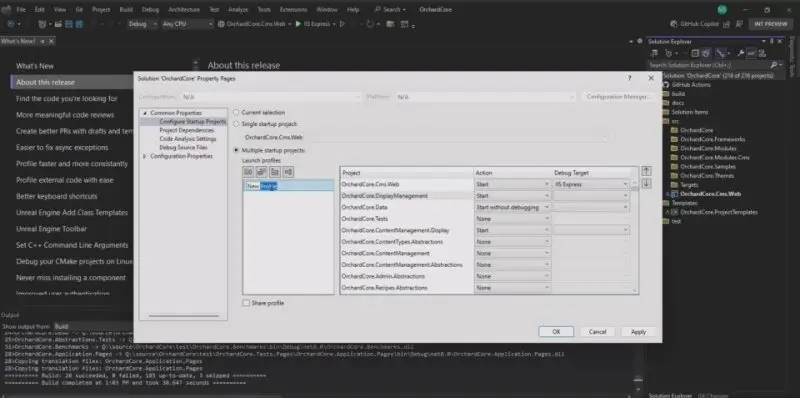
8 thoughts on “A Beginner’s Guide to Visual Studio Multi-Project Launch Configuration”