Introduction ro New Field Service Mobile UX
In today’s rapidly evolving business landscape, equipping field workers with the right tools and technologies is pivotal for efficient service delivery. Microsoft Dynamics 365’s Field Service Mobile app is a powerful tool designed to enhance fieldwork efficiency, and its latest updates introduce a new user experience (UX) that’s both intuitive and powerful. This comprehensive guide breaks down the key features and updates in a user-friendly manner, enabling even beginners to appreciate the enhanced functionalities of Field Service Mobile UX.
A Fresh Look at Field Service Mobile UX
Field Service Mobile UX now comes with significant updates that promise to streamline operations for field service teams. These updates are designed to make the mobile app more intuitive, responsive, and effective by focusing on user experience enhancements. Previously, navigating through the application was cumbersome for many users, particularly those who are not tech-savvy. However, the new updates address this by introducing a clean and straightforward interface that’s easily navigable.
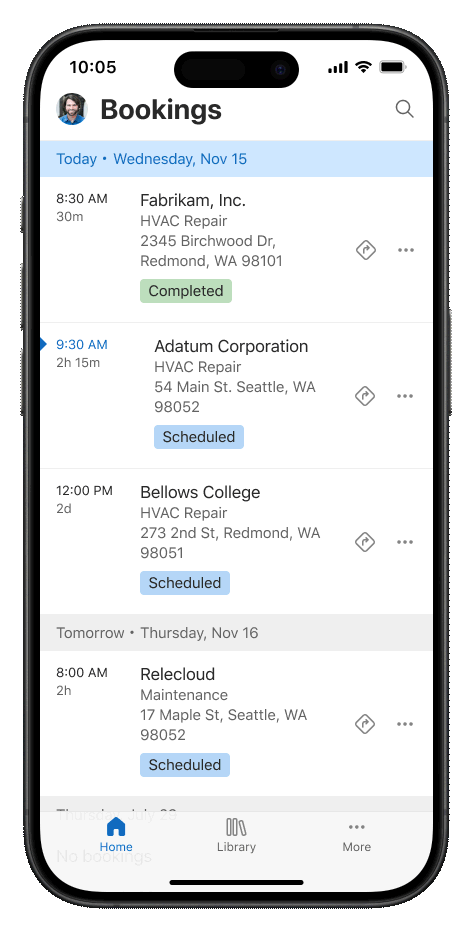
Enhanced User Experience with Dynamics 365 Field Service
The latest updates in Dynamics 365 Field Service deliver an array of features that align with users’ needs and expectations. Let’s explore these features in detail:
- Streamlined Navigation:
The Field Service Mobile UX emphasizes smooth and intuitive navigation, allowing users to access necessary features quickly without unnecessary hassle. Simplified menus and action items enable service technicians to easily retrieve information and report their activities, resulting in a more efficient workflow. - Updated Agenda View:
The updated agenda view enables field technicians to manage their schedules more effectively. It allows users to easily view their appointments, track tasks, and set reminders for their daily activities without switching between different screens, which enhances productivity. - Task-Focused Interface:
By focusing on tasks and minimizing distractions, the Field Service Mobile app empowers field workers to concentrate on their critical tasks. This task-focused approach ensures technicians have all required information at their fingertips, improving the accuracy and speed of service delivery.
Introducing Copilot in Field Service UX Mobile
The launch of the Copilot feature signifies a major leap towards intelligent Field Service Mobile UX operations. Powered by AI, Copilot offers substantial assistance to field technicians in real time.
- Actionable Insights:
Copilot provides insights and suggestions that help technicians troubleshoot issues or optimize task execution. This AI-powered tool assists in decision-making processes by offering relevant data and solutions, reducing the cognitive load on users. - Real-Time Collaboration:
Through Copilot, field technicians can connect with other support team members or experts, facilitating better collaboration and problem-solving efficiency. This feature leverages the power of teamwork, ensuring that even complex challenges are resolved quickly.
Notable Enhancements in Dynamics 365 Field Service
With its ongoing commitment to innovation, Microsoft has introduced several enhancements focused on improving the Field Service Mobile app:
- New admin controls:
Administrators now have advanced controls to configure user settings, manage security policies, and customize user interfaces to better suit organizational needs. These controls provide flexibility and precision in managing field service operations effectively. - Performance and reliability Improvements:
Underpinning the visual upgrades are improvements in the app’s stability and performance, aimed at ensuring reliable service delivery. By enhancing speed and reducing the occurrence of technical glitches, the app supports uninterrupted fieldwork flow.
| Feature | Description |
|---|---|
| Updated Agenda View | Manage schedules efficiently with a streamlined view. |
| Copilot offers AI-assisted insights and collaboration tools. | |
| Advanced Admin Controls | Allows custom configurations for better user management |
Enabling New Features in Field Service Mobile UX
Activating these innovative features in the Field Service Mobile UX app is simple. Administrators can enable the new UX and feature enhancements through the app’s settings, ensuring that technicians have access to the latest tools and functionalities. Detailed guidance on enabling these features can be found in Microsoft’s official documentation, ensuring that organizations are well-supported throughout the transition.
Conclusion
Microsoft Dynamics 365 Field Service Mobile’s new user experience and features like Copilot offer a game-changing interface that simplifies field service management. By integrating AI-driven insights and collaborative tools, Microsoft provides a sophisticated platform capable of revolutionizing your team’s workflow.
Frequently Asked Questions (FAQs)
How do I enable new features in Field Service Mobile?
New features can be enabled via the app settings by administrators. Detailed guidance is provided in the official Microsoft documentation to facilitate a smooth transition.
“What is the new UX in Field Service Mobile?”
The new UX in Field Service Mobile emphasizes streamlined navigation, updated agenda views, and a task-focused interface to enhance productivity and user satisfaction.
How does the Copilot feature work in Field Service Mobile?
Copilot leverages AI to provide actionable insights and troubleshooting suggestions and facilitates real-time collaboration, aiding technicians in their fieldwork.
What are the new admin controls in FSM?
New admin controls allow for detailed configuration of user settings, security policies, and interface customization, improving organizational management capabilities.
How can I access the updated agenda view in FSM?
The updated agenda view is accessible from the main app menu and provides users with a comprehensive view of tasks, appointments, and reminders
#MSFTAdvocate #AbhishekDhoriya #LearnWithAbhishekDhoriya #DynamixAcademy
References & Read More:
- Understading AI in Dynamics 365 Field Service: A Beginner’s Guide
- The Ultimate Guide to Supplier Communications Agent in Dynamics 365 Supply Chain Management
- Mastering Business Central Location Setup: A Comprehensive Guide for Beginners
- Understanding Financial Reports in Business Central: Step by Step Beginner’s Guide
- Microsoft Business Applications Launch Event 2024
- Comprehensive Guide to Setting Up Currencies in Business Central
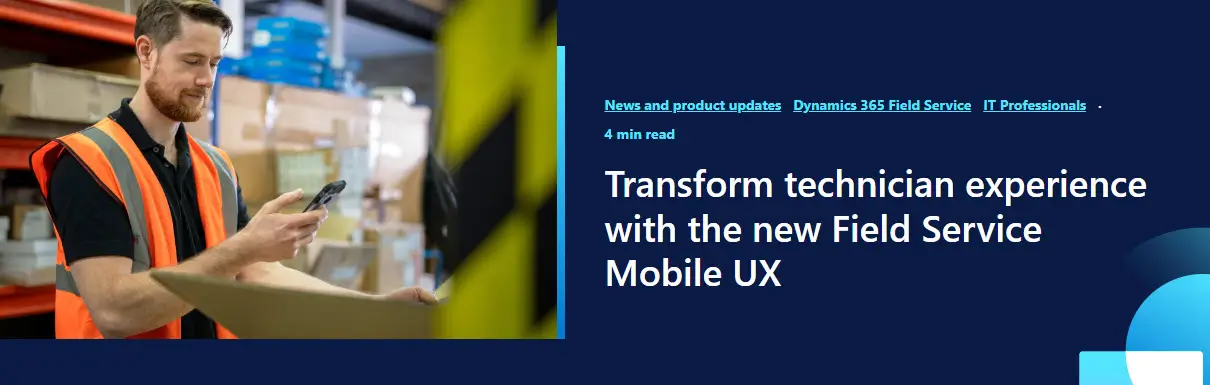
1 thought on “Exploring the New Dynamics 365 Field Service Mobile UX: Comprehensive Guide for Beginners”