Introduction to GitHub Copilot in Visual Studio
Imagine having a smart assistant at your fingertips, helping you code faster, better, and smarter. Well, that’s exactly what GitHub Copilot in Visual Studio is here to do. In this engaging and easy-to-understand article, we will dive deep into what GitHub Copilot is, how it can boost your productivity, and why you should start using it right away.
This guide is carefully crafted for beginners. By the end of the read, you will not only understand GitHub Copilot but also know how to harness its power in Visual Studio to enhance your coding experience. So, without further ado, let’s get started on this exciting journey!
What is GitHub Copilot in Visual Studio?
GitHub Copilot is an AI-powered code completion tool developed by GitHub in collaboration with OpenAI. Think of it as your smart coding assistant that suggests whole lines or blocks of code as you write. This can be especially helpful for beginners who may be overwhelmed by coding syntax and functions. GitHub Copilot is integrated into Visual Studio, one of the most popular Integrated Development Environments (IDEs), making it easy for you to access and use its features seamlessly.
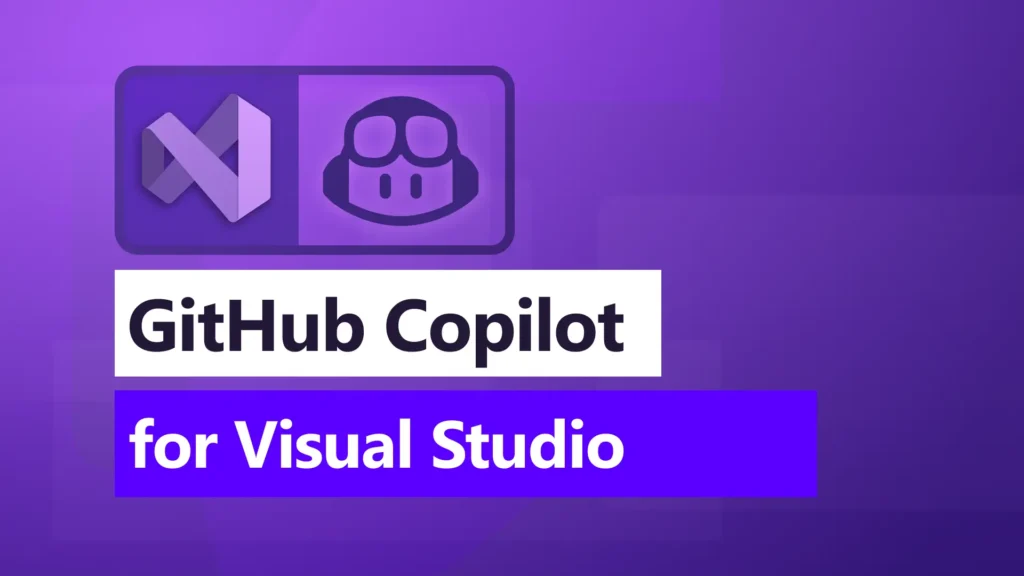
Getting Started with GitHub Copilot in Visual Studio
Using GitHub Copilot in Visual Studio is straightforward:
- Install GitHub Copilot: You need to have Visual Studio installed. Then, install the GitHub Copilot extension from the Visual Studio Marketplace.
- Sign In: You’ll need a GitHub account to sign in and start using Copilot.
- Start Coding: Open any coding project in Visual Studio. Copilot will start offering suggestions as you type.
Using GitHub Copilot: Tips and Tricks
GitHub Copilot Tutorials
If you’re new to GitHub Copilot, don’t worry. There are plenty of tutorials available online that will help you get used to its features. The official GitHub Copilot documentation is a great place to start. It includes a step-by-step guide on installation, setup, and usage, complete with screenshots.
Inline Chat: Your Conversational Coding Partner
One of the standout features of GitHub Copilot is its Inline Chat. Unlike traditional code completion tools, Copilot can understand your comments as you type. If you write a comment like // create a function that calculates the Fibonacci number, GitHub Copilot will generate the entire function for you.
Promoting Inline Chat to Chat Window
Sometimes, you may need more interaction with Copilot. This is where the Chat Window comes in handy. You can promote an Inline Chat to a dedicated Chat Window by clicking on the suggestions offered by Copilot. This makes interactions smoother and more detailed.
Refining GitHub Copilot Code Completions
One of the most useful features of GitHub Copilot is the ability to refine its code suggestions. If you find that the suggestions are not quite what you need, you can:
- Provide More Context: Sometimes adding more comments or details helps Copilot understand what you’re aiming to achieve.
- Use Alternative Suggestions: Copilot often suggests multiple completions. You can use the arrow keys to scroll through them and find the best one.
Understanding Symbols with GitHub Copilot
GitHub Copilot understands symbols and context in your codebase. If you’re working with complex symbols or libraries, Copilot will help you by:
- Auto-Completing Function Names: It can recognize and complete function names as you type.
- Providing Documentation: It gives easy access to internal documentation for functions and libraries you’re using.
Fixing Code with GitHub Copilot
Encountering bugs and errors is part and parcel of coding. Fortunately, GitHub Copilot can help you fix those pesky errors. If you run into a bug:
- Debugging Assistance: Write a comment describing the issue. Copilot will often suggest code that can fix the problem.
- Error Messages: Highlight an error message, and Copilot will suggest code changes to resolve the issue.
GitHub Copilot and Large Language Models (LLMs)
At the core of GitHub Copilot is a technology known as Large Language Models (LLMs) by OpenAI. These models are trained on vast amounts of code from open-source repositories. This enables Copilot to understand coding patterns, context, and best practices, making its suggestions incredibly accurate and useful.
Conclusion
GitHub Copilot in Visual Studio represents a leap forward in how we write and understand code. By acting as a smart coding assistant, it can greatly enhance productivity, reduce errors, and help beginners grasp complex coding concepts with ease. While it might take a little time to get used to, the benefits are immense. Start your journey with GitHub Copilot today, and revolutionize your coding experience.
Frequently Asked Questions (FAQs)
What is GitHub Copilot in Visual Studio?
GitHub Copilot is an AI-powered code completion tool integrated into Visual Studio. It helps you write code by suggesting whole lines and blocks as you type.
How to use GitHub Copilot in Visual Studio?
First, install the GitHub Copilot extension and sign in with your GitHub account. Open any project, and start typing to see Copilot’s suggestions.
How to refine GitHub Copilot code completions?
You can refine Copilot’s suggestions by providing more context, adding detailed comments, or scrolling through alternative suggestions.
What is Inline Chat in GitHub Copilot?
Inline Chat is a feature that allows you to interact with Copilot directly in your code by writing comments. Copilot will respond with code suggestions.
How to promote Inline Chat to Chat Window in GitHub Copilot?
You can promote an Inline Chat to a Chat Window by clicking on Copilot’s suggestions, which allows for more detailed interactions.
How does GitHub Copilot help in understanding symbols?
Copilot can auto-complete function names, and offer documentation for symbols and libraries you are using, helping you understand your code better.
How to fix code with GitHub Copilot?
You can use Copilot for debugging by writing a comment describing the error. Copilot will suggest code changes to fix the issue.
#MSFTAdvocate #AbhishekDhoriya #LearnWithAbhishekDhoriya #DynamixAcademy
References & Read More:
- Demystifying SharePoint Document Location URL Invalid Characters
- Mastering Custom Validations in Power Apps Modern Forms
- Unlocking the Power of GitHub Copilot in Visual Studio 2022
- Unleashing The Potential of Copilot in Dynamics 365 Commerce
- How AI Enabled ERP Platforms Revolutionize Business Operations?
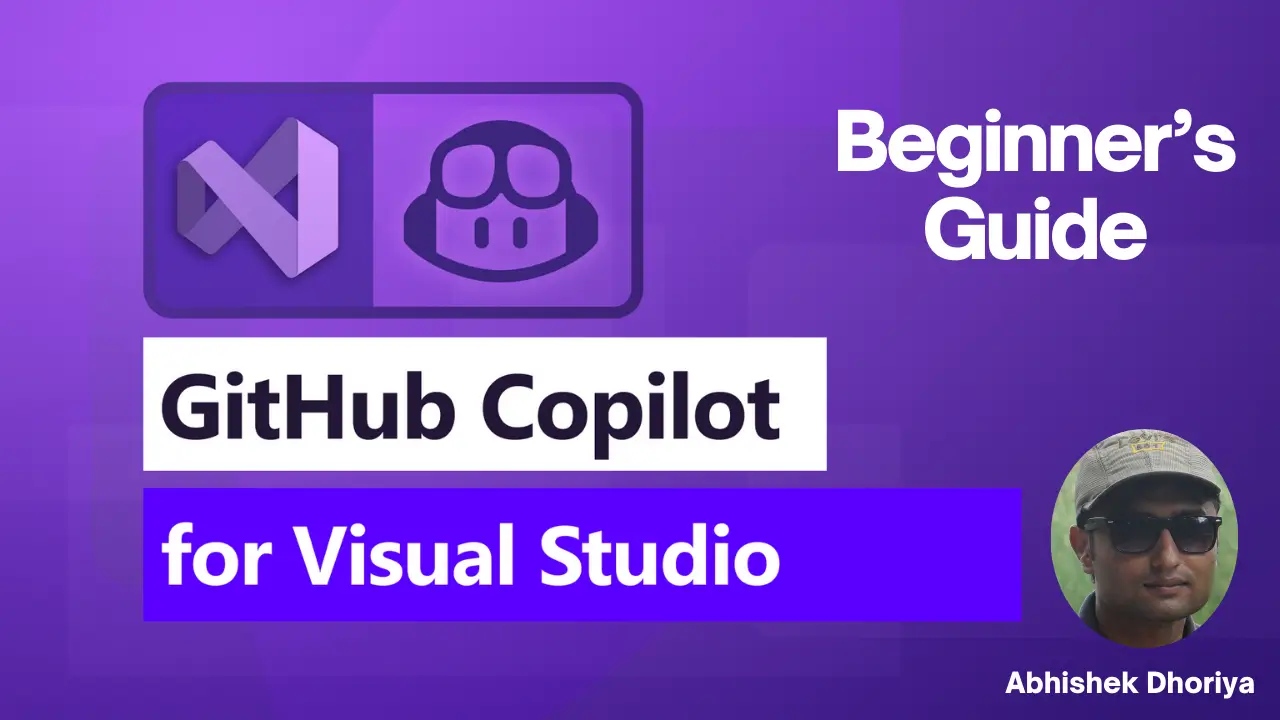
Your ideas absolutely shows this site could easily be one of the bests in its niche. Drop by my website Webemail24 for some fresh takes about Website Traffic. Also, I look forward to your new updates.