Microsoft Power Automate Introduction
Microsoft Power Automate, previously known as Microsoft Flow, is a cloud-based service designed to empower users by enabling the creation of automated workflows between a variety of applications and services. This powerful tool is part of the broader Microsoft Power Platform, which includes Power BI, Power Apps, and Power Virtual Agents, offering a comprehensive suite for business process automation, analytics, and application development.
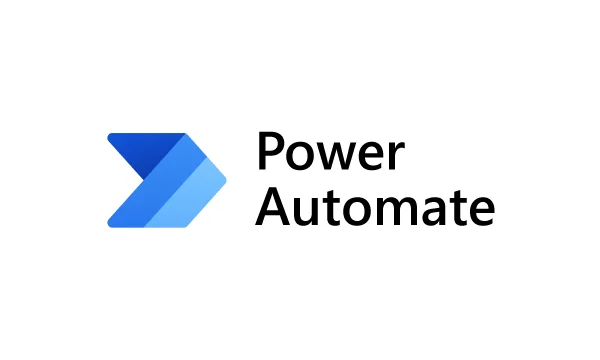
At its core, Microsoft Power Automate serves to streamline business processes, improve efficiency, and save valuable time by automating repetitive tasks. Users can create “flows” that automate routine activities such as data entry, notifications, approvals, and data synchronization across different platforms. These flows can be triggered by specific events, scheduled to run at certain times, or activated manually, thus providing flexibility and control over various business operations.
One of the key advantages of Microsoft Power Automate is its seamless integration within the Microsoft ecosystem. It connects effortlessly with other Microsoft services like Office 365, Dynamics 365, SharePoint, and OneDrive, as well as numerous third-party applications such as Salesforce, Twitter, and Google Services. This broad integration capability ensures that businesses can unify their workflows across diverse systems, fostering a more connected and efficient operational environment.
Moreover, Microsoft Power Automate is designed with both technical and non-technical users in mind. Its intuitive, user-friendly interface allows users with little to no coding experience to create and manage workflows through a straightforward, drag-and-drop design. For more complex scenarios, advanced users can leverage built-in templates, connectors, and custom APIs to develop sophisticated automation solutions tailored to specific business needs.
By enabling users to automate mundane tasks, Microsoft Power Automate not only enhances productivity but also allows employees to focus on more strategic and value-added activities. As organizations increasingly adopt digital transformation initiatives, the role of Power Automate becomes even more critical in driving operational excellence and innovation.
Microsoft Power Automate Key Features and Capabilities
Microsoft Power Automate, a robust tool, offers a variety of features and capabilities designed to streamline and automate business processes. At the core of Microsoft Power Automate are automated workflows, which allow users to create complex sequences of actions triggered by specific events. These workflows can be customized to perform a wide range of tasks, from simple notifications to intricate multi-step processes, enhancing efficiency and productivity.
Triggers, actions, and conditions form the backbone of Power Automate’s functionality. Triggers initiate a workflow based on predefined events such as the receipt of an email, the creation of a new file, or the update of a record. Actions define the steps that the workflow will take once triggered, including sending emails, creating records, or updating data. Conditions enable the workflow to make decisions based on specific criteria, allowing for more sophisticated automation that can branch and adapt depending on the scenario.
Real-world applications of Microsoft Power Automates are vast and varied. For instance, businesses can automate approval processes by setting up workflows that route documents to relevant stakeholders for review and sign-off. This not only accelerates decision-making but also ensures consistency and accountability. Another common use case is the synchronization of data across multiple systems. By automating data transfers between platforms like CRM systems, databases, and cloud storage, organizations can maintain accurate and up-to-date information without manual intervention.
It is accessible across multiple environments, making it a versatile tool for users on different platforms. The desktop version, known as Power Automate Desktop, enables the automation of tasks on local machines, such as file manipulations and system integrations. The cloud-based version allows users to build and manage workflows that connect various online services, ensuring seamless operations across web applications. Additionally, the mobile app provides on-the-go access, allowing users to monitor and manage workflows from their smartphones or tablets.
Overall, Microsoft Power Automate’s extensive features and capabilities make it an invaluable asset for modern businesses seeking to optimize their operations and reduce manual workloads.
Getting Started with Microsoft Power Automate
To begin with Microsoft Power Automate, you’ll need to sign up for an account. Navigate to the Microsoft Power Automate website and select the ‘Sign up free’ option. Follow the prompts to create your account, providing the necessary personal or business details. Once your account is set up, log in using your credentials to access the Power Automate dashboard.
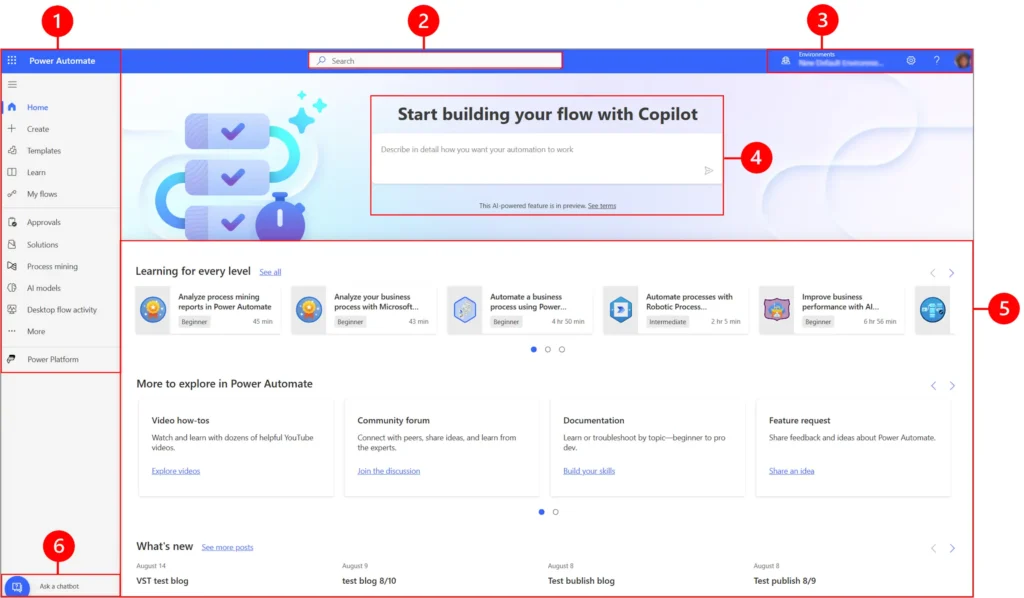
- 1 – Left navigation pane
- 2 – Search
- 3 – Environment information and settings
- 4 – AI Copilot
- 5 – Learning tools and more
- 6 – Ask a chatbot
Upon logging in, you will be greeted by the Power Automate interface. The main dashboard is intuitively designed, featuring a navigation pane on the left side with options such as ‘Home,’ ‘My flows,’ ‘Create,’ and ‘Templates.’ The central workspace is where you’ll manage and monitor your workflows, while the top bar provides access to account settings and support resources.
To create a simple workflow, start by selecting the ‘Create’ option from the navigation pane. You’ll be prompted to choose between several types of flows, including ‘Automated flow,’ ‘Instant flow,’ ‘Scheduled flow,’ and more. For this guide, we’ll create an automated flow. Click on ‘Automated flow,’ and a new window will open, asking you to specify a flow name and a trigger. Triggers are events that initiate the workflow, such as receiving an email or a new file being added to a folder.
Once you have selected a trigger, click ‘Create.’ You will then be directed to the flow editor, where you can define actions. Actions are tasks performed in response to the trigger, such as sending a notification or updating a database. Use the ‘Add an action’ button to select from a wide range of available actions. For example, you might choose to send an email notification when a new file is added to a specific folder in OneDrive.
After configuring your actions, save your workflow by clicking the ‘Save’ button at the top right of the screen. You can test your workflow by performing the trigger action and verifying that the subsequent actions execute as expected. If you encounter any issues or need further guidance, the Power Automate documentation and community forums are excellent resources for troubleshooting and advice.
Power Automate Examples and Use Cases
Microsoft Power Automate has emerged as a versatile tool for automating workflows and enhancing operational efficiency across various industries. Its ability to streamline repetitive tasks and integrate seamlessly with other Microsoft applications makes it invaluable for businesses of all sizes. To illustrate its potential, let us delve into some practical examples and use cases from different sectors.
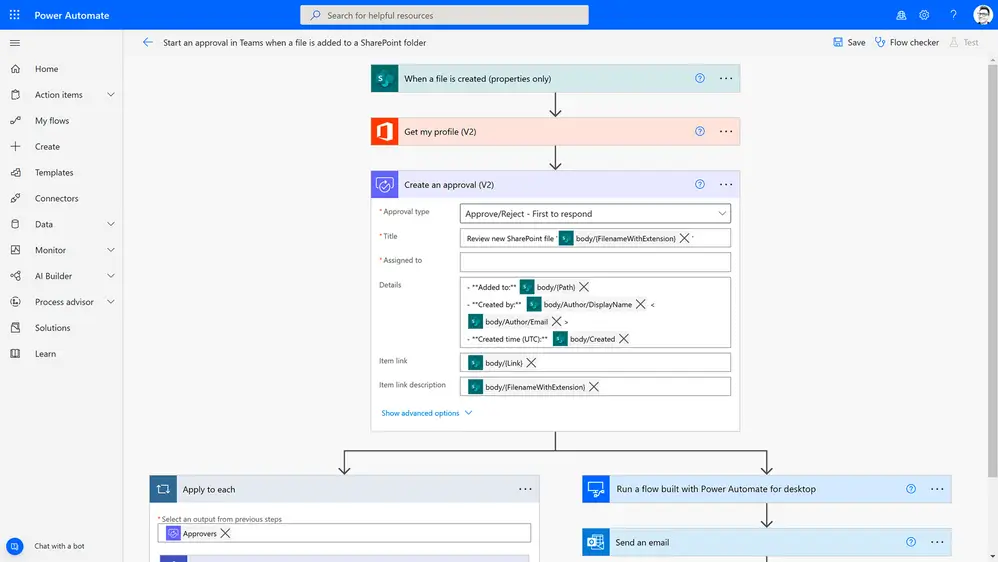
In the finance industry, It is often used for automating approval workflows, managing expense reports, and synchronizing data between financial systems. For instance, a financial institution might leverage it to automatically route loan applications to the appropriate department, reducing processing time and minimizing errors. Additionally, automated notifications can alert managers of pending approvals, ensuring timely decision-making.
The healthcare sector benefits significantly from it by enhancing patient care and administrative tasks. Hospitals and clinics can automate patient appointment reminders via email or SMS, reducing no-show rates and improving patient satisfaction. Furthermore, Power Automate can synchronize patient records across different systems, ensuring that healthcare providers have accurate and up-to-date information at their fingertips.
Retail businesses utilize Power Automate to streamline inventory management, sales reporting, and customer engagement. For example, an online retailer might set up automated workflows to update stock levels in real-time, trigger reorder notifications, and generate daily sales reports. By integrating it with customer relationship management (CRM) systems, retailers can also automate personalized marketing campaigns, enhancing customer loyalty and driving sales.
Common workflows such as email notifications, data synchronization, and automated report generation are prevalent across various industries. Power Automate enables businesses to set up these workflows with minimal coding, making it accessible to non-technical users. Success stories abound, such as a multinational corporation that reduced manual data entry by 50% through automated invoice processing, or a small business that saved countless hours by automating social media postings and customer follow-ups.
These examples and use cases underscore the tangible benefits of it in a business context. By automating routine tasks and enabling seamless integration between systems, Power Automate empowers organizations to focus on strategic initiatives and improve overall productivity.
Microsoft Power Automate Desktop
Microsoft Power Automate Desktop extends the automation capabilities of the cloud-based version to local applications and systems, enabling users to automate a wide range of desktop-based tasks. This robust tool is designed to streamline workflows through sophisticated features that cater specifically to desktop environments. By leveraging Power Automate Desktop, organizations can significantly enhance their productivity and operational efficiency.
One of the standout features of Microsoft Power Automate Desktop is its screen scraping capability. This function allows the tool to extract data from various on-screen elements, regardless of their format. Whether dealing with text, images, or other graphical components, screen scraping enables seamless data collection and integration into automated workflows. This feature is particularly useful for tasks that involve data entry and validation from multiple sources.

UI automation is another critical feature of Power Automate Desktop. This capability allows the tool to interact with the user interface elements of desktop applications just like a human would. By mimicking mouse clicks, keystrokes, and other user actions, Power Automate Desktop can automate repetitive tasks such as form filling, report generation, and application navigation. This not only saves time but also reduces the risk of human error.
Integration with legacy systems is a significant advantage of Microsoft Power Automate Desktop. Many organizations still rely on older software that lacks modern automation capabilities. Power Automate Desktop bridges this gap by enabling automation of tasks within these legacy systems without requiring extensive rewrites or updates. This ensures that businesses can continue to derive value from their existing investments while modernizing their operations.
There are numerous practical applications for desktop automation. For instance, a financial institution can use Power Automate Desktop to automate the process of generating monthly financial statements by extracting data from multiple internal systems, compiling it, and formatting the final report. Similarly, a customer service department can automate the logging and tracking of customer inquiries across different communication channels, ensuring timely and accurate responses.
In essence, Microsoft Power Automate Desktop empowers organizations to automate complex, time-consuming tasks directly on their desktops, enhancing overall efficiency and productivity.
Microsoft Power Automate Pricing and Licensing
Understanding the pricing and licensing options available for Microsoft Power Automate is crucial for businesses looking to optimize their workflow automation. It offers a tiered pricing structure, beginning with a free version and extending to several premium plans, each with its own set of features and limitations.
The free version of Microsoft Power Automate includes essential functionalities, offering a solid starting point for individuals and small teams. It allows users to create automated workflows between popular apps and services, but it comes with restrictions on the number of runs per month and the types of connectors available. While suitable for basic automation needs, the free version may not suffice for more complex or high-volume tasks.
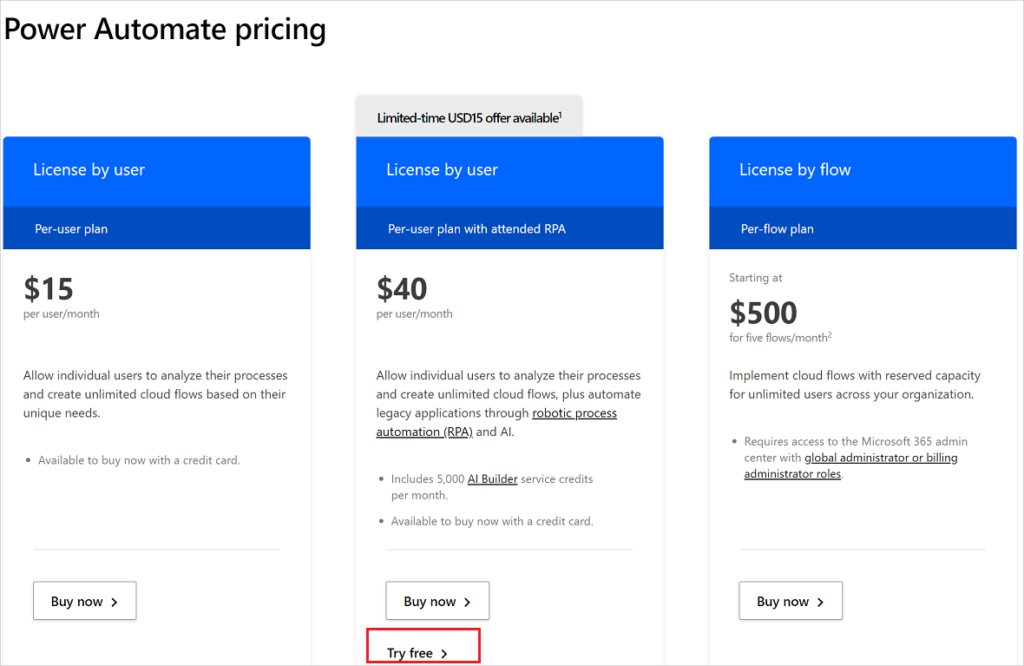
For advanced requirements, Microsoft offers premium plans that significantly expand the capabilities of Power Automate. The premium plans are divided into two primary models: per-user and per-flow. The per-user plan is designed for individual users who need extensive automation capabilities, providing full access to all standard and premium connectors, as well as unlimited flow creation. This plan is ideal for businesses where specific employees require robust automation tools.
On the other hand, the per-flow plan is geared towards organizations that need to automate processes on a larger scale. This model allows businesses to purchase flows independently of the number of users, making it a cost-effective solution for high-volume automation scenarios. The per-flow plan supports an unlimited number of users, ensuring that all employees can benefit from automated workflows without incurring additional per-user costs.
Choosing the right Microsoft Power Automate licensing model depends on the specific automation needs and budget constraints of a business. Small to medium-sized enterprises with moderate automation requirements might find the per-user plan more economical. In contrast, larger organizations with extensive automation demands might benefit from the scalability of the per-flow plan. By carefully evaluating their workflow automation needs and financial considerations, businesses can select the most appropriate Microsoft Power Automate plan to maximize efficiency and return on investment.
Microsoft Power Automate Certification and Training
Microsoft Power Automate offers a range of certification and training opportunities designed to enhance skills and validate expertise in automation. Obtaining a certification in Microsoft Power Automate not only validates your proficiency but also significantly enhances career prospects by demonstrating your ability to design and implement automated workflows effectively.
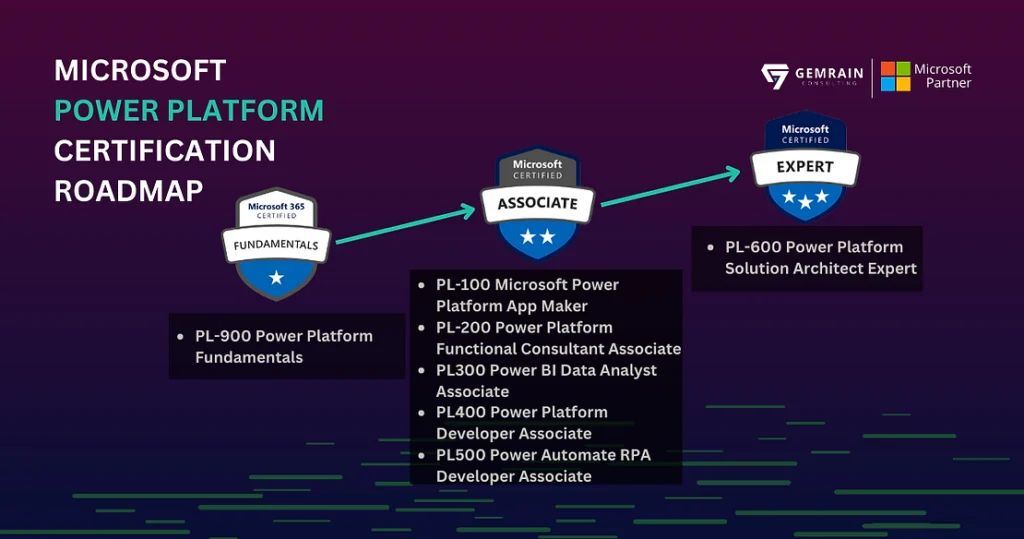
The certification path for Microsoft Power Automate includes several exams tailored to different levels of expertise. The primary certification is the Microsoft Certified: Power Platform Fundamentals, which serves as an entry-level certification. This certification requires passing the PL-900 exam, which covers the core concepts of the Power Platform, including Power Automate. For more advanced users, the Microsoft Certified: Power Platform App Maker Associate is available, requiring the PL-100 exam. This certification delves deeper into creating solutions that leverage Power Automate along with other Power Platform tools.

To prepare for these exams, Microsoft provides a variety of resources. The official Microsoft Learn platform offers free, self-paced learning modules that cover the exam objectives comprehensively. Additionally, there are instructor-led training courses available through Microsoft’s learning partners, which provide a more structured and interactive learning environment. These courses are available both online and offline, catering to different learning preferences and schedules.
Furthermore, several third-party platforms offer specialized training courses focusing on Microsoft Power Automate. These courses often include hands-on labs and real-world scenarios to help users develop practical skills. Popular platforms such as Udemy, Coursera, and LinkedIn Learning feature courses ranging from beginner to advanced levels, ensuring that learners can find suitable content regardless of their current expertise.
By investing time in certification and training, users can unlock the full potential of Microsoft Power Automate, enabling them to streamline processes and drive efficiency within their organizations. The structured learning paths and ample resources available make it accessible for anyone looking to advance their career in automation and workflow management.
FAQs: Common Questions About Microsoft Power Automate
What is a Power Automate used for?
Microsoft Power Automate is a versatile tool used to automate workflows across various applications and services. It helps streamline repetitive tasks and processes, allowing users to focus on more critical activities. Whether integrating with Microsoft products like Office 365 or third-party applications, it facilitates seamless automation, enhancing efficiency and productivity.
Is Power Automate free to use?
One common question is whether Microsoft Power Automate is free to use. Power Automate offers a free tier with limited features, ideal for individual users or small-scale automation needs. However, for more advanced functionalities, including premium connectors and higher flow runs, users may need to subscribe to a paid plan. These plans are designed to cater to larger organizations or more complex automation requirements.
What are the pros and cons of Power Automate?
When considering the pros and cons of Microsoft Power Automate, several factors come into play. On the positive side, it offers intuitive drag-and-drop functionality, extensive integration capabilities, and robust support from Microsoft. Users can easily create workflows without deep technical knowledge. However, some limitations include a learning curve for more advanced features and potential costs for premium services. Despite these considerations, Power Automate remains a powerful tool for optimizing workflow efficiency.
Is Power Automate considered a skill?
Absolutely. Proficiency in Microsoft Power Automate is increasingly recognized as a valuable skill in the modern workplace. It demonstrates an individual’s ability to improve operational efficiency and adapt to technological advancements. Learning to use PowerAutomate can enhance a professional’s resume and open up new career opportunities.
Is Power Automate included in Office 365?
Regarding its inclusion in Office 365, Microsoft Power Automate is indeed part of the Office 365 suite. Users with certain Office 365 subscriptions can access it and leverage its capabilities to enhance their productivity. This integration allows for seamless automation within the familiar Office environment.
How do I run Microsoft Power Automate?
To run Microsoft Power Automate, users need to create an account or log in using their Microsoft credentials. From there, they can access the Power Automate dashboard, where they can create new flows, manage existing ones, and explore templates. The user-friendly interface guides individuals through the process of setting up and managing automated workflows, ensuring a smooth experience.
Conclusion
Power Automate is not just a tool; it’s an embodiment of efficiency, sophistication, and innovation. It transforms how we work, connect, and build solutions. It is revolutionizing the future of work – only question is, are you ready to harness its power? As we navigate this digital age, let it be the propelling force driving your productivity to unprecedented heights. Never before has work been so streamlined, efficient and, to be honest, enjoyable! Say hello to the future of workflow- say hello to Power Automate.
#MSFTAdvocate #AbhishekDhoriya #LearnWithAbhishekDhoriya #DynamixAcademy
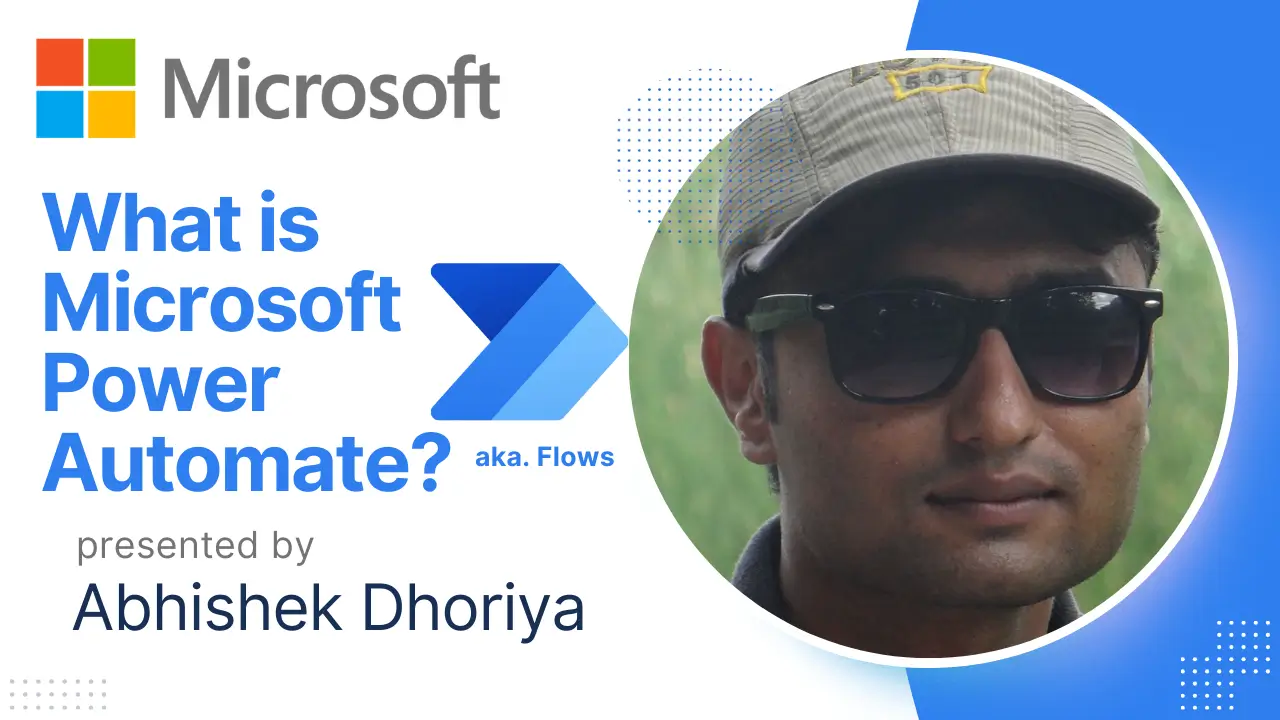
3 thoughts on “What is Microsoft Power Automate? A Comprehensive Guide 2024”