Unlocking the Power of Microsoft Copilot Studio
Microsoft Copilot Studio is revolutionizing how enterprises collaborate and interact with data. This comprehensive guide demystifies Copilot Studio, demonstrating how beginners can harness its capabilities, particularly when integrated with Microsoft Teams and Dataverse. From the basics of Copilot Studio to practical steps for creating a Copilot in Teams, this guide has got you covered.
Introduction to Microsoft Copilot Studio
In the fast-paced world of technology, businesses are constantly seeking ways to enhance productivity and streamline operations. Microsoft Copilot Studio is a powerful tool designed to integrate with Microsoft Teams and Dataverse to create intelligent copilots that can assist users in performing tasks, answering queries, and managing data efficiently. This innovative platform leverages AI to provide users with a seamless and intuitive experience, making it an essential tool for modern enterprises.
What is Microsoft Copilot Studio?
Microsoft Copilot Studio is a feature-rich environment that allows users to create and deploy virtual assistants, known as Copilots, within Microsoft Teams. These Copilots can perform a variety of tasks like managing workflows, retrieving data from Dataverse, providing recommendations, and answering questions. Copilot Studio delivers a user-friendly interface where even those with minimal technical knowledge can build and customize their virtual assistants to meet specific business needs.
Why Use Microsoft Copilot Studio?
- Enhanced Productivity: Automate routine tasks and free up valuable time for your team.
- Seamless Integration: Works perfectly with Microsoft Teams and Dataverse.
- User-Friendly: Designed for users with little to no coding experience.
- Advanced AI Capabilities: Provides intelligent responses and recommendations.
- Collaboration: Facilitates better communication and data sharing within teams.
Microsoft Copilot with Teams Channel and Dataverse
Integrating Microsoft Copilot Studio with Teams and Dataverse brings a new level of efficiency. Here’s how each component plays a role:
Copilot for Teams
Microsoft Teams is a collaboration hub where teams chat, meet, and work on projects. Integrating Copilot into Teams means:
- Employees can get instant answers to their queries.
- Copilots can manage schedules, set reminders, and perform administrative tasks.
- Automatic handling of repetitive tasks, thus improving overall productivity.
Copilot with Dataverse
Dataverse is a scalable data storage and management service that allows businesses to centralize and standardize their data. Integrating Copilot with Dataverse enables:
- Easy access to a centralized data repository.
- Intelligent data retrieval and management.
- Enhanced data-driven decision-making.
Creating Your First Copilot in Microsoft Teams
Creating a Copilot in Teams using Microsoft Copilot Studio is a straightforward process. Here’s an easy-to-follow guide:
Step 1: Access Microsoft Copilot Studio
- Sign in: Log in to your Microsoft account.
- Navigate to Copilot Studio: Access the Copilot Studio through the Microsoft website or Office 365 dashboard.
Step 2: Setting Up Your Environment
- Create a New Project: Click on ‘Create New Copilot’ to start.
- Choose a Template: Select a template that matches your needs, such as ‘Schedule Manager’ or ‘Data Retrieval Bot’.
Step 3: Configuring the Copilot
- Define Capabilities: Specify the tasks your Copilot will handle (e.g., retrieve data, manage schedules).
- Integrate with Dataverse: Connect Dataverse by following the on-screen instructions; this typically involves providing access permissions and selecting the relevant data tables.
Step 4: Deploying Your Copilot
- Test Your Copilot: Use the testing environment in Copilot Studio to ensure it performs as expected.
- Deploy to Teams: Once satisfied with its performance, deploy the Copilot to your Microsoft Teams channel.
For a clear understanding, here’s a table summarizing the steps:
| Step | Action |
|---|---|
| Access Microsoft Copilot Studio | Sign in and navigate to Copilot Studio |
| Setting Up Your Environment | Create a new project and choose a template |
| Configuring the Copilot | Define capabilities and integrate with Dataverse |
| Deploying Your Copilot | Test the Copilot and deploy to Teams |
Dataverse as a Knowledge Source
Using Dataverse as a knowledge source for Copilot is advantageous because it allows your Copilot to interact with a wide range of data. Here’s why Dataverse is ideal:
- Centralized Data: All your business data is stored and accessible from one place.
- Security: Dataverse provides robust security features to protect your data.
- Scalability: Easily handles large volumes of data and multiple data sources.
- Integration: Seamlessly integrates with other Microsoft services and many third-party applications.
Conclusion
Microsoft Copilot Studio represents a significant advancement in workplace automation and AI. By integrating it with Microsoft Teams and Dataverse, businesses can achieve higher levels of collaboration, efficiency, and data management. Whether you are a beginner or an experienced professional, the user-friendly interface of Copilot Studio makes it accessible for everyone. Start creating your intelligent assistants today to transform the way your team works!
FAQs
Q1: How do I use Microsoft Copilot Studio?
A: You can use Microsoft Copilot Studio by logging into your Microsoft account, navigating to the Copilot Studio interface, creating a new project, and following the step-by-step process to build and deploy a Copilot.
Q2: Can I use Dataverse as a knowledge source for Copilot?
A: Yes, Dataverse can be used as a knowledge source for Copilot, providing centralized, secure, and scalable data storage.
Q3: How do I create a Copilot for Teams channel?
A: Creating a Copilot for Teams involves accessing the Copilot Studio, setting up a new project, defining the Copilot’s capabilities, integrating with Dataverse, and deploying it to Microsoft Teams.
Q4: What is Microsoft Copilot Studio?
A: Microsoft Copilot Studio is a platform that allows users to create and deploy AI-powered virtual assistants (Copilots) within Microsoft Teams, enhancing productivity and collaboration.
Q5: How to integrate Dataverse with Teams?
A: To integrate Dataverse with Teams, you need to provide the necessary access permissions within Copilot Studio, select the relevant data tables, and ensure proper configuration for seamless operation.
Q6: Steps to create a Copilot in Microsoft Copilot Studio?
A: The steps include: accessing Microsoft Copilot Studio, setting up a new project, configuring the Copilot (defining tasks and integrating Dataverse), testing your Copilot, and finally deploying it to Microsoft Teams.
#MSFTAdvocate #AbhishekDhoriya #LearnWithAbhishekDhoriya #DynamixAcademy
References & Read More:
- Introduction to Exporting Large Power Apps Data to Excel
- Trevor Noah explores Life-Changing Power of Microsoft’s Seeing AI: A Game-Changer for the Visually Impaired!
- A Comprehensive Guide to Visual Studio C++ Code Coverage for Beginners — Scheduled
- Introduction to Visual Studio Multi-Project Launch Configuration
- Understanding Microsoft Power Platform ROI for Beginners
- Introduction to XAML Designer with Abstract Base Classes
- Demystifying Associated Grid Control in Dynamics 365: A Comprehensive Guide for Beginners
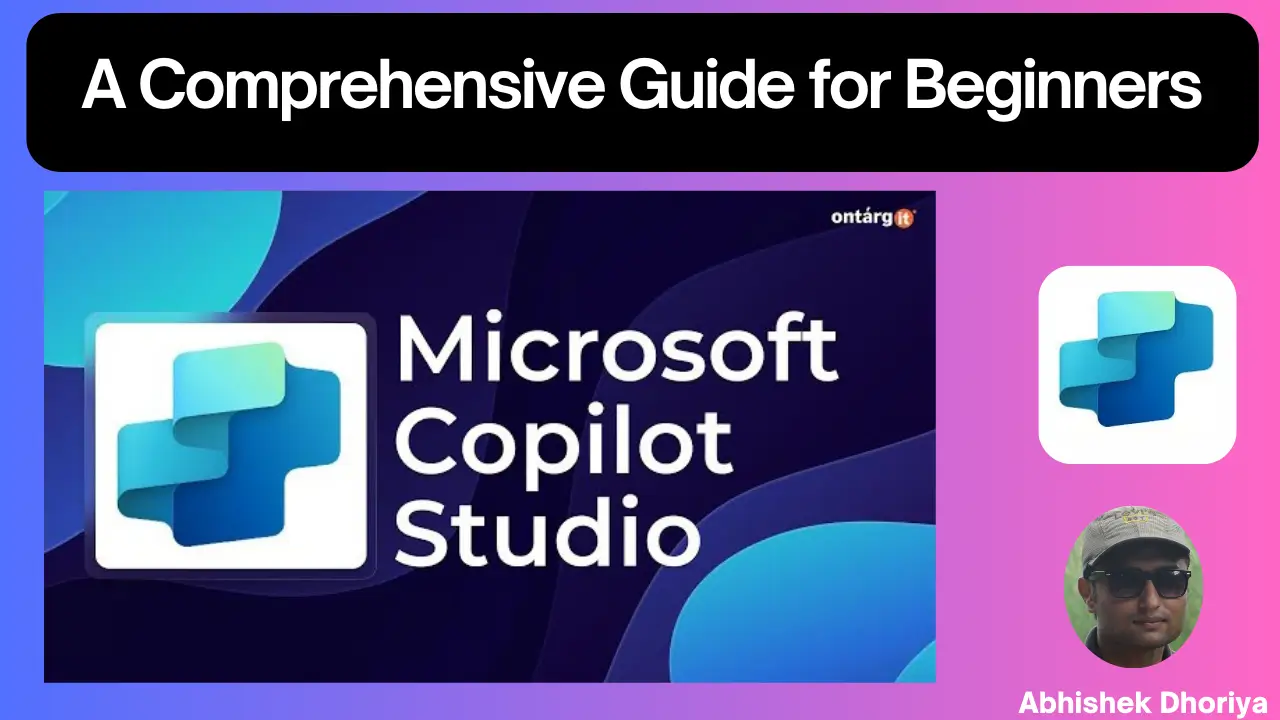
2 thoughts on “Unlocking the Power of Microsoft Copilot Studio: A Comprehensive Guide for Beginners 2024”