Looking to understand how to update Modified On date in Dynamics 365 but not sure where to start? You’re in the right place! Navigating this crucial aspect of Microsoft Dynamics 365 can be daunting, especially if you’re new to the platform. But don’t worry, we’re here to break it down into clear, digestible pieces that anyone can understand. In this guide, you’ll learn about Dataverse updates, Dynamics 365 record modifications, and everything in between—all in a friendly, engaging, and easy-to-understand language.
What is the “Modified On” Date in Dynamics 365?
Simply put, the “Modified On” date is a system-generated timestamp that records when a particular record was last updated. It’s an essential feature that aids in tracking changes and ensuring data integrity.
Why is it Important?
Understanding and managing the Modified On date in Dynamics 365 is crucial because:
- Data Integrity: It helps in maintaining accurate records.
- Auditing: Keeps a history of changes for compliance and auditing purposes.
- Filtering Data: Allows for sophisticated data filtering and reporting.
How Does Dynamics 365 Handle the “Modified On” Date?
Dynamics 365 and Dataverse automatically update the “Modified On” date whenever a record is altered. However, you might encounter situations where you need to manually update this timestamp. Let’s explore how.
Update Modifiedon Field: The Basics
In Microsoft Dynamics 365, the “Modified On” date is a read-only field by default. This means that under normal circumstances, you can’t manually change it through the user interface. However, there are workarounds and advanced methods that can help you achieve this.
Methods to Update the “Modified On” Date in Dynamics 365
Using Dataverse to Update Modifiedon Date
Dataverse is the underlying data platform that powers Dynamics 365. To update the “Modified On” field, you’ll need to:
- Custom Code: Write a custom plugin or workflow using Dataverse capabilities.
- Preoperation Plugin: Use a pre-operation plugin to intercept and modify the “Modified On” date before the event proceeds.
- Data Import & Export: Leverage data import and export functionalities to alter timestamps.
Step-by-Step Guide to Update “Modified On” Using a Preoperation Plugin
What is a Preoperation Plugin?
A preoperation plugin is a type of plugin that runs before the core operation in a system. In the context of Dynamics 365, this means it intervenes before any record update is finalized.
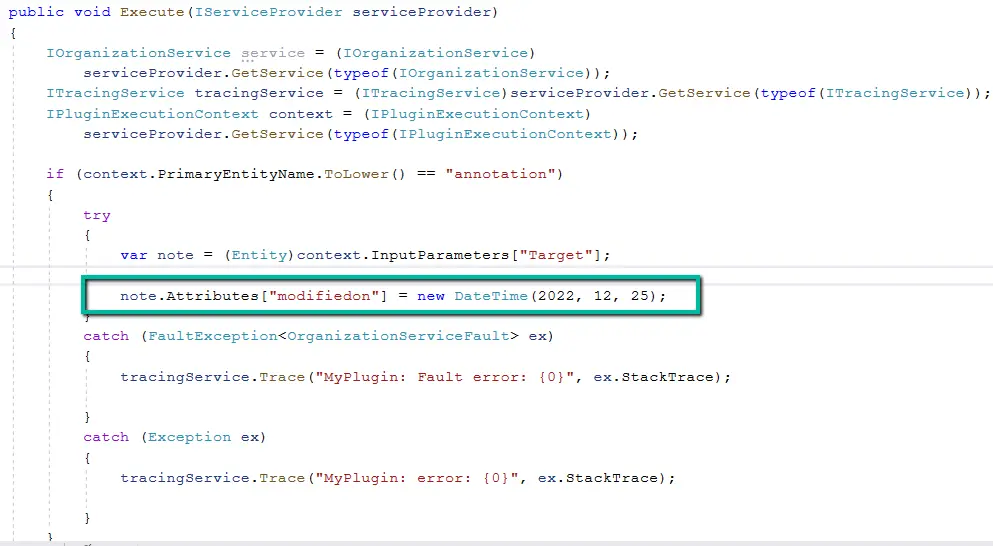
How to Use It
- Create the Plugin: Develop a C# plugin class that inherits from the
IPlugininterface. - Register the Plugin: Use the Plugin Registration Tool to register your custom plugin on the update event of the entity.
- Code Implementation: Within your code, write the logic to change the
ModifiedOnattribute.
public class PreOperationPlugin : IPlugin
{
public void Execute(IServiceProvider serviceProvider)
{
// Your logic to update the ModifiedOn field
}
}
Updating Note Records in Dynamics 365
Notes (annotations) are a common component in Dynamics 365. Here’s how you can update the “Modified On” date for note records.
Steps
- Identify the Record: Locate the specific note record you wish to update.
- Use a Workflow: Create a workflow that sets the modified date.
- Custom Plugin: Alternatively, you can use a custom plugin to intercept and modify the record before it’s saved.
Table: Methods to Update Modified On Date in Dynamics 365
| Method | Description | Complexity |
|---|---|---|
| Custom Code | Write and register custom plugins | High |
| Preoperation Plugin | Intercept and modify data before save operation | Medium |
| Data Import & Export | Export and re-import data with updated dates | Low |
| Workflow | Automated workflow to set modified dates | Medium |
Best Practices for Managing “Modified On” Date
- Understand Limitations: Remember that modifying system fields can affect the integrity of your data.
- Backup Data: Always keep backups before making changes.
- Test Thoroughly: Use a test environment to ensure your changes work as intended.
- Documentation: Keep detailed documentation for auditing and troubleshooting purposes.
Conclusion
Navigating the world of Microsoft Dynamics 365 and its “Modified On” date doesn’t have to be a challenge. By understanding the basics and leveraging various methods like preoperation plugins and workflows, you can effectively manage and update this crucial field. Always keep best practices in mind to maintain data integrity and reliability.
FAQs
How do I update Modified On date in Dynamics 365?
To update the “Modified On” date, you can use custom code, preoperation plugins, or data import/export techniques. Note that this requires technical knowledge and proper testing.
Can I change the modifiedon field in Dataverse?
Yes, you can, but it requires advanced methods like using custom plugins or workflows to intercept and modify the field.
What is the preoperation plugin in Dynamics 365?
A preoperation plugin is a custom code that runs before the main operation, allowing you to modify fields such as “Modified On” before the record is saved.
How to update note records in Dynamics 365?
You can update note records by identifying the record, using workflows, or creating custom plugins to set the modified date.
Is it possible to modify system fields in Dataverse?
Yes, it is possible, but it comes with limitations and should be done carefully to maintain data integrity.
#MSFTAdvocate #AbhishekDhoriya #LearnWithAbhishekDhoriya #DynamixAcademy
References & Read More:
- Update Modified On (modifiedon) date of existing records – Dynamics 365 / Dataverse
- Ultimate Guide to AI Image Generation: Tips, Tools, and Best Practices 2024
- Understanding AI Image Captioning: A Beginner’s Guide to Artificial Intelligence in Photography 2024
- Mastering Multi-Select Cascading Combo Boxes in Power Apps: A Comprehensive Step By Step Guide 2024
- Everything Beginners Need to Know About Dynamics 365 Finance Financial Reporting Add-in
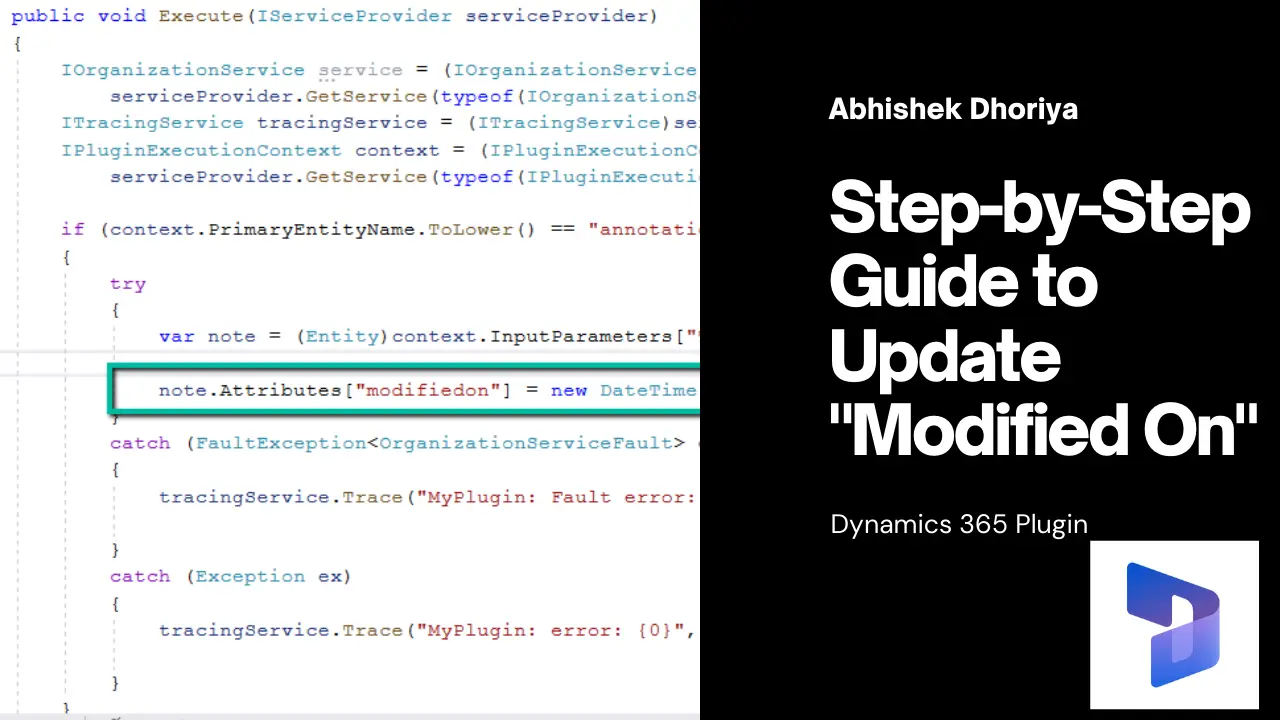
Workflows are run by service admin account , all workflows say on Account entity are updating the Modified By field.
in this case how to get the exact audit history for any account which has been modified by any user before any workflow triggers.
Already tried ‘Dynamics 365 Workflow Tools’ addon by Demian Adolfo Raschkovan (MVP) but its one of the Outputs is Initializing User …when used to update a custom Modified by User lookup of user gives Infinite loop error.