In today’s fast-paced business environment, efficiency and precision are key. Microsoft Dynamics 365 Business Central is a robust platform designed to help organizations streamline processes, manage operations, and ensure data consistency. A critical feature within Business Central is the ability to block items, which helps maintain control over inventory and sales. For those unfamiliar with Business Central, this guide will provide a detailed yet straightforward explanation of block items and their significance in managing your business more effectively.
How to block items Items in Business Central?
Block items in Business Central refer to the functionality that allows users to restrict specific actions related to inventory items. It is an essential tool for businesses that need to manage stock levels, control sales, or regulate purchasing transactions. By blocking an item, you prevent it from being sold, purchased, or processed in transactions, depending on the settings applied.
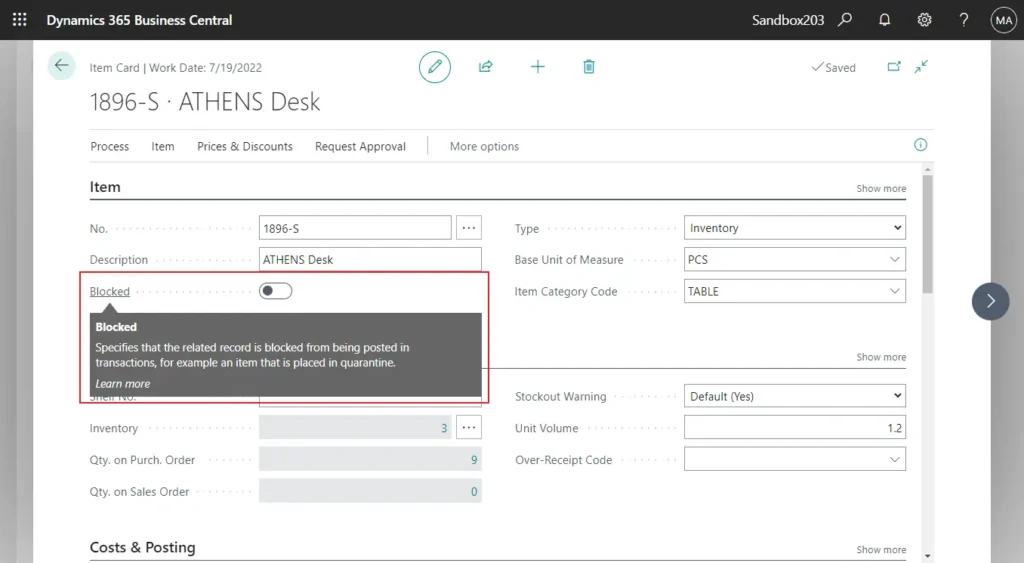
Importance of Blocking Items
Blocking items can help manage outdated or discontinued products, prevent sales of out-of-stock inventory, and control procurement processes. Ultimately, this functionality ensures that your system reflects real-time data, preventing errors that could arise from selling or purchasing unavailable items.
Types of Block Items in Business Central
Understanding the different types of blocks you can apply is crucial for effective inventory management. Here’s a look at how blocking works for different scenarios:
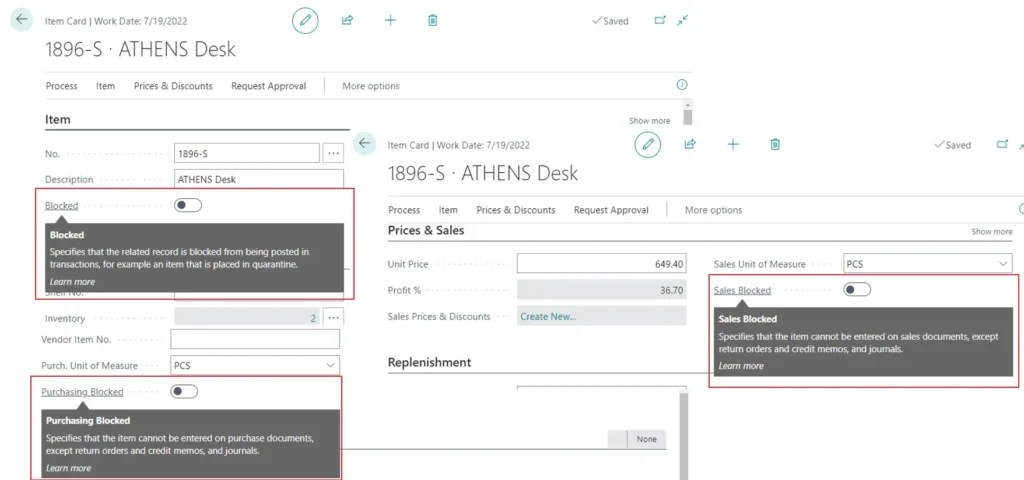
Block Item Variants
Sometimes, variants of items may need to be blocked instead of the entire item. Business Central allows you to specifically target these variants. By blocking item variants, you ensure that only specific versions of an item are restricted, enabling flexibility in inventory management.
Block Sales in Business Central
In situations where you want to prevent an item from being sold, Business Central allows you to block sales activities. This feature is particularly useful for managing inventory levels and preventing transactions related to obsolete or reserve items.
Purchase Block in Dynamics 365 Business Central
On the purchasing side, there may be times when you want to halt procurement of certain items. Blocking purchases in Business Central helps to manage supply contracts and maintain preferred vendor relations, ensuring that no unauthorized orders are placed for specific items.
How to Implement Item Blocking in Business Central?
Implementing item blocking in Business Central is straightforward. Here’s a step-by-step process to get you started:
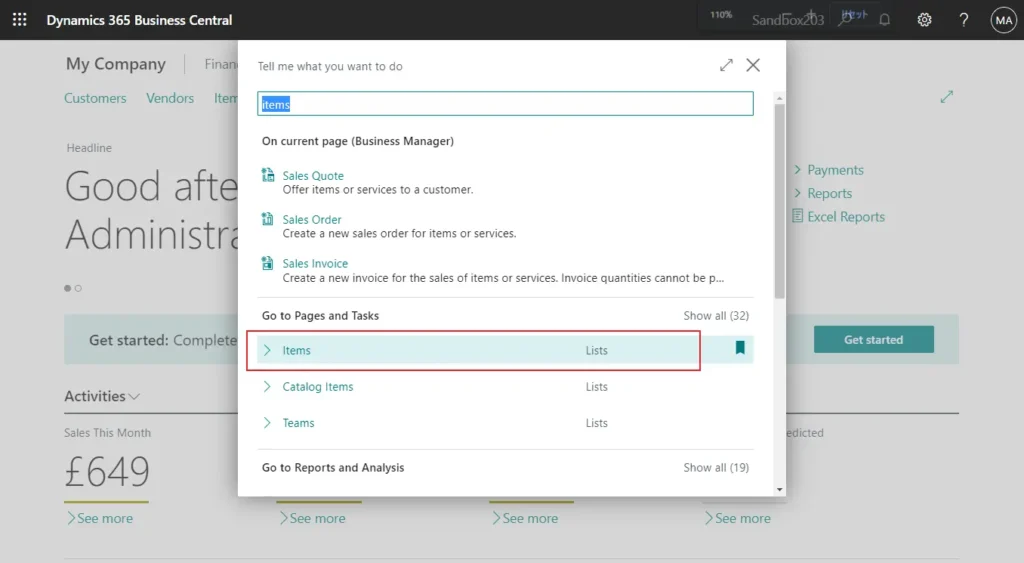
- Access the Items List: Start by navigating to the ‘Items’ section in Business Central.
- Select the Item to Block: Choose the specific item you wish to block.
- Modify the Item Card: Open the item’s details and access the ‘General’ FastTab.
- Set the Block Option: Locate the ‘Blocked’ field and select the relevant option (e.g., Sales Blocked, Purchase Blocked).
- Save Changes: Confirm the changes to ensure the item is blocked according to your settings.
For blocking variants, a similar process is followed, but you would access the ‘Item Variants’ list to make these specifications.
| Type of Block | Functionality |
|---|---|
| Sales Block | Prevents sales transactions for the item. |
| Purchase Block | Stops purchase orders or procurement activities. |
| Item Variant Block | Restricts specific item variants from transactional processes. |
Dynamics 365 Blocking Items and Transactions
Blocking in Dynamics 365 ties into Business Central’s broader capabilities to manage transactions effectively. When blocking items in transactions, ensure compliance with inventory policies and reduce errors. You can think of blocking as a preventive measure to safeguard your business from operational mishaps.
- Transaction Management: Ensure blocked items do not process through sales or purchase workflows.
- Compliance Checks: Maintain adherence to business rules by restricting certain items during transactions.
Unblocking Items and Managing Changes
At times, you might need to unblock an item due to changes in business strategy or inventory updates. The process mirrors blocking and is just as simple.
- Reverse Block Settings: Open the item card and change the ‘Blocked’ field to ‘No.’
- Validate Changes: Ensure the item is available for transactions once the block is lifted.
Conclusion
Effectively managing inventory and transactions is crucial for any business. The block items feature in Microsoft Dynamics 365 Business Central offers a reliable and straightforward way to achieve this. By overseeing what can or cannot be processed within your system, you streamline operations and maintain seamless business continuity. Whether preventing sales of discontinued items or controlling purchase orders, understanding and implementing item blocks can significantly enhance your organization’s operational efficiency.
Frequently Asked Questions (FAQs)
How do I block items in Business Central?
Navigate to the Items list, select the item, open the item card, and set the ‘Blocked’ field according to your needs. Save your changes to activate the block.
Can you block item variants in sales documents?
Yes, Business Central allows you to block specific item variants by accessing the Item Variants list and adjusting the block settings for those variants.
How to prevent items from being posted in a transaction in Dynamics 365?
Apply the appropriate block settings to the items involved. Ensure compliance checks within your transaction workflows to prevent blocked items from being processed.
What happens when you block an item in Business Central?
Once an item is blocked, it cannot be included in sales, purchasing, or other specified transactions, depending on the block settings applied.
How do you unblock items in Business Central?
Access the item card, change the ‘Blocked’ setting from ‘Yes’ to ‘No,’ and validate your changes to make the item available for transaction processing again.
#MSFTAdvocate #AbhishekDhoriya #LearnWithAbhishekDhoriya #DynamixAcademy
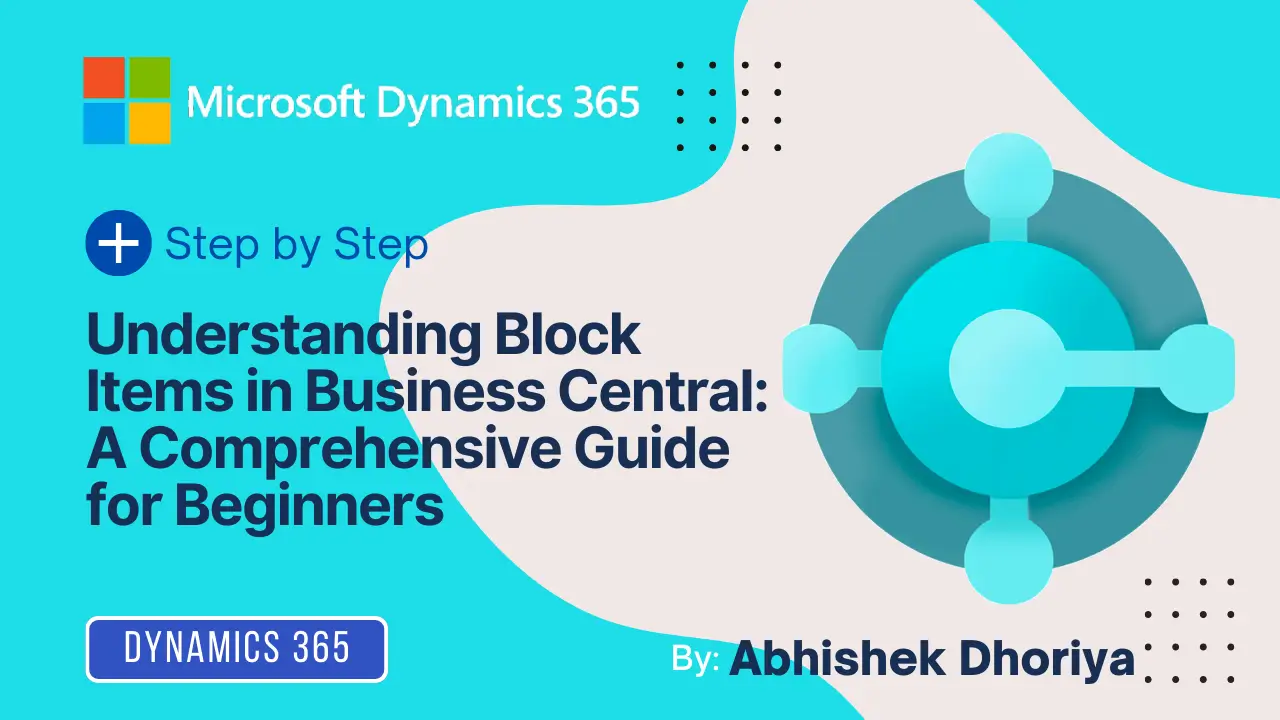
2 thoughts on “Understanding Block Items in Business Central: A Comprehensive Guide for Beginners”