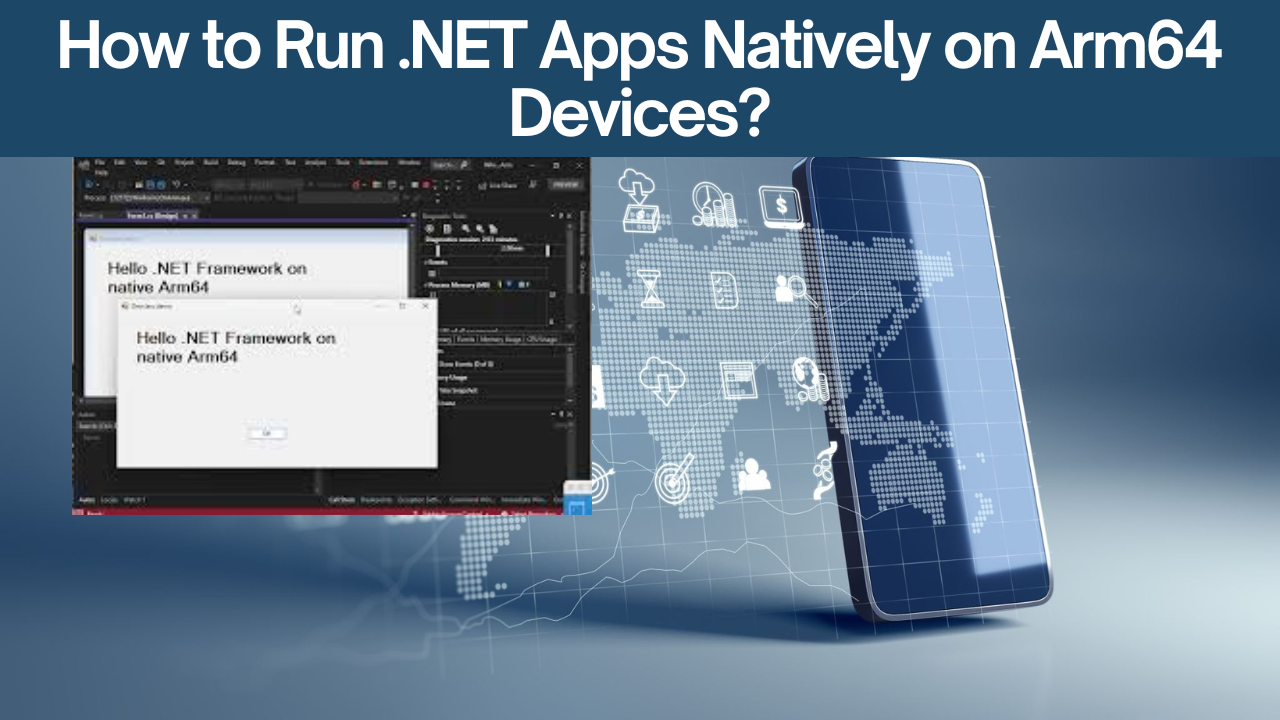How to Run .NET Apps Natively on Arm64 Devices?
In today’s digital landscape, it’s crucial to keep up with advancements in technology to remain competitive. One such evolution is running .NET apps natively on Arm64 devices. But what does this mean, and how can you leverage it for better performance and efficiency? Let’s break down these concepts in simple terms and guide you through the entire process.
What is Arm64, and Why Does it Matter?
Arm64 refers to the 64-bit architecture used in many modern devices, especially smartphones, tablets, and some laptops. It’s known for its power efficiency and performance. Running .NET apps natively on Arm64 means developing and executing applications directly designed for this architecture without the need for emulation. The result? Enhanced performance, lower power consumption, and a more seamless user experience.
.NET Arm64 Support
.NET has evolved to support native Arm64 applications, thanks to the ongoing enhancements by Microsoft. This support ensures that developers can harness the full potential of Arm64 architecture, optimizing applications for improved performance and efficiency.
Native Arm64 Apps
Native Arm64 apps are built specifically for the Arm64 architecture. This means they can utilize the architecture’s optimized instruction set and features, resulting in faster execution and reduced power usage compared to apps running on an emulated environment.
Visual Studio Arm64
Microsoft’s Visual Studio, one of the most popular integrated development environments (IDEs), has introduced native Arm64 support. This allows developers to build, test, and debug their applications directly on Arm64 devices using Visual Studio 2022. This development is a game-changer for applications designed to run on devices like the Surface Pro X and other Windows Arm64 devices.
.NET Performance on Arm64
The performance improvements when running .NET apps natively on Arm64 devices are significant. You get faster load times, smoother execution, and reduced power consumption, leading to an overall improved user experience. This transformation is crucial for applications where performance and battery efficiency are paramount.
Arm64 CLR Support
The Common Language Runtime (CLR) for .NET has also been optimized for Arm64. The CLR is a core component of the .NET framework responsible for managing the execution of .NET programs. With Arm64 support, the CLR ensures efficient management of resources, better garbage collection, and improved execution speed for your .NET applications.
Visual Studio 2022 Arm64 Feature
Visual Studio 2022 has integrated features that enable developers to create, deploy, and debug Arm64 applications seamlessly. With the new update, you can set up your project to target the Arm64 platform, ensuring your applications are optimized for performance and efficiency right from the development phase.
How to Enable Native Arm64 Support in Visual Studio 2022?
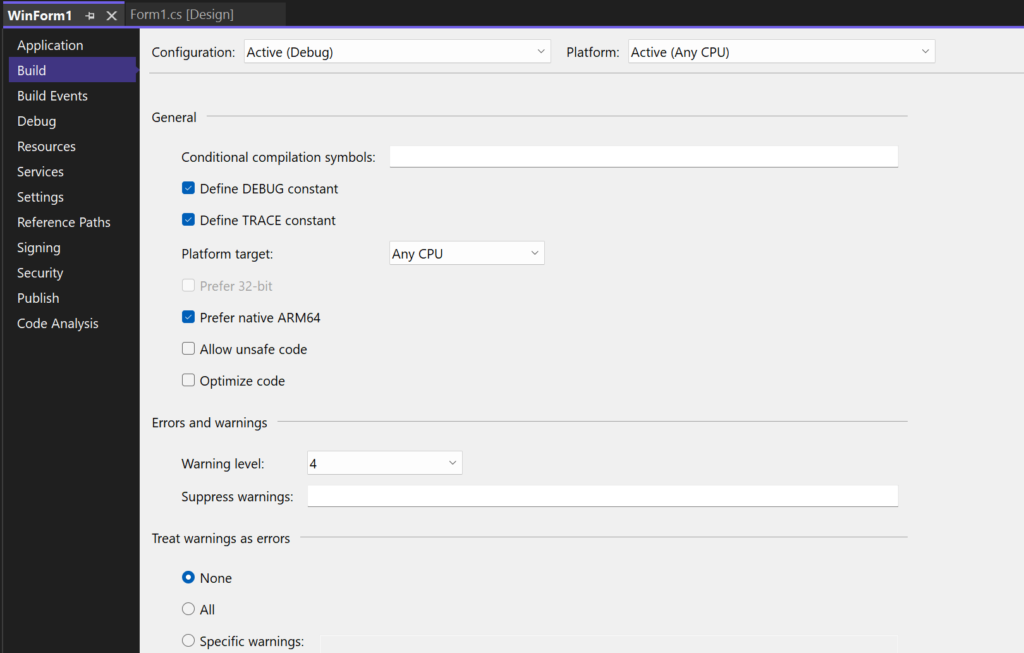
- Install Visual Studio 2022: Ensure you have the latest version of Visual Studio 2022 installed on your system.
- Select the Right Workloads: During installation, select workloads that support Arm64 development, such as .NET desktop development.
- Update Project Settings: Open your .NET project in Visual Studio, navigate to the project properties, and set the target architecture to Arm64.
- Build and Deploy: Build your project and deploy it on an Arm64 device to test and debug.
Windows 24H2 Update
The Windows 24H2 update is an upcoming release designed to enhance support for Arm64 devices further. It includes performance tweaks, improved compatibility, and additional developer tools to make building native Arm64 applications easier.
Improving .NET App Performance on Arm64
To improve your .NET app performance on Arm64 devices:
- Optimize Code: Ensure your code is optimized for performance.
- Use Arm64 Libraries: Leverage libraries and dependencies that are Arm64-compatible.
- Profile and Debug: Use profiling tools to identify performance bottlenecks and debug accordingly.
Configuring .NET Project for Native Arm64
Here are the steps to configure your .NET project for native Arm64 support:
- Create or Open a .NET Project: Start with a new or existing .NET project in Visual Studio.
- Set Target Architecture: Go to your project properties and set the target architecture to Arm64.
- Add Arm64 NuGet Packages: Ensure all NuGet packages used in your project are Arm64-compatible.
- Build the Project: Compile your project for the Arm64 architecture.
- Deploy and Test: Deploy the application on an Arm64 device and test for performance and compatibility.
Debugging Arm64 Apps in Visual Studio 2022
Yes, you can debug Arm64 apps in Visual Studio 2022. The IDE provides dedicated tools and features designed to make debugging Arm64 applications straightforward. Set breakpoints, watch variables, and step through your code just like you would with any other application.
Conclusion
Running .NET apps natively on Arm64 devices represents a significant leap in optimizing software performance and efficiency. With support from tools like Visual Studio 2022 and ongoing improvements from Microsoft, developing native Arm64 applications has never been easier. Embrace this evolution to enhance your applications, offering your users better performance, reduced power consumption, and a seamless experience.
Frequently Asked Questions (FAQs)
How do I run .NET apps on Arm64 devices?
To run .NET apps on Arm64 devices, ensure your project targets the Arm64 architecture, build it using Visual Studio 2022, and deploy it on an Arm64 device.
What is the benefit of running .NET apps natively on Arm64?
Native Arm64 apps offer improved performance, lower power consumption, and a smoother user experience by utilizing the optimized instruction set of the Arm64 architecture.
How to enable native Arm64 support in Visual Studio 2022?
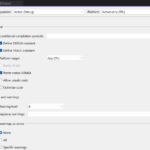
Install Visual Studio 2022, select the appropriate workloads, update your project settings to target Arm64, and build and deploy your project on an Arm64 device.
What is the Windows 24H2 update?
The Windows 24H2 update is an upcoming release focused on enhancing support for Arm64 devices, including performance improvements and additional developer tools.
How to improve .NET app performance on Arm64?
Optimize your code, use Arm64-compatible libraries, and utilize profiling tools to identify and fix performance bottlenecks.
What are the steps to configure a .NET project for native Arm64?
Create or open a .NET project, set the target architecture to Arm64 in project properties, ensure all dependencies are Arm64-compatible, build the project, and deploy it on an Arm64 device.
Can I debug Arm64 apps in Visual Studio 2022?
Yes, Visual Studio 2022 offers comprehensive tools for debugging Arm64 applications, allowing you to set breakpoints, watch variables, and step through your code.
#MSFTAdvocate #AbhishekDhoriya #LearnWithAbhishekDhoriya #DynamixAcademy