Discover everything you need to know about the OptionSet Wrapper component in Dynamics 365. Learn how to use it to add color-coded choices, customize lead forms, and more. This comprehensive, beginner-friendly guide will help you get started!
Understanding the OptionSet Wrapper Component in Dynamics 365
The OptionSet Wrapper component in Dynamics 365 offers a powerful and colorful way to enhance your CRM forms. This comprehensive guide will introduce you to the world of color-coded options, show you how to use and customize OptionSet fields, and guide you through various practical applications, particularly in model-driven apps.
Introduction to Dynamics 365 Color-Coded Options
When working with Dynamics 365, creating visually engaging and easy-to-understand options can significantly enhance your user experience. Imagine you have a list of priorities—‘High,’ ‘Medium,’ and ‘Low.’ Traditionally, this would appear in a dropdown list with each having the same color, making it less intuitive. Enter the OptionSet Wrapper—an innovative way to color-code these options for quicker visual recognition.
What is an OptionSet Wrapper Component in Dynamics 365?
The OptionSet Wrapper component is a specialized tool used within Dynamics 365 to display OptionSet fields with color-coded values. This adds an immediate visual cue, making it easier for users to identify the significance or category of an option at a glance. Not only does this improve usability, but it also adds an element of customization and flair to your forms.
Dynamics 365 OptionSet Fields Explained : Option set color Dynamics 365
OptionSets in Dynamics 365 are simply dropdown lists that provide a set of pre-defined choices for a field. For example, the ‘Status Reason’ field in a Lead or Opportunity form could use an OptionSet. You might have various reasons like ‘New,’ ‘In Progress,’ or ‘Closed,’ pre-defined for this field.
Traditionally, these options would all look the same, but the OptionSet Wrapper component changes that by adding color.
The Rise of Model-Driven Apps and OptionSet Wrapper
Model-driven apps in Dynamics 365 focus on data and process modeling. They allow you to create end-to-end solutions with customizable forms, views, and business processes.
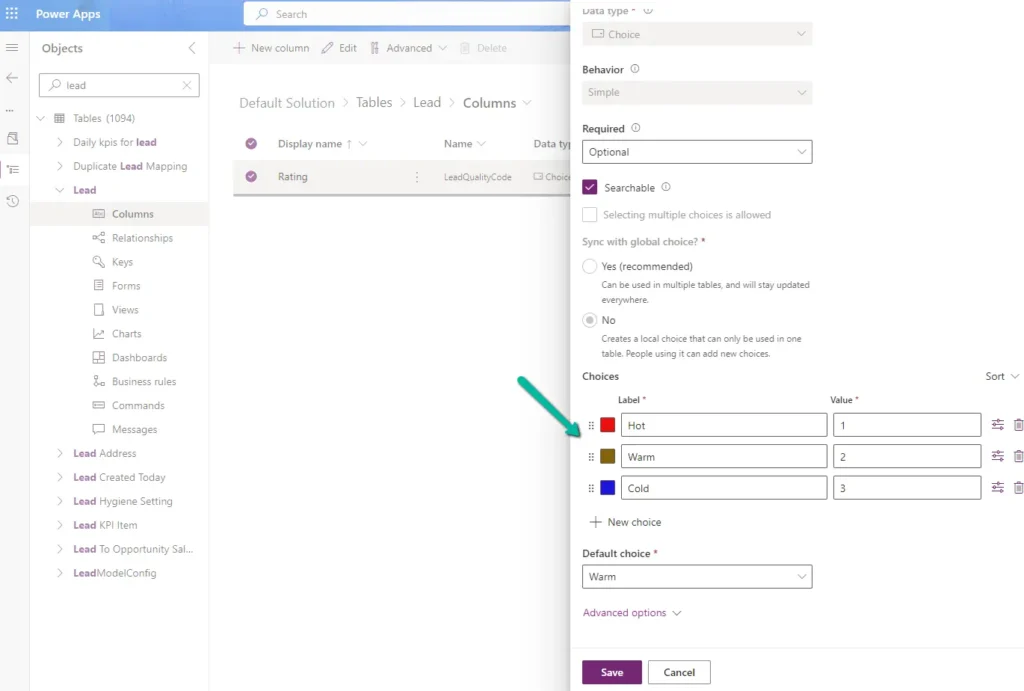
The OptionSet Wrapper shines particularly brightly here. By implementing this component, not only do you enhance the form’s visual appeal, but you also make it more functional and user-friendly.
Benefits of Using Color-Coded Options in Dynamics 365
Color-coded options improve usability, especially for users who constantly interact with the CRM system. Here are some key benefits:
- Quick Identification: Users can quickly identify the significance of an option without reading through the text.
- Error Reduction: With clear visual cues, the possibility of selecting the wrong option is minimized.
- Enhanced UX: A visually appealing form increases user engagement and satisfaction.
- Customizable: Tailor the colors to match your business needs or branding guidelines.
A Step-by-Step Guide : How to Use OptionSet Wrapper Component in Model-Driven Apps?
Here’s a simple guide to using the OptionSet Wrapper component in model-driven apps:
- Download and Import the Component:
- You can download the OptionSet Wrapper component from Microsoft AppSource.
- Import the component into your Dynamics 365 environment.
- Navigate to the Form Editor:
- Open your Dynamics 365 and go to the forms that need customization.
- Add a New Field:
- In your form editor, add a new field that you would like to convert into a color-coded OptionSet.
- Configure the OptionSet Wrapper:
- Select the newly added field and change its control to the OptionSet Wrapper.
- Set the properties such as colors for each value.
- Publish the Form:
- After making all the necessary changes, save and publish the form. Your color-coded options should now be visible!
Customizing a Lead Form in Dynamics 365 Using OptionSet Wrapper
Customizing forms in Dynamics 365 is straightforward. Let’s walk through how to customize a Lead Form to use the OptionSet Wrapper:
- Navigate to Lead Form:
- Open the Lead form editor within Dynamics 365.
- Identify Fields for Customization:
- Identify the fields that could benefit from color-coded options, such as the status or lead rating.
- Implement OptionSet Wrapper:
- Follow the same steps outlined earlier to add the OptionSet Wrapper component.
- Customize Colors:
- Assign colors to the different options (e.g., Red for ‘Hot’, Yellow for ‘Warm’, Green for ‘Cold’).
- Save and Publish:
- Save all changes and publish your form.
Your Lead Form is now equipped with visually distinct, color-coded options that enhance usability and efficiency.
Tables: Comparing Traditional OptionSet vs. OptionSet Wrapper
| Features | Traditional OptionSet | OptionSet Wrapper |
|---|---|---|
| Visual Appeal | Plain Text | Color-Coded Options |
| Usability | Moderate | High (quicker identification) |
| Customization | Limited | Extensive |
| User Engagement | Standard | Enhanced |
| Error Minimization | Basic | Advanced (through visual cues) |
Conclusion
The OptionSet Wrapper component in Dynamics 365 offers a beautiful, functional, and user-friendly way to enhance your CRM forms. By converting standard OptionSet fields into color-coded options, you can significantly improve the user experience and efficiency of your forms. Now, you have the power to make your Dynamics 365 environment as vibrant and intuitive as your business needs it to be.
Frequently Asked Questions (FAQs)
1. What is an OptionSet Wrapper component in Dynamics 365?
The OptionSet Wrapper is a Dynamics 365 component that allows you to apply color-coded values to OptionSet fields, enhancing their visual appeal and usability.
2. How to use OptionSet Wrapper component in model-driven apps?
Download and import the component, navigate to the form editor, add a new field, configure the OptionSet Wrapper for that field, then save and publish the form.
3. What are the benefits of using color-coded options in Dynamics 365?
Key benefits include quick identification, error reduction, enhanced user experience (UX), and high customization possibilities tailored to your business needs.
4. How to add OptionSet Wrapper to a form in Dynamics 365?
In the form editor, add a new field, select the field and change its control to the OptionSet Wrapper, and configure the properties such as colors before saving and publishing your form.
5. What are the steps to customize a lead form in Dynamics 365 using OptionSet Wrapper?
Open the Lead form editor, identify fields for customization, implement the OptionSet Wrapper, customize the colors for different options, and then save and publish the form.
By implementing the OptionSet Wrapper component, you’re not just customizing your forms—you’re enriching the user experience and ensuring your team can work more efficiently. Start enhancing your Dynamics 365 environment today!
#MSFTAdvocate #AbhishekDhoriya #LearnWithAbhishekDhoriya #DynamixAcademy
References & Read More:
- Understanding Microsoft Power Platform ROI for Beginners
- A Beginner’s Guide to Visual Studio Multi-Project Launch Configuration
- Introduction to XAML Designer with Abstract Base Classes
- Unveiling Microsoft Power Platform Catalog Features
- Exploring AI-Generated Breakpoint Expressions with Visual Studio 2022 and GitHub Copilot
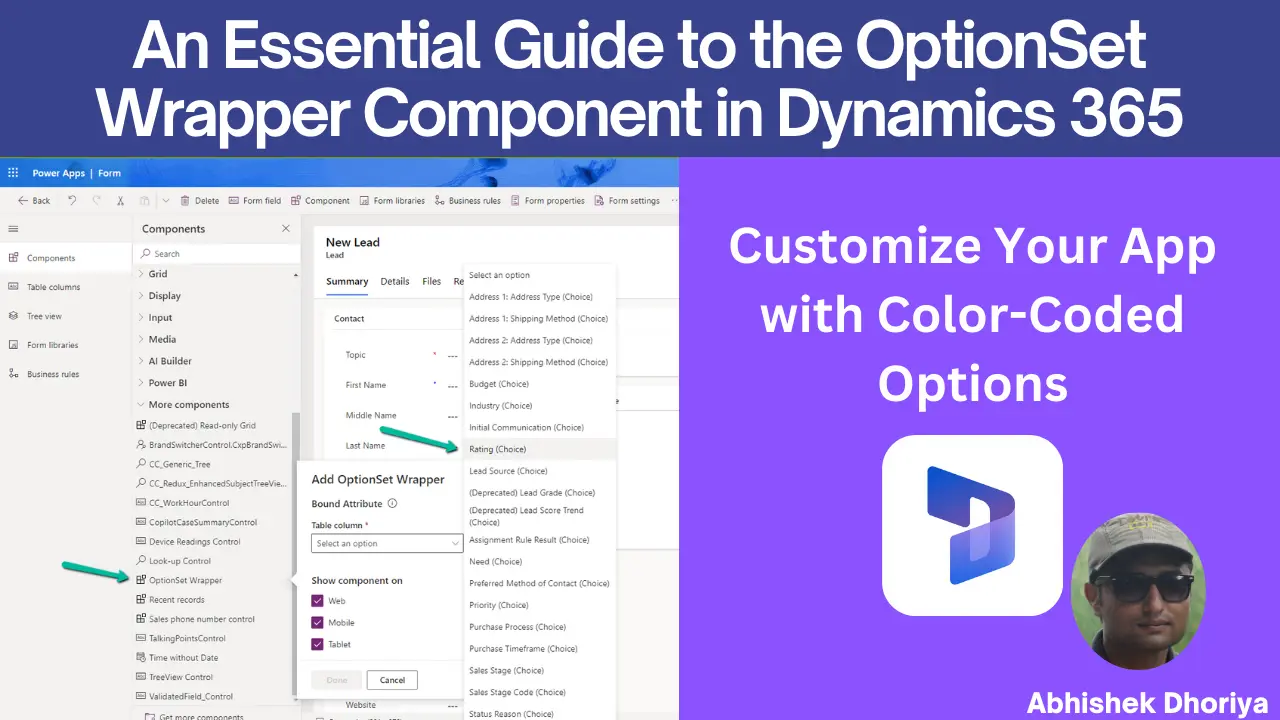
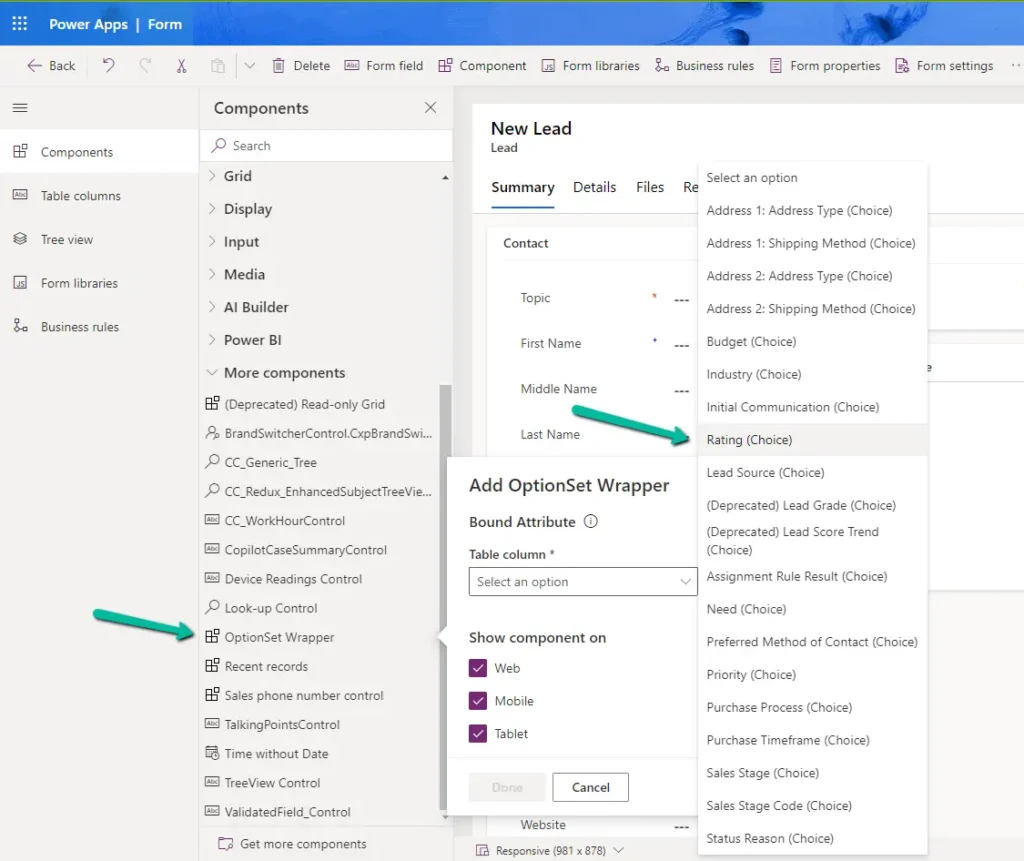
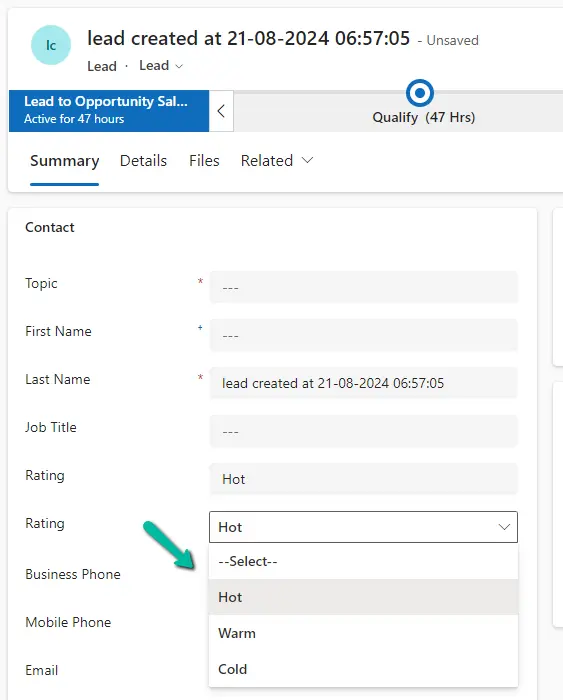
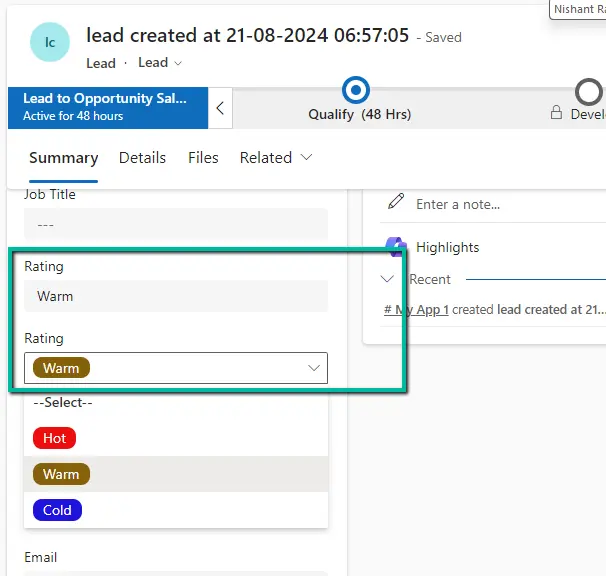
2 thoughts on “An Essential Guide to the OptionSet Wrapper Component in Dynamics 365: Customize Your App with Color-Coded Options”