Exploring New Features in Grid Dataverse Dynamics 365: A Beginner’s Guide for 2024
In 2024, Dynamics 365 has taken a significant leap forward with its new features in Grid Dataverse. If you’re new to Dynamics 365, you might be curious about these improvements. Fear not! This article will break down these exciting features in plain and straightforward language, ensuring a good grasp of the subject. We will cover everything from the latest enhancements to the ‘Group By’ functionality. Ready? Let’s dive in!
Introduction to Grid Dataverse Dynamics 365
Before we jump into the new features, let’s quickly recap what Grid Dataverse Dynamics 365 is. The Dataverse is a data platform that helps you store and manage data securely. The grid view within Dynamics 365 is a tabular format that allows you to visualize this data efficiently. With recent updates, Microsoft has introduced some phenomenal enhancements that are designed to make your life easier.
New Features in Grid Dataverse Dynamics 365: An Overview
The 2024 updates to Grid Dataverse Dynamics 365 come as part of Release Wave 2, bringing a slew of new features aimed at improving usability, functionality, and efficiency. Here are the highlights:
Group By Functionality
One of the most awaited features is the ‘Group By’ functionality. It allows you to organize data in a way that is more meaningful to your business operations.
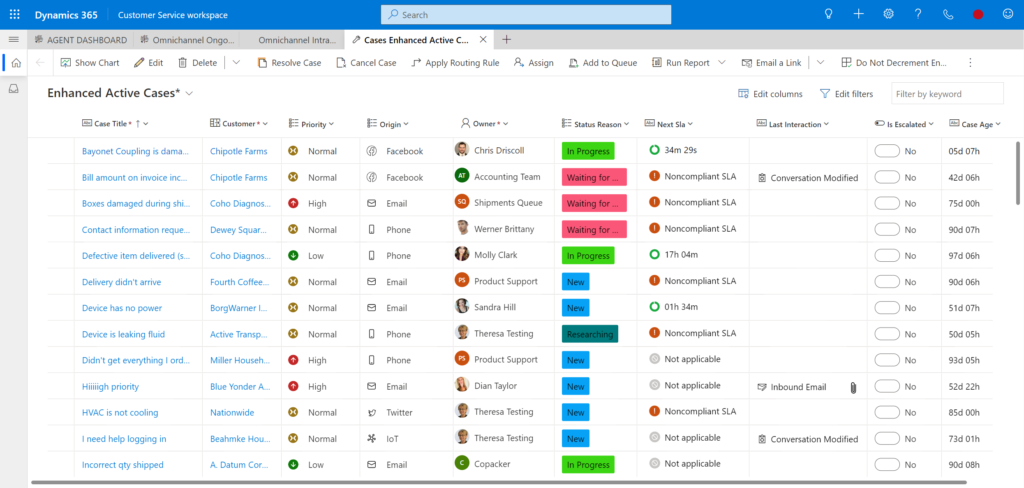
Column Management
Managing columns has never been easier. You can now move, add, or remove columns with simple drag-and-drop actions.
Enhanced Filtering Options
The improved grid now comes with advanced filtering options. You can filter data more dynamically and flexibly, making data analysis a breeze.
Inline Editing
Inline editing is another significant addition. You can now make changes directly within the grid, saving you time from navigating multiple screens.
Detailed Look at Group By in Dynamics 365
What is Group By?
The new ‘Group By’ feature allows you to group rows based on specific column values. This capability can be extremely useful for reports and dashboards, enabling you to categorize data effortlessly.
How to Use Group By
- Select the Data Grid you want to work with.
- Choose the ‘Group By’ option from the toolbar.
- Select the column by which you want to group your data.
Voila! Your data is now grouped, making it easier to analyze and interpret.
Grid Enhancements in Dynamics 365
Let’s delve deeper into the other enhancements:
Enhanced Filtering
Advanced filtering options allow you to:
- Apply multiple filters at once.
- Save filter views for future use.
- Use conditional filters to sort your data effectively.
Inline Editing
Editing rows without leaving the grid enhances productivity. Simply double-click a cell to make your changes and hit enter to save.
Column Management
The new drag-and-drop interface for columns allows you to:
- Move columns around for a customized view.
- Add or remove columns based on your needs.
- Save various column configurations.
Release Wave 2 Features in Dynamics 365
Release Wave 2 introduces several other features beyond the grid:
- Enhanced Performance: Faster load times for data grids.
- Improved User Interface: More intuitive design and navigation.
- Better Integration: Seamless integration with other Microsoft services such as Power BI.
Conclusion
The new features in Grid Dataverse Dynamics 365 make it a powerful tool for any business. Whether it’s the Group By functionality, enhanced filtering, or inline editing, these updates are set to streamline your workflows significantly. If you’re new to Dynamics 365, now is a great time to start exploring these features.
Frequently Asked Questions (FAQs)
Q1: What are the new features in Grid for Dataverse?
A1: New features include Group By functionality, enhanced filtering options, inline editing, and improved column management among others.
Q2: How to use Group By in Dynamics 365 Grid?
A2: Select the data grid, choose the ‘Group By’ option, and select the column by which you want to group your data.
Q3: What are the enhancements in Dynamics 365 Release Wave 2?
A3: Enhancements include faster load times, improved user interface, and better integration with other Microsoft services like Power BI.
Q4: How do I move columns in Dynamics 365?
A4: You can move columns by simply dragging and dropping them within the grid.
Q5: Can you drag and drop columns in Dataverse Grid?
A5: Yes, the new column management feature allows you to move columns around using drag-and-drop actions.
Q6: What is new in Dynamics 365 Grid for 2024?
A6: New features include Group By functionality, advanced filtering options, inline editing, enhanced performance, and better integration with other Microsoft services.
#MSFTAdvocate #AbhishekDhoriya #LearnWithAbhishekDhoriya #DynamixAcademy
References & Read More:
- Update Modified On (modifiedon) date of existing records – Dynamics 365 / Dataverse
- Ultimate Guide to AI Image Generation: Tips, Tools, and Best Practices 2024
- Understanding AI Image Captioning: A Beginner’s Guide to Artificial Intelligence in Photography 2024
- Unlocking SharePoint Online API with Azure AD App-Only Permissions: A Beginner’s Guide to Certificate Authentication
- Comprehensive Guide : Mobile Offline Profile feature in Dynamics 365 Model-driven apps
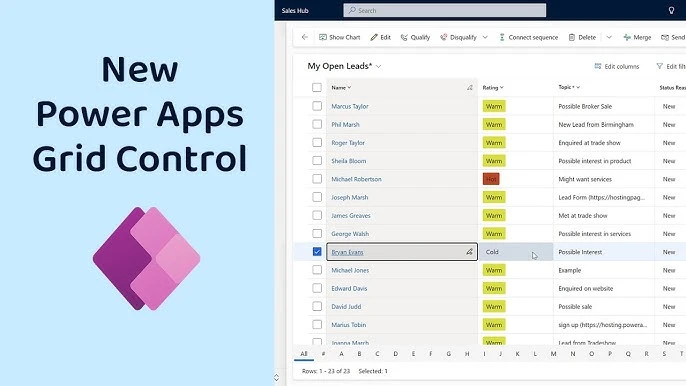
1 thought on “Unveiling Dynamic Enhancements: The New Features in Grid Dataverse Dynamics 365 for 2024”