Introduction to Power Fx Split Function
Imagine trying to find a needle in a haystack. Now imagine having a tool that can break that whole haystack down into smaller, neatly organized bundles — making that needle pop out easily. That’s precisely what the Split function in Microsoft’s Power Platform can do for data. Even if you’re brand new to this world, this guide will make tech talk as clear as day. We’ll explore the Split function, learn some basics about Power Platform functions, engage with practical examples, and even delve into tips and tricks. By the end, you’ll not just understand the Split function but maybe even want to try it yourself!
What is Power Platform?
To begin, let’s quickly demystify what the Power Platform is. Think of it as a suite of tools by Microsoft designed to help you create, automate, and analyze business processes. It’s like having a Swiss Army knife for your business software needs. With Power Platform, you don’t need to be a developer or coder (thankfully!) to design apps, automate workflows, analyze data, and even build virtual agents.
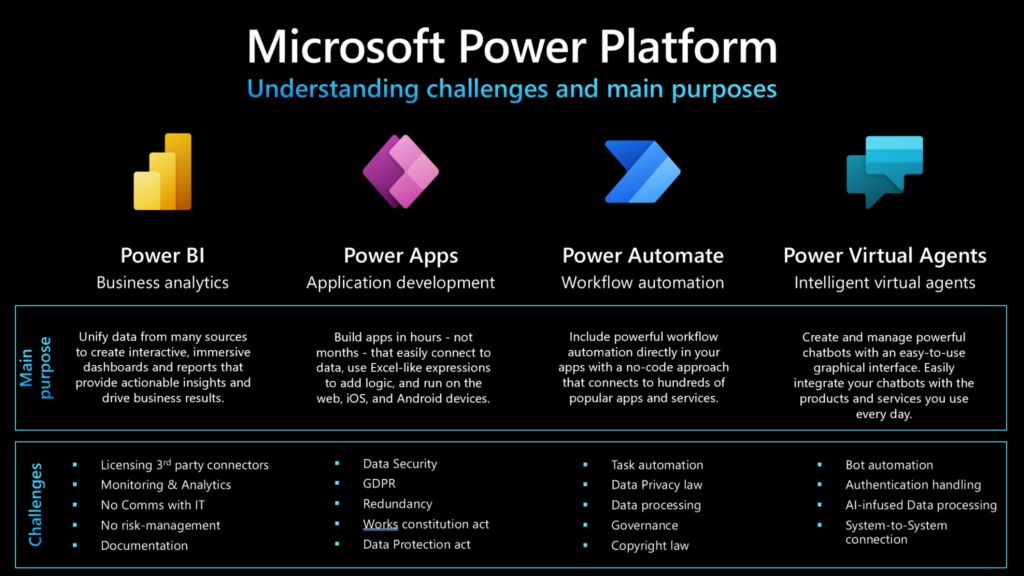
Key components include:
- Power Apps for creating customized applications.
- Power Automate for building automated workflows.
- Power BI for data analytics and business intelligence.
- Power Virtual Agents for creating chatbots.
Together, these elements enable businesses to innovate faster than ever.
Introducing the Power Fx Split Function
Now, onto something a bit more hands-on. Think of the Split function as a magic wand for text-heavy data. Ever had an overflowing email inbox and wished you could sort through it faster? Split works in much the same way, allowing you to transform cluttered data into digestible pieces just with a few simple commands.
The Heart of the Matter: Power Fx Language
Power Fx is the language behind the formulas you’ll use in the Power Platform. Similar to the formulas you use in spreadsheet software, it’s user-friendly and doesn’t require a programming degree. Within Power Fx resides the Split function we’re discussing.
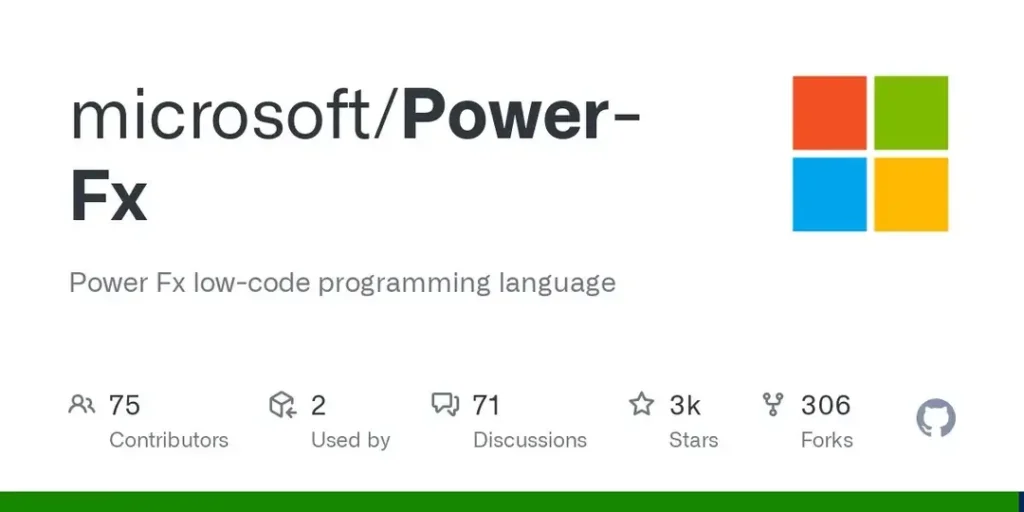
What Does the Split Function Really Do?
When using the Split function, you’re essentially slicing through text to break it into a list using defined separators. Say you have a list of names separated by commas, “John,Doe,Jane,Smith.” Using Split, you could easily turn that long string into individual names with minimal effort.
Examples: Putting the Split Function to Work
- Simplified Emails: Say you have email addresses blended together separated by semicolons, like “john@example.com;jane@example.com.” Using the Split function, you can neatly separate each email address for further operations.
Split("john@example.com;jane@example.com", ";")Result: [“john@example.com”, “jane@example.com”]
- Data Parsing: If you’re managing product codes such as “001-Hats-123,” and wish to separate them into distinct parts — Split can come to your rescue.
Split("001-Hats-123", "-")Result: [“001”, “Hats”, “123”]
Understanding Power Fx Syntax
No need to panic at the thought of convoluted codes or math problems. The syntax for Split is straightforward. The basic structure is:
Split(Text, Separator)- Text: The string you wish to break apart.
- Separator: The symbol or character that denotes where the splits occur.
Data Manipulation on Power Platform
Data manipulation is integral to what makes the Power Platform so powerful. The Split function enhances this capability, allowing users to segment and analyze input data better.
Power Platform Tips and Tricks
To ensure your journey with the Power Platform is smooth and effective, here are some handy tips:
- Practice Makes Perfect: Dive into practice scenarios with the Split function to get a grip on its real-world applications.
- Keep Learning: Explore other Power Fx functions as they can coordinate with the Split function to expand functionality.
- Stay Organized: Clearly define your separators and ensure consistency within your data sets to prevent errors.
Power Fx Split Function Examples
Basic usage
Expand table
| Formula | Description | Result |
|---|---|---|
Split( "Apples, Oranges, Bananas", "," ) | Splits the different fruits apart, based on the comma separator. The split is performed based on only the comma and not the space after it, resulting in a space at the front of ” Oranges” and ” Bananas”. | A single-column table with a Value column containing the following values: “Apples”, ” Oranges”, ” Bananas” |
TrimEnds( Split( "Apples, Oranges, Bananas", "," ) ) | Same as the previous example, but in this case the space is removed by the TrimEnds function, operating on the single column table that is produced by Split. We could have also used the separator “, “ which includes the space after the comma, but that wouldn’t have worked properly if there’s no space or there are two spaces. | A single-column table with a Value column containing the following values: “Apples”, “Oranges”, “Bananas” |
Split( "08/28/17", "/" ) | Splits the date apart, using a forward slash as the separator. | A single-column table with a Value column containing the following values: “08”, “28”, “17” |
Different delimiters
Expand table
| Formula | Description | Result |
|---|---|---|
Split( "Hello, World", "," ) | Splits the words apart, using a comma as the separator. The second result starts with a space since it is the character immediately following the comma. | A single-column table with a Value column containing the following values: “Hello”, ” World” |
Split( "Hello, World", "o" ) | Splits the string apart, using the character “o” as the separator. | A single-column table with a Value column containing the following values: “Hell”, “, W”, “rld” |
Split( "Hello, World", "l" ) | Splits the string apart, using the single character “l” as the separator. Since there were no characters between both the l‘s in Hello, a blank value was returned. | A single-column table with a Value column containing the following values: “He”, Blank(), “o, Wor”, “d” |
Split( "Hello, World", "ll" ) | Splits the string apart, using the double character “ll” as the separator. | A single-column table with a Value column containing the following values: “He”, “o, World” |
Split( "Hello, World", "%" ) | Splits the string apart, using the percent sign as the separator. Since this separator doesn’t appear in the string, the entire string is returned as one result. | A single-column table with a Value column containing the following value: “Hello, World” |
Split( "Hello, World", "" ) | Splits the string apart, using an empty string as the separator (zero characters). This will break the string on each character. | A single-column table with a Value column containing the following values: “H”, “e”, “l”, “l”, “o”, “,”, ” “, “W”, “o”, “r”, “l”, “d” |
Substring extraction
Expand table
| Formula | Description | Result |
|---|---|---|
First( Split( Last( Split( "Bob Jones <bob.jones@contoso.com>", "<" ) ).Result, ">" ) ).Result | Splits the string apart based on an opening delimiter (<) and extracts the string to the right of the delimiter with Last. The formula then splits that result based on the closing delimiter (>) and extracts the string the left of the delimiter with Right. | “bob.jones@contoso.com” |
Match( "Bob Jones <bob.jones@contoso.com>", "<(?<email>.+)>" ).email | Performs the same delimiter based extraction as the last example but uses the Match function and a regular expression instead. | “bob.jones@contoso.com” |
Conclusion
And there you have it—a beginner-friendly dive into the Split function of the Power Platform. This tool, embedded within the Power Fx language, allows you to turn an unmanageable stream of information into concise, actionable data bits. While it may seem simple, the potential it unlocks in unlocking the true power of your data is significant. So, don’t hesitate to explore and experiment; harness the benefits that the Power Platform has to offer. With practice, you’ll soon realize its potential to transform the mundane into the miraculous.
Frequently Asked Questions (FAQs)
What is Power Platform?
Power Platform is a suite by Microsoft that includes Power Apps, Power Automate, Power BI, and Power Virtual Agents. It helps automate processes, analyze data, and more without needing extensive coding knowledge.
What is the Split function used for?
The Split function is used for dividing text strings into segments based on specified separators, making it easier to process or analyze data components.
Is learning Power Fx difficult?
Not at all! Power Fx is designed to be user-friendly, similar to spreadsheet formulas. It doesn’t require advanced coding skills and is accessible to all kinds of users.
Does the Split function only work with commas as separators?
No, you can specify any character as a separator to tailor the Split function to your data’s specific needs, whether it’s commas, semicolons, dashes, etc.
How does the Split function enhance data manipulation?
By enabling you to break down complex data strings into smaller parts, the Split function allows for more targeted data manipulation and analysis within the Power Platform.
References & Read More:
- How to Automate Document Classification Using Azure AI Services? A Beginner’s Guide
- Azure AI Document Intelligence client library for Python: A Beginner’s Guide
- Unlocking Simplicity: Understanding Azure AI Document Intelligence PayStub Model
- Exploring Microsoft Dataverse for Teams: Turning Your Data Into Action
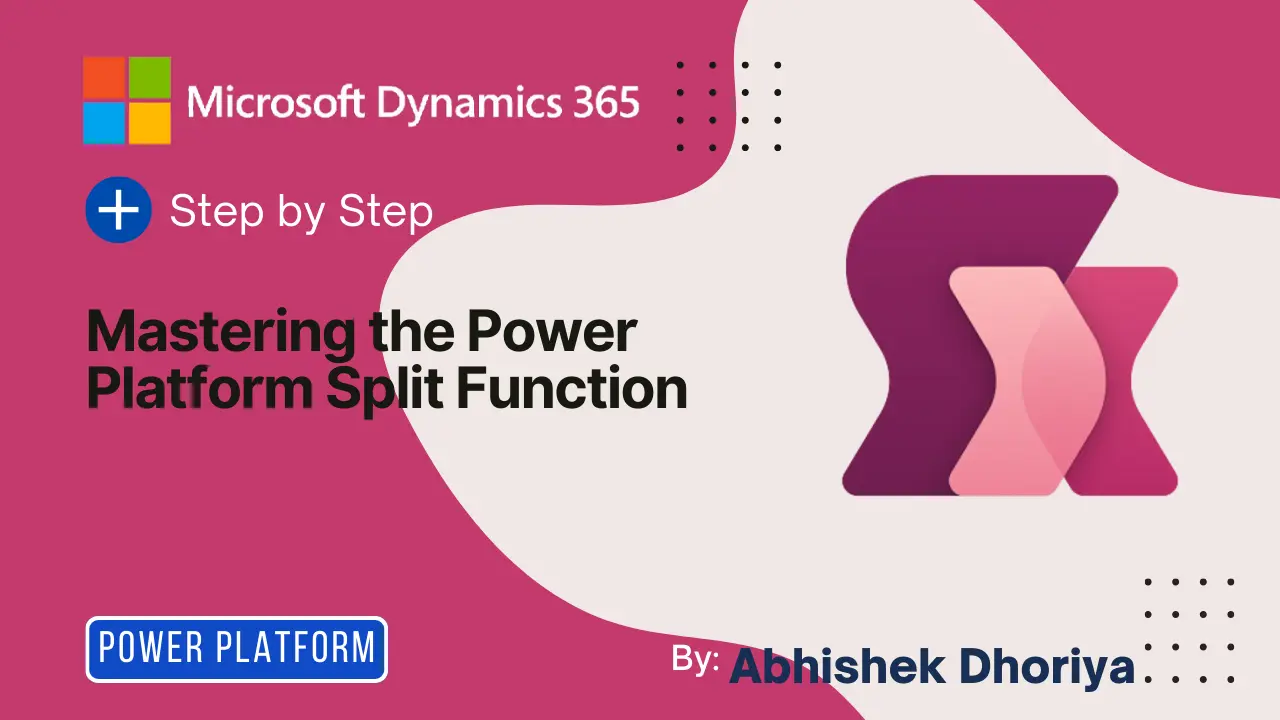
1 thought on “Mastering the Power Fx Split Function: Your Complete Guide to the Power Platform Split Function”