Step-by-Step How to Manage Dynamics 365 Apps on Microsoft Dataverse?
The Microsoft Power Platform admin center enables you to install, configure, and manage Dynamics 365 applications that operate on Microsoft Dataverse. The apps discussed in this topic include Dynamics 365 Sales, Dynamics 365 Customer Service, Dynamics 365 Field Service, and Dynamics 365 Marketing, as well as applications acquired from Microsoft AppSource that require any of these Dynamics 365 licenses.
This guide provides an easy-to-understand introduction to managing apps in Microsoft’s Dynamics 365, making it ideal for small business owners or anyone interested in modern business solutions.
Understanding Dynamics 365: The Core of Modern Business Management
In today’s fast-paced digital world, businesses need platforms that can streamline operations and enhance productivity. Enter Dynamics 365, Microsoft’s flagship solution for business applications. It integrates enterprise resource planning (ERP) and customer relationship management (CRM) into an all-in-one package. This powerful suite allows businesses to unify their data, gain deeper insights, and operate more efficiently.
Unpacking Microsoft Dataverse
To truly appreciate Dynamics 365, one must understand Microsoft Dataverse. Think of Dataverse as a cloud-based brain—it safely stores and manages the data that Dynamics 365 apps need to function. With Dataverse, businesses can effortlessly store structured data and use it efficiently across multiple applications.
Key Features of Microsoft Dataverse:
- Data Storage: Centralized location for all business data ensuring consistency and security.
- Relationships: Allows for complex relationships between data points ensuring comprehensive insights.
- Visual Tools: Utilize tools like Power BI for visual insights.
Microsoft Dataverse is essentially the backbone of Dynamics 365, linking various apps and providing seamless data management.
The Power of Power Platform
You might have heard of Power Platform in conjunction with Dynamics 365. This suite includes Power BI, Power Apps, Power Automate, and Power Virtual Agents. Here’s a quick dive into what these tools offer:
- Power BI: Turns vast amounts of data into visuals, helping you make informed business decisions.
- Power Apps: Allows you to create tailored apps without extensive coding knowledge.
- Power Automate: Streamlines repetitive tasks, freeing up valuable team time.
- Power Virtual Agents: Facilitates creating chatbots to enhance customer service without complex coding.
By leveraging these tools, businesses are empowered to solve different operational challenges and enhance productivity using Dynamics 365.
Dynamics 365 Installation: Setting the Foundation Right
Getting started with Dynamics 365 begins with installation. Here’s a step-by-step guide to ensure you’re on the right track:
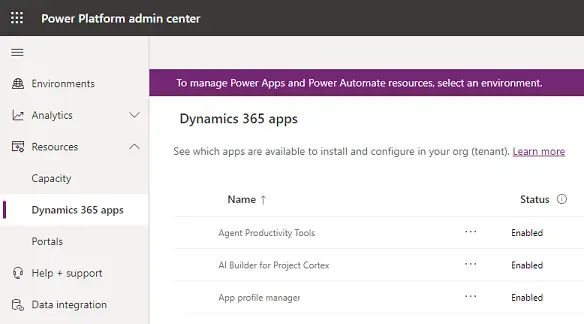
- System Requirements: Before anything, ensure your system meets the necessary hardware and software conditions. Check for the latest updates and compatibility with existing systems.
- Purchase and Licensing: Dynamics 365 offers a variety of licensing options tailored to different business needs. Once you select a suitable plan, complete the purchase and retrieve your license key.
- Installation Process: Upon obtaining the key, follow Microsoft’s installation instructions. Ensure you choose the right server setup—whether online or on-premises—and set your configurations as per business requirements.
Setting up Dynamics 365 correctly ensures seamless integration and functioning of all its powerful tools.
Getting Started : Step by Step Micosoft Dynamics 365 Installation Process
Microsoft Dynamics 365 Installation Process:
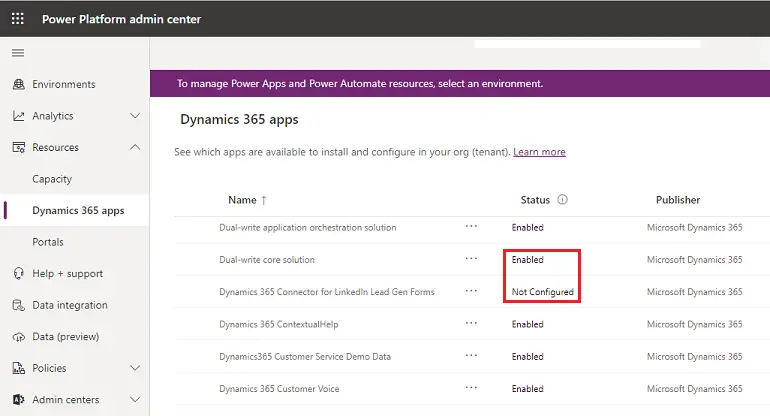
- Subscription Setup: First things first, to start using Dynamics 365, you need to choose a subscription that fits your business needs. Microsoft provides various plans tailored for different industries and functions.
- Tenant Configuration: A tenant is essentially your organization’s account in Microsoft’s cloud services. When setting up, you’ll configure this so your organization’s resources are aptly partitioned and secure.
- Environment Creation: Within your tenant, you can create environments, which are isolated spaces dedicated to development, testing, and production—ensuring that any changes made don’t disrupt ongoing operations.
Pro Tip: Always start with a non-production environment for testing. It provides a safety net to test new features without impacting your actual business operations.
Configure Microsoft Dynamics 365: Making It Work for You
After installation, Configuration is the next big step. Here’s what you need to know to make Dynamics 365 work efficiently:
- User Creation and Management: Add and manage users by assigning roles and permissions, which ensures data security and proper access controls to different parts of the application.
- Data Import and Migration: Transfer existing data to Dynamics 365 using built-in tools, ensuring no valuable data is left behind or becomes inaccessible.
- Customization: Tailor user experiences with custom dashboards, entities, and apps to meet specific business needs. Customization ensures every aspect of the platform aligns with your business goals.
Proper configuration guarantees that the system will support your processes and demands effectively.
Microsoft Dynamics 365 Administration: Ensuring Smooth Operations
Administering Dynamics 365 focuses on maintaining and optimizing the system. Here’s how to keep everything running smoothly:
- Monitoring and Maintenance: Regular checks, updates, and backups are essential. Utilize system dashboards for real-time monitoring.
- Security Management: Protect your data by setting up layered security measures, including strong authentication protocols and regular compliance assessments.
- User Support and Training: Provide ongoing support and training to users. Offering resources and training ensures that all users can leverage the platform efficiently.
The role of an admin is crucial in ensuring that Dynamics-365 continues to deliver optimum performance for your business operations.
Conclusion: Empower Your Business with Dynamics 365
Incorporating Microsoft Dynamics 365 into your organization’s operations is not merely an upgrade—it’s a transformation. By taking advantage of its comprehensive suite of tools, businesses can elevate productivity, foster innovation, and drive growth. Understanding its management, from the installation and configuration to efficient administration, ensures you make the most of what Microsoft Dynamics 365 offers.
Frequently Asked Questions (FAQ)
Q: What is Microsoft Dynamics 365 used for?
A: Microsoft Dynamic 365 is used to manage various business functions, including sales, customer service, finance, and operations. It’s an integrated suite that combines CRM and ERP capabilities.
Q: Can I customize Microsoft Dynamics 365?
A: Absolutely! Microsoft Dynamics 365 offers extensive customization options to tailor the system according to your business needs using tools like Power Apps.
Q: How difficult is it to administer Microsoft Dynamics 365?
A: With regular training and utilizing Microsoft’s support resources, managing Dynamic 365 becomes straightforward. It’s designed with user-friendliness in mind.
Q: Is Microsoft Dataverse essential for Dynamic 365?
A: Yes, Microsoft Dataverse powers data storage and management capabilities within Dynamic 365, making it an integral component of the ecosystem.
Q: What benefits does Power Platform bring to Dynamic 365?
A: Power Platform enhances Dynamic 365 by offering tools for data visualization, app building, process automation, and customer interaction through chatbots.
Embrace Dynamic 365, and propel your business into the future with confidence!
References & Read More:
- The Beginner’s Guide to the Creator Kit in Microsoft Power Platform
- The Ultimate Guide to Copilot in Power Automate: Simplifying Automation with AI
- How to Automate Document Classification Using Azure AI Services? A Beginner’s Guide
- Azure AI Document Intelligence client library for Python: A Beginner’s Guide
- The Future of Business with Autonomous Agents in Microsoft Dynamics 365
- Exploring Microsoft Dataverse for Teams: Turning Your Data Into Action
- Discover Microsoft Copilot Vision: Your Friendly AI Browsing Assistant
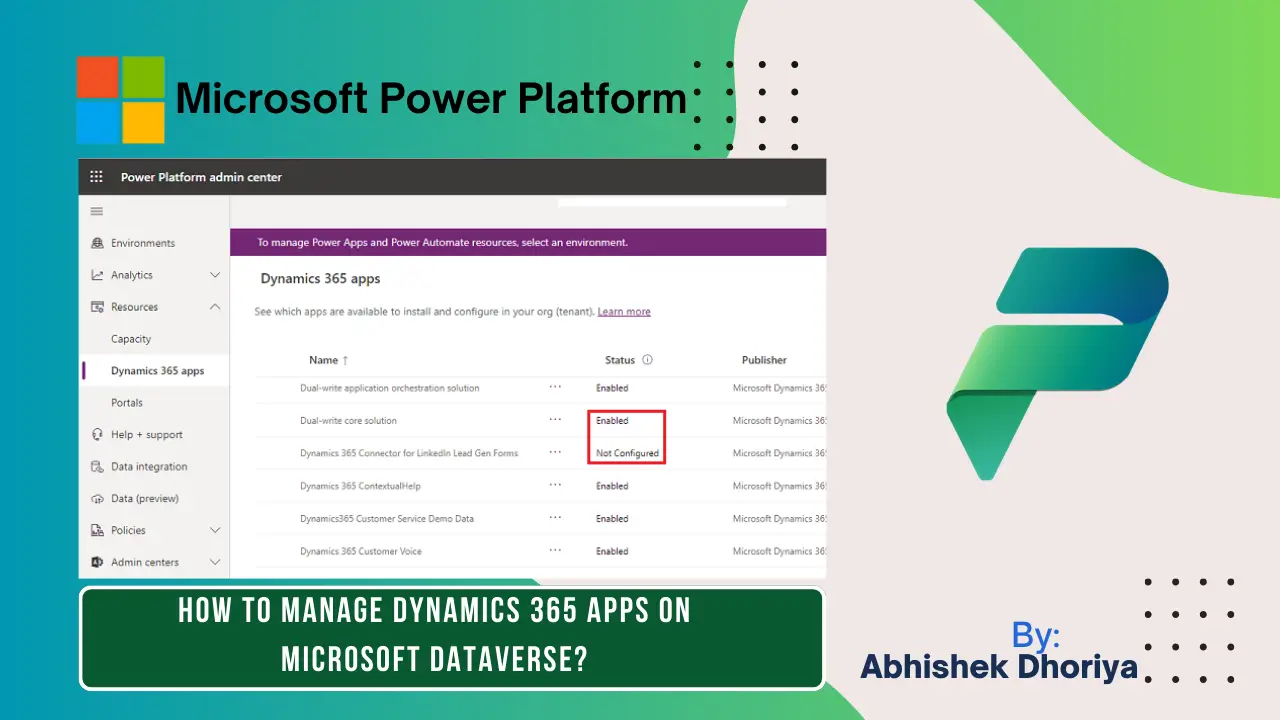
1 thought on “How to Manage Dynamics 365 Apps on Microsoft Dataverse?”