In today’s rapidly evolving digital landscape, artificial intelligence (AI) plays a pivotal role in enhancing productivity and streamlining complex tasks. Microsoft Copilot Studio, a revolutionary AI tool, offers a unique platform for creating custom copilots tailored to individual needs. This Copilot Studio Tutorial serves as a comprehensive guide for beginners, exploring the features, functionalities, and opportunities provided by Microsoft Copilot Studio.
Unveiling Microsoft Copilot Studio for Custom Copilot Creation Your Guide to Custom AI Assistants
Microsoft Copilot Studio is a powerful tool that enables organizations to create intelligent virtual agents, known as copilots, to enhance customer service and streamline operations. This guide will provide a detailed overview of Microsoft Copilot Studio, making it easy for non-developers and freshers in the tech industry to understand and utilize this innovative platform.
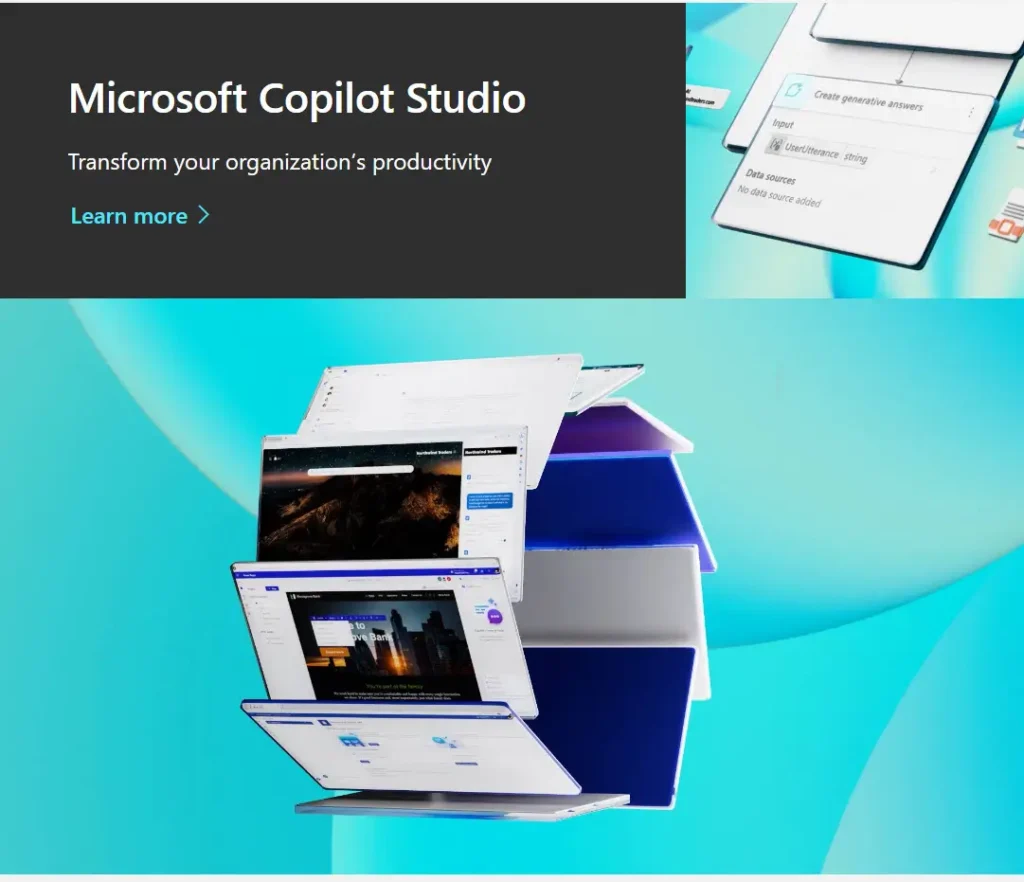
Microsoft Copilot Studio is an innovative platform that empowers users to create personalized AI assistants, known as copilots. These AI-driven copilots are designed to assist with various tasks across Microsoft applications, integrating seamlessly into software like Word, Excel, and other Microsoft 365 tools. Copilot Studio leverages advanced machine learning algorithms and natural language processing to understand user requirements, thereby enhancing workflow efficiency.
Microsoft Copilot Studio is a no-code platform that empowers organizations to build and deploy virtual agents. These copilots simulate human conversation through a chat interface, listening for keywords and phrases to provide relevant responses. By leveraging artificial intelligence, copilots can handle a wide range of customer interactions, from answering simple questions to performing complex tasks.
The Power of Custom Copilots
Custom copilots are specialized AI assistants tailored to address specific user needs. By harnessing the capabilities of Copilot Studio, users can design and deploy AI solutions that cater to their daily tasks, whether creating complex spreadsheets, drafting documents, or automating repetitive chores. These customized assistants adapt to user preferences, learning and evolving over time to provide enhanced support.
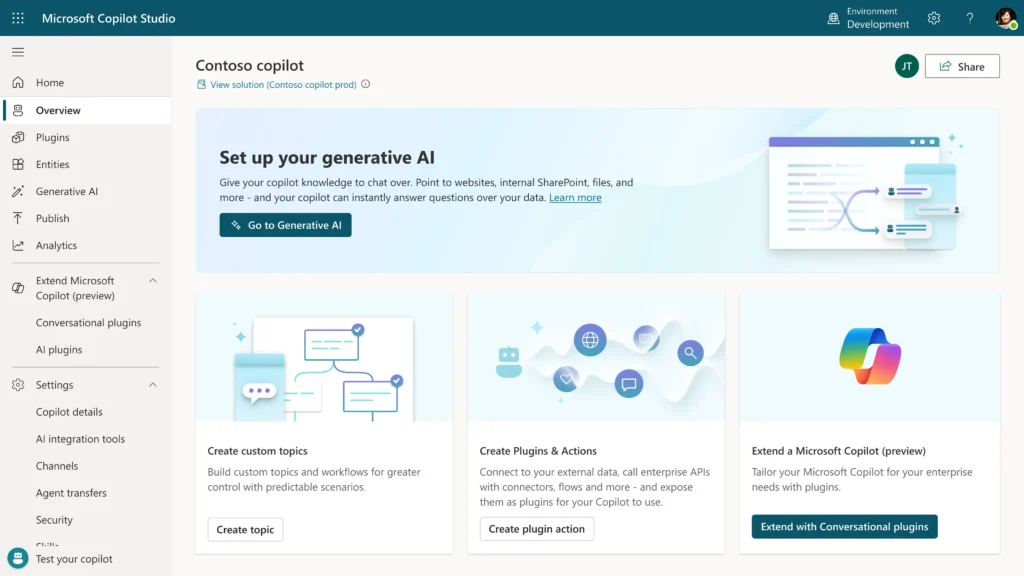
Although Microsoft Copilot Studio offers a guided, no-code graphical interface that simplifies the process of creating virtual agents. This approach eliminates the need for coding or AI expertise, making it accessible to non-technical users.
- Define the Purpose: Determine what the copilot will be used for, such as managing account inquiries or providing self-service support.
- Choose a Creation Method: Build a copilot from scratch using the chat interface or leverage built-in templates for a quick start.
- Set Up the Environment: Select the appropriate environment for your copilot, such as the default Power Apps environment or a custom one.
- Create the Copilot: Enter a name for your copilot and begin the creation process, which may take up to 15 minutes for the first copilot in an environment.
- Integrate Generative AI: Attach a website or other data sources to enable generative AI capabilities in your copilot.
Copilot Studio Tutorial: Understanding the Components of the Microsoft Copilot Studio User Interface
The user interface of Microsoft Copilot Studio provides all the tools necessary to create, test, publish, and monitor your copilots. Key features include:
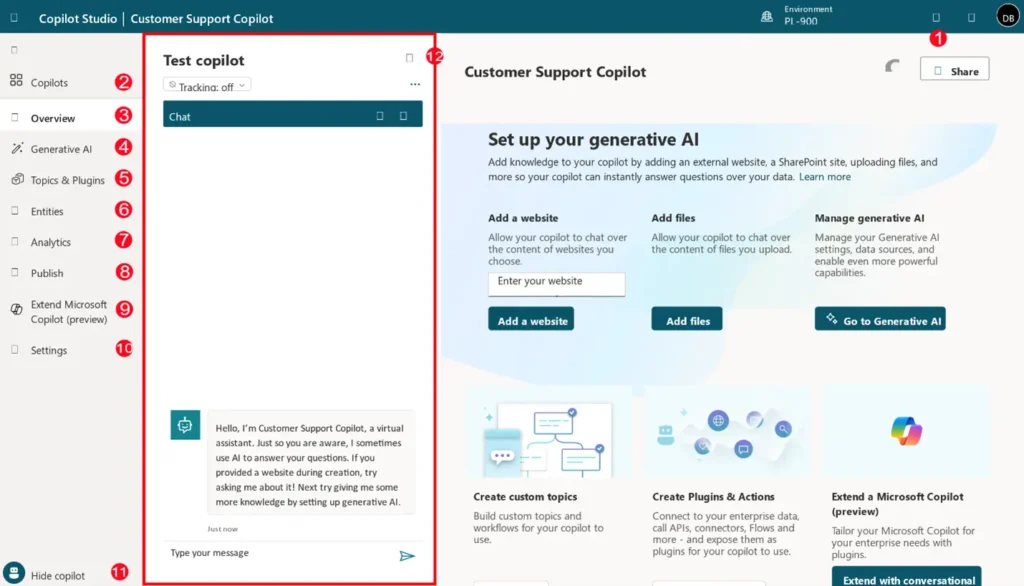
- Environment Settings: Access settings for fallback topics and agent transfer.
- Copilots Page: View and manage all your copilots.
- Overview: Access the home screen of the current copilot.
- Generative AI: Utilize generative AI features.
- Topics & Plugins: Manage topics and plugin actions.
- Entities: Use prebuilt and custom entities.
- Analytics: Monitor performance and usage.
- Publish: Deploy your copilot to different channels.
- Extend Microsoft Copilot: Create and import conversational and AI plugins.
- Settings: Manage deployment channels, authentication, and skills.
- Test/Hide copilot – Opens the Test copilot dialog box, where you can engage with copilot topics in real time
- Test Copilot: Engage with copilot topics in real-time to ensure they perform as expected.
Creating a Custom Copilot Using Copilot Studio
The process of creating a custom copilot is straightforward and accessible even for beginners. Here’s a simplified guide:
- Access Copilot Studio: Begin by visiting the Microsoft Copilot Studio platform through your Microsoft 365 account.
- Define Objectives: Clearly outline the tasks and functions you want your copilot to perform.
- Leverage AI Tools: Utilize the built-in AI development tools within Copilot Studio to design your copilot’s capabilities.
- Test and Refine: Once your copilot is set up, test its functionalities and make necessary adjustments to ensure optimal performance.
- Deploy and Integrate: Finally, integrate your custom copilot into your Microsoft applications, allowing it to assist you in your daily tasks.
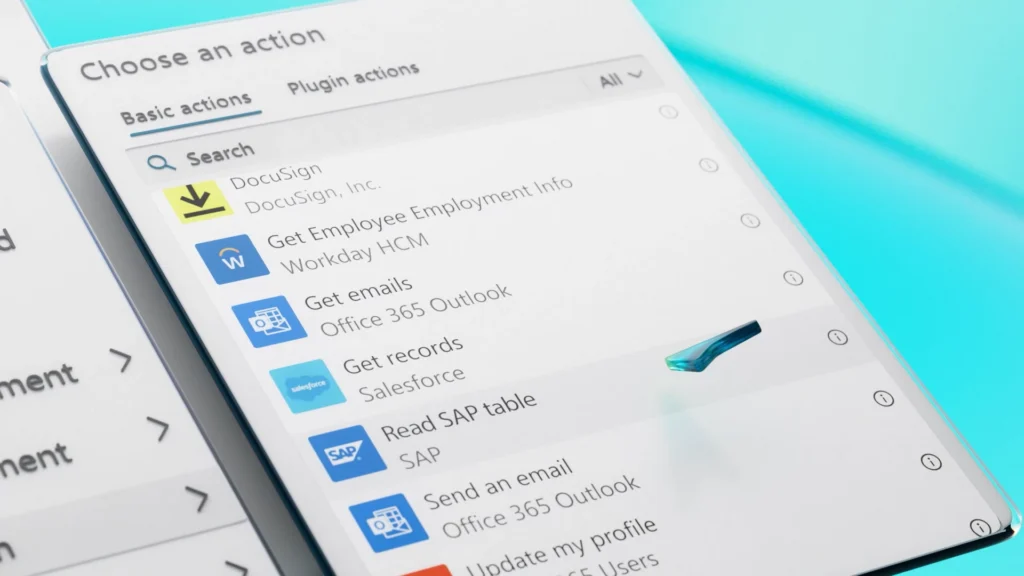
Copilot Studio Features for AI Development
Microsoft Copilot Studio boasts a range of features designed to simplify AI assistant development:
- User-Friendly Interface: The intuitive platform ensures a smooth user experience, making AI development accessible to all skill levels.
- Customizable Workflows: Users can tailor workflows and automate repetitive processes to boost productivity.
- Advanced Machine Learning: Sophisticated algorithms enable copilots to learn and adapt, improving over time with usage.
- Seamless Integration: Copilots can be easily embedded into Microsoft 365 applications, ensuring uninterrupted functionality.
- Data Analytics: Integrated analytics tools deliver insights into copilot performance, helping users optimize functionalities.
Benefits of Using Microsoft Copilot Studio
Adopting copilots into your organization’s service structure offers several advantages:
- Reduced Support Inquiries: Copilots can resolve common issues without the need for human intervention, freeing up agents to focus on more complex problems.
- Seamless Integrations: Integrate with customer relationship management (CRM) systems to provide personalized interactions and transfer conversations to human agents when necessary.
- Task Automation: Automate follow-up actions such as scheduling meetings, sending emails, and conducting surveys using Microsoft Power Automate.
- Generative AI: Use generative AI to create personalized and conversational interactions, drawing from various data sources like public websites, internal documents, and more.
Best Practices for Using Microsoft Copilot Studio
To get the most out of Microsoft Copilot Studio, consider the following best practices:
- Plan Your Topics: Before creating your copilot, plan out the topics it will cover. This helps in organizing the conversation paths and ensures that the copilot can handle a wide range of customer inquiries.
- Use Clear and Concise Trigger Phrases: Ensure that your trigger phrases are clear and concise. This helps the copilot accurately identify the user’s intent and launch the appropriate topic.
- Test Frequently: Regularly test your copilot to ensure that it responds correctly to user inputs. Use the test copilot panel to interact with your copilot in real-time and make necessary adjustments.
- Leverage AI-Assisted Authoring: Use AI-assisted authoring to create topics from existing content. This feature saves time and ensures that your topics are aligned with common customer issues.
- Monitor Performance: Use the analytics feature to monitor the performance and usage of your copilot. This data helps in identifying areas for improvement and optimizing the copilot’s performance.
- Customize System Topics: Customize system topics such as greetings and escalations to fit your specific needs. This ensures that the copilot provides a personalized and relevant experience to users.
- Use Adaptive Cards and Power Automate Flows: Enhance the functionality of your copilot by using adaptive cards and Power Automate Flows. These features allow you to create rich, interactive content and automate tasks.
- Handle Errors Promptly: Address any errors or warnings identified by the Topic Checker promptly. This ensures that your copilot functions correctly and provides a smooth user experience.
Microsoft Copilot vs. Other AI Assistants
When compared to other AI assistants, Microsoft Copilot stands out for its customization capabilities and seamless integration into widely-used Microsoft applications. While generic AI assistants offer basic functionalities, Copilot Studio enables users to tailor solutions that align with their specific workflows and preferences. This personalized approach not only enhances productivity but also ensures meaningful interactions with Microsoft software.
Customizing Microsoft Copilot to Fit Your Needs
One of the standout features of Microsoft Copilot Studio is its extensive customization options, allowing users to mold their AI assistants to suit personal requirements. Whether it’s adjusting workflows, specific task implementations, or integrating external tools, Copilot Studio provides users with the flexibility needed to create a copilot that truly resonates with their needs.
The Future of AI with Microsoft Copilot Studio
Microsoft continues to lead the charge in AI innovation, and Copilot Studio is a testament to their commitment to advancing user-centric technology. As AI becomes increasingly integral to our daily routines, platforms like Copilot Studio offer a glimpse into a future where personalized AI assistants coalesce effortlessly with human tasks, creating a harmonious synergy between technology and productivity.
Conclusion
Microsoft Copilot Studio opens up a world of possibilities for individuals seeking to enhance their productivity through customized AI solutions. Whether you’re a novice or a seasoned professional, this platform provides the tools needed to create personalized copilots that simplify complex tasks and streamline your workflow. With its innovative features and seamless integration into Microsoft applications, Copilot Studio undoubtedly marks a significant step forward in AI technology.
Frequently Asked Qustions (FAQs)
What is Microsoft Copilot Studio?
Microsoft Copilot Studio is a no-code platform that allows organizations to create and deploy virtual agents, known as copilots, to handle customer interactions through natural language conversations.
How can I create a custom copilot using Copilot Studio?
To create a new copilot, navigate to the Copilots page in Microsoft Copilot Studio, click on “New Copilot,” enter a name for your copilot, and follow the guided steps to set up and configure your copilot.
What features does Copilot Studio offer for AI development?
Copilot Studio offers a user-friendly interface, customizable workflows, advanced machine learning, seamless integration, and data analytics.
How does Microsoft Copilot compare to other AI assistants?
Microsoft Copilot stands out due to its customization capabilities and seamless integration into Microsoft applications, offering tailored solutions that enhance productivity.
What are trigger phrases, and why are they important?
Trigger phrases are specific words or phrases that initiate a topic. They are crucial because they help the copilot recognize what the user is asking for and launch the appropriate topic.
How can I integrate my copilot with external systems?
You can integrate your copilot with external systems using Power Automate Flows and custom connectors. This allows the copilot to perform actions such as sending emails, retrieving data, and creating activities based on user input.
What are adaptive cards, and how do I use them?
Adaptive Cards are platform-agnostic cards that can be tailored to your needs. They allow you to create rich, interactive content within your bot, such as displaying weather forecasts with graphics and animations.
How do I handle errors in my topics?
Use the Topic Checker in Microsoft Copilot Studio to validate your topics and identify any errors or warnings. Addressing these issues ensures your copilot functions correctly and provides a smooth user experience.
Can I use existing content to create topics?
Yes, Microsoft Copilot Studio includes AI-assisted authoring, which allows you to automatically create topics from existing FAQ or support pages. This feature saves time and ensures that your topics are aligned with common customer issues.
What is the purpose of the “Call an Action” node?
The “Call an Action” node allows you to execute actions such as sending emails, locating external data, or creating activities based on user input by calling a Power Automate Flow from the copilot.
How do I test my copilot?
Use the test copilot panel in Microsoft Copilot Studio to interact with your copilot in real-time. This helps ensure that the copilot responds correctly to user inputs and performs as expected.
What are system fallback topics?
System fallback topics handle unrecognized user input by guiding users back on track. They can be customized to fit your needs, such as asking clarifying questions or providing category options.
Microsoft Copilot Studio is a versatile platform that enables organizations to create intelligent virtual agents without the need for coding or AI expertise. By leveraging the power of copilots, businesses can enhance customer service, automate tasks, and provide personalized interactions. This guide has covered the basics of getting started with Microsoft Copilot Studio, from creating and managing copilots to testing and publishing them.
With Microsoft Copilot Studio, the era of personalized AI assistants is right at your fingertips. Start exploring the vast potential of custom copilots and transform your workflow today!
#MSFTAdvocate #AbhishekDhoriya #LearnWithAbhishekDhoriya #DynamixAcademy
References & Read More:
- Copilot Studio Tutorial EP#1: Understanding What is Microsoft Copilot Studio? A Comprehensive Guide for Beginners
- Copilot Studio Tutorial EP#2: How to Add Knowledge to Copilots in Copilot Studio?
- Copilot Studio Tutorial EP#3: How to Create and Manage Topics in Copilot Studio?
- Copilot Studio Tutorial EP#4: What are Copilot Studio Actions? A Comprehensive Guide for Beginners
- Copilot Studio Tutorial EP#5: How to Publish Copilots in Copilot Studio and Analyze Their Performance?
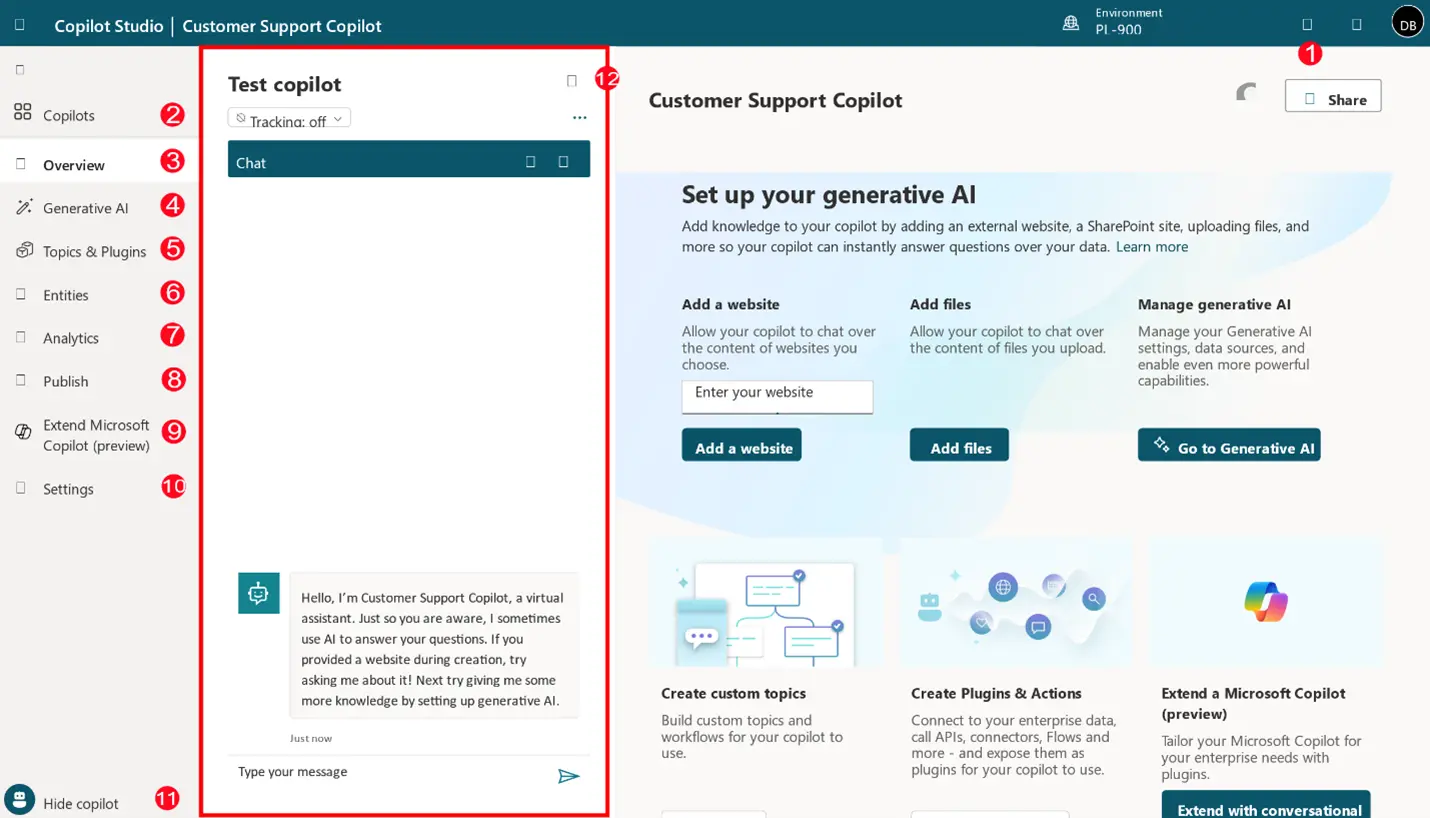
4 thoughts on “Copilot Studio Tutorial: Understanding What is Microsoft Copilot Studio? A Comprehensive Guide for Beginners”