In this article we will learn about Authoring Notes Before Saving Forms in Dynamics 365. Are you new to Microsoft Dynamics 365 and eager to maximize its note-taking capabilities? We’ve got you covered! In this comprehensive guide, we will demystify the concept of authoring a note before saving a form in Dynamics 365. Discover how this feature can streamline your workflow, enhance collaboration, and keep your data organized.
What is Dynamics 365?
Before we dive into the specific topic of authoring notes, let’s briefly touch on what Dynamics 365 is. Dynamics 365 is a collection of intelligent business applications from Microsoft that helps you run your business efficiently. It integrates various functions like customer service, sales, finance, and more into one seamless platform.
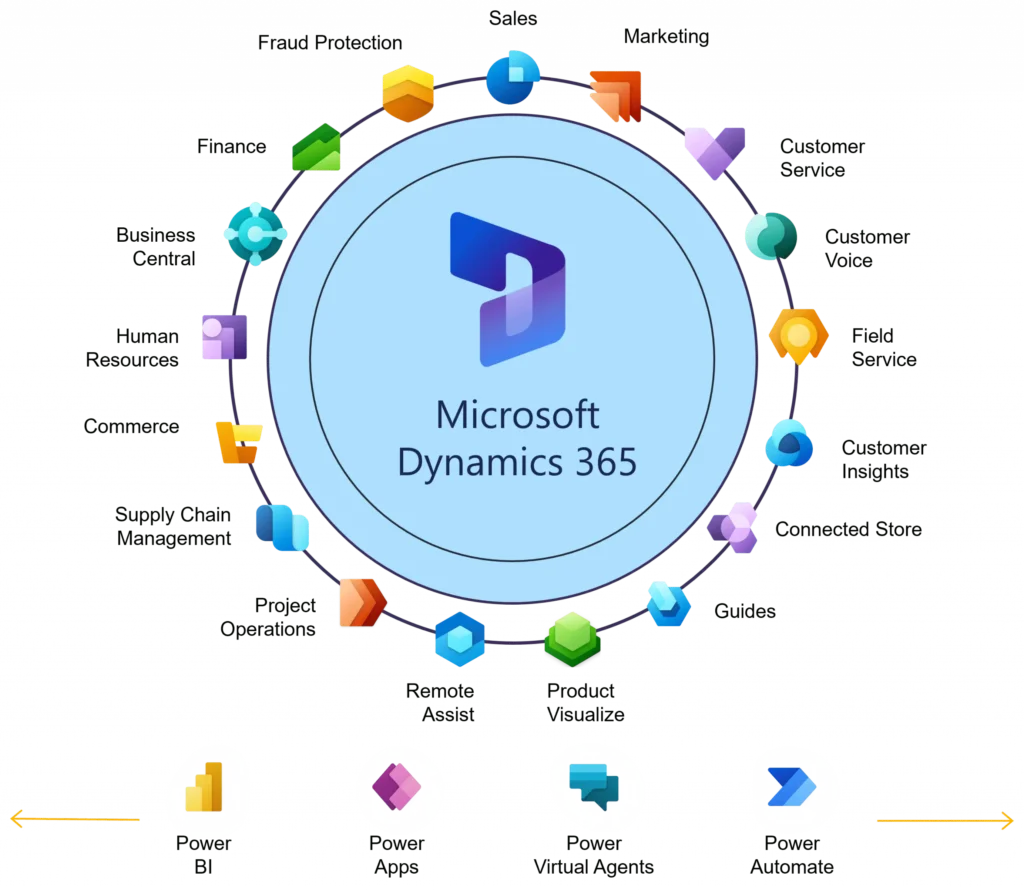
What Is the Timeline Control in Dynamics 365?
The Timeline control in Dynamics 365 is a powerful feature that allows you to view all activities related to a particular record in a centralized location. Whether it’s tasks, emails, phone calls, or notes, everything is neatly displayed in a chronological sequence. This improves visibility and enables your team to access vital information quickly.
The New Notes Feature in Dynamics 365
One of the key features of Dynamics 365 is its note-taking functionality. The new notes feature allows you to add annotations and comments directly on forms, making collaboration much easier. Notes ensure that all relevant information is captured and easily accessible to anyone involved in the project or customer interaction.
Authoring a Note Before Saving the Form in Dataverse
Dataverse, previously known as the Common Data Service (CDS), is the data storage platform underlining Dynamics 365. In Dataverse, you can author a note before saving the form, a feature that brings flexibility and improves data accuracy. Here’s how it works:
- Open the Form: Access the form you are working on in Dynamics 365.
- Add a Note: Locate the notes section and start typing your note.
- Save the Note: You can save the note even before saving the entire form.
By doing so, you can ensure that essential insights are captured immediately and not lost due to incomplete form submission or interruptions.
How to Enable Notes in the Timeline Control?
To start leveraging the power of notes in the Timeline control:
- Navigate to Settings: Go to the settings section of Dynamics 365.
- Select Customizations: Under Customizations, click on ‘Customize the System.’
- Choose the Entity: Pick the entity you want to enable notes for.
- Configure the Form: Within the chosen entity, go to the desired form and enable the notes section.
- Publish: Save and publish the changes to update your Dynamics 365 environment.
This will allow all users to view and add notes directly from the Timeline control.
Benefits of the New Notes Feature in Dynamics 365
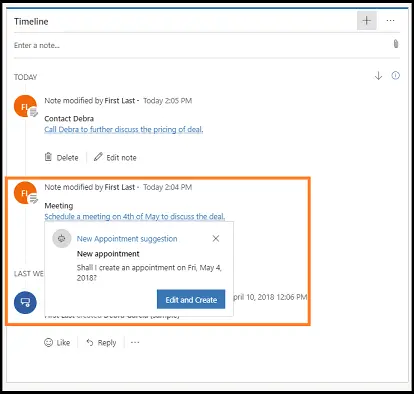
The new notes feature in Dynamics 365 comes with a myriad of benefits:
- Enhanced Collaboration: Notes enable multiple users to contribute and access key information.
- Improved Data Accuracy: Immediate note-taking ensures that crucial details are captured timely without the risk of forgetting important points.
- Centralized Information: All related notes are stored in one place, making it easy to find and refer to.
- Boosted Productivity: Quick note access and insertion speed up your workflow, reducing time spent searching for information.
Configuring the Timeline Control in Dynamics 365
Here’s a step-by-step guide to configure the Timeline control:
- Access the Control: Go to the Dynamics 365 admin center.
- Select an App: Choose the app where you want the Timeline control enabled.
- Add Timeline: Within the app designer, drag the Timeline control to the form.
- Customize Views: Configure the properties to show the activities you need.
- Save and Publish: Ensure to save and publish the changes.
FAQs
1. How to author a note before saving the form in Dynamics 365?
- Open the form, locate the notes section, type your note, and save it—no need to submit the entire form.
2. What is the Timeline control in Dynamics 365?
- It’s a feature that displays all activities related to a record in chronological order, enhancing visibility and access to information.
3. How to enable note-taking in Dataverse forms?
- Navigate to settings, select customizations, choose the entity, configure the form to include notes, and publish your changes.
4. What are the benefits of the new notes feature in Dynamics 365?
- It enhances collaboration, improves data accuracy, centralizes information, and boosts productivity.
5. Can I take notes before saving a record in Dynamics 365?
- Yes, you can add notes before saving the entire form, ensuring important information is recorded immediately.
6. How to configure the Timeline control in Dynamics 365?
- Access the admin center, choose the app, add the Timeline control to the desired form, customize views, and publish the changes.
7. What is the “Enable to author a note before saving the form” option in Dynamics 365?
- This option allows users to save notes independently before finalizing and saving the entire form.
8. How to publish changes after enabling notes in Dynamics 365?
- Save your customizations and click on the publish button to implement the changes across the system.
Conclusion
Understanding how to author a note before saving a form in Dynamics 365 and leveraging the Timeline control can significantly improve your business operations. By enabling this feature, you enhance collaboration, ensure data accuracy, and centralize vital information, making your processes more efficient and effective. Follow our guide to start reaping the benefits today!
#MSFTAdvocate #AbhishekDhoriya #LearnWithAbhishekDhoriya #DynamixAcademy
References & Read More:
- A Comprehensive Guide 2024 for Beginner to UTCNow And FormatDateTime in Power Automate
- Enhancing Frontline Worker Collaboration with Spatial Annotations in Dynamics 365 Field Service
- Comprehensive Guide : Mobile Offline Profile feature in Dynamics 365 Model-driven apps
- Unlocking the Power of Microsoft Power Platform Connectors: A Comprehensive Guide 2024
- Understanding AI Image Captioning: A Beginner’s Guide to Artificial Intelligence in Photography 2024
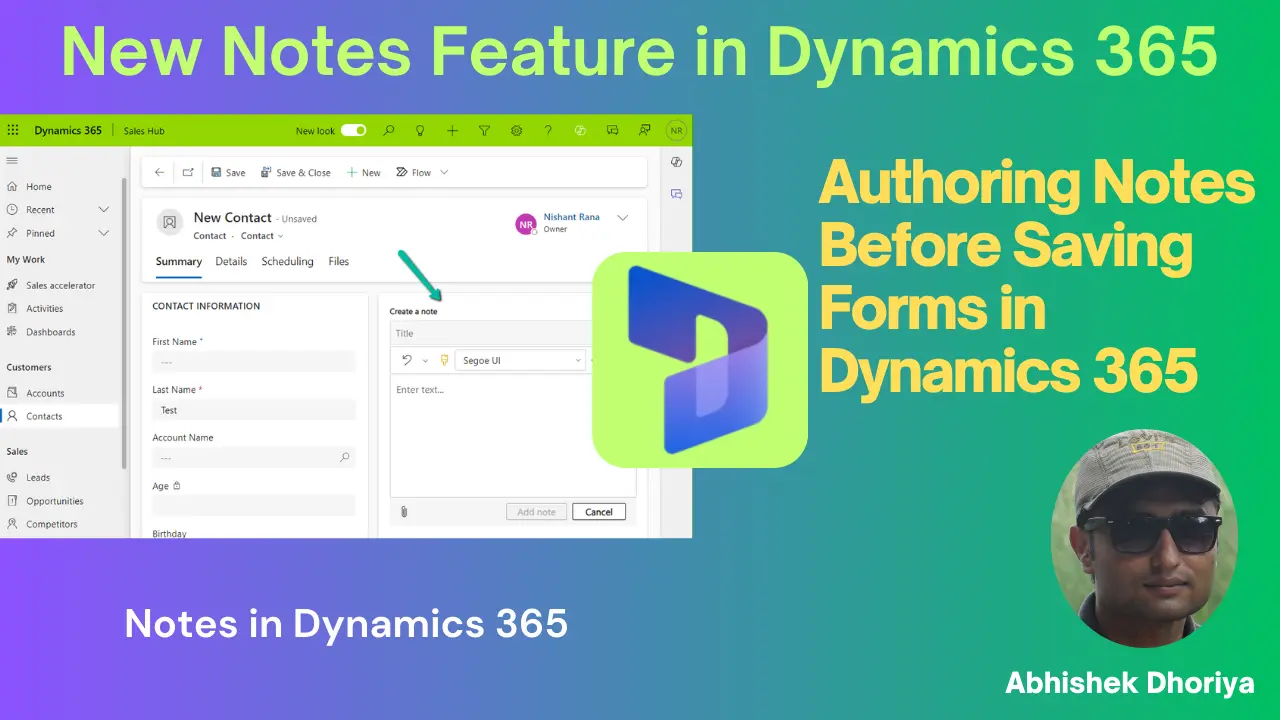
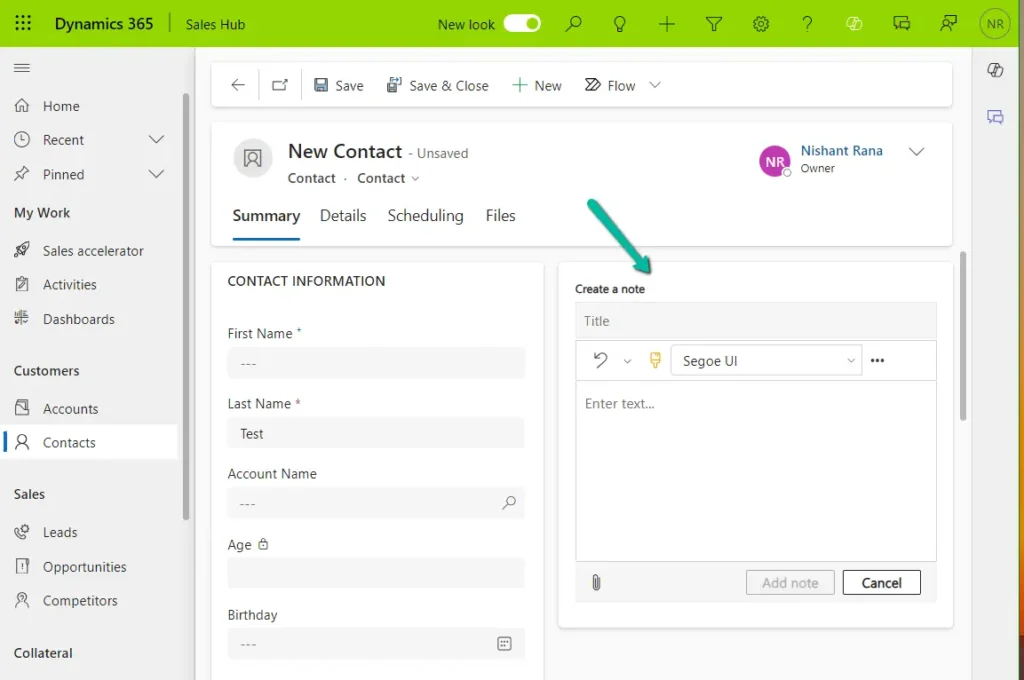
1 thought on “Unveiling the Power of Authoring Notes Before Saving Forms in Dynamics 365: A Comprehensive Beginner’s Guide”