Introduction to Knowledge Sources in Copilots
In today’s rapidly evolving technological landscape, leveraging AI to enhance productivity and efficiency is crucial. Microsoft Copilot Studio offers a powerful platform for integrating AI-driven copilots into your workflows. This article provides a comprehensive guide on how to add knowledge to copilots in Copilot Studio, tailored for non-developers and freshers in the tech industry.
Understanding Copilot Studio
Microsoft Copilot Studio is a versatile platform that allows users to create and manage AI-driven copilots. These copilots can assist with various tasks by leveraging knowledge from different sources. Adding knowledge to your copilot enhances its ability to provide accurate and relevant responses.
How to Add Knowledge to Copilots in Copilot Studio?
When creating a new copilot, you can add knowledge sources at the copilot level. This process involves specifying the types of knowledge sources that your copilot will use. Here are the steps to add knowledge to a new copilot:
- Public Website: Enter the URL of a public website. The copilot will use publicly available information from this site to generate responses.
- SharePoint: Provide the URL to a SharePoint site. This allows the copilot to access and use information stored in SharePoint.
For more detailed instructions, refer to the “Create a Copilot” section in Copilot Studio documentation.
Adding Knowledge to an Existing Copilot
If you have already created a copilot, you can still add knowledge sources at both the copilot and topic levels. Here’s how:
At the Copilot Level
- Overview Page: Navigate to the Overview page in Copilot Studio.
- Knowledge Page: Go to the Knowledge page to manage and add new knowledge sources.
At the Topic Level
- Conversation Boosting System Topic: Add knowledge sources to enhance the copilot’s ability to handle specific conversations.
- Generative Answers Node: Integrate knowledge sources into topics that contain generative answers nodes.
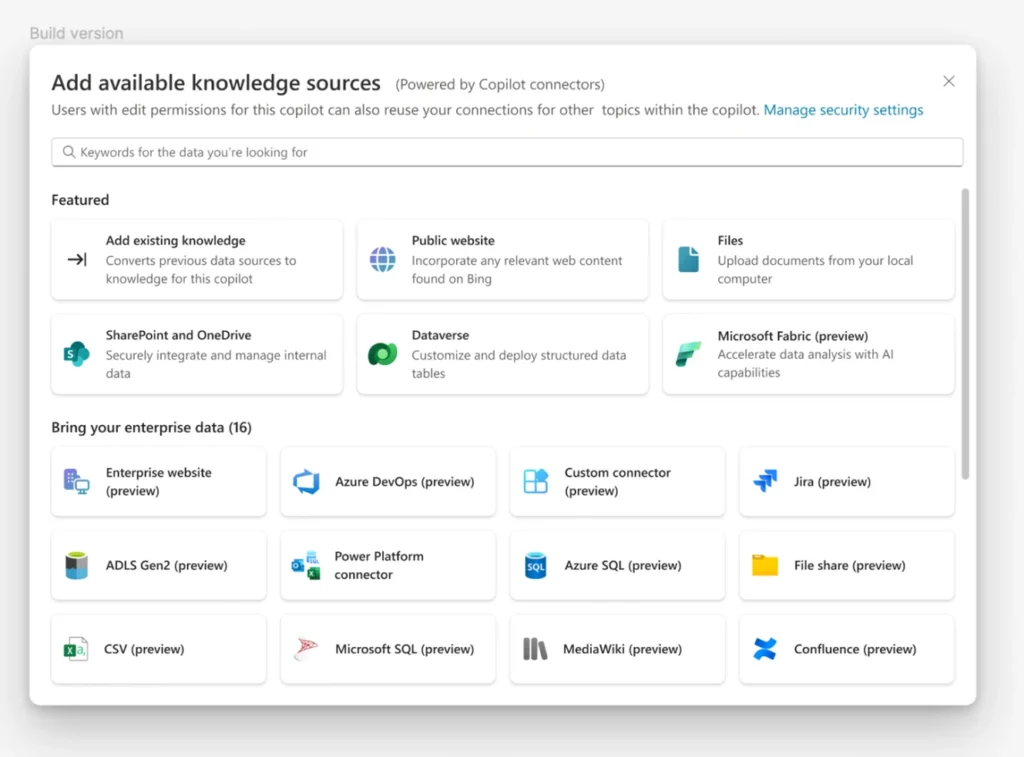
Types of Knowledge Sources That are Supported
When adding knowledge sources, you need to provide a unique name and a detailed description for each source. This is especially important if generative AI is enabled, as the description aids in AI orchestration. The following types of knowledge sources can be added:
| Name | Source | Description | Number of inputs supported in general answers | Authentication |
|---|---|---|---|---|
| Public Website | External | Searches the query input on Bing, only returns results from provided websites | Four public URLs (for example, microsoft.com) | None |
| Documents | Internal | Searches documents uploaded to Dataverse, returns results from the document contents | Limited by Dataverse file storage allocation | None |
| SharePoint | Internal | Connects to a SharePoint URL, uses GraphSearch to return results | Four URLs per generative answers topic node | Copilot user’s Microsoft Entra ID authentication |
| Dataverse | Internal | Connects to the connected Dataverse environment and uses retrieval-augmented generative technique in Dataverse to return results | Two Dataverse knowledge sources (and up to 15 tables per knowledge source) | Copilot user’s Microsoft Entra ID authentication |
| Enterprise data using Microsoft Graph connectors | Internal | Connects to Microsoft Graph connectors where your organization data is indexed by Microsoft Search | Two per custom copilot | Copilot user’s Microsoft Entra ID authentication |
Microsoft Graph Connector
Knowledge sources from Microsoft Graph connectors obtain their names and descriptions from the Microsoft Graph connector configuration in Microsoft 365. These are provided by the tenant admin.
Adding a Public Website as a Knowledge Source
Public websites can be valuable knowledge sources for your copilot. Here’s how to add a public website:
- Open Copilot Studio: Access your copilot in Copilot Studio.
- Add Knowledge: Select the Add Knowledge option from the Overview or Knowledge pages.
- Select Public Websites: Choose Public Websites as the knowledge source type.
- Provide URL: Enter the URL of the public website.
- Add Name and Description: Provide a unique name and a detailed description for the knowledge source.
- Finish: Select Add to complete the process.
URL Considerations
When adding a public website, consider the following URL requirements:
- URL Type and Structure: The URL can have up to two levels of depth. For example,
www.example.com/section/subsectionis valid, butwww.example.com/section/subsection/extrais not. - Redirections: If the URL redirects to another top-level site, the content is not included in the copilot’s responses.
- Authentication: URLs requiring authentication, such as wikis and SharePoint sites, cannot be used.
- Domain Structure: Ensure the URL domain structure is appropriate for the content you want to include.
Testing Your Copilot in Microsoft Copilot Studio
After adding knowledge sources, it’s essential to test your copilot to ensure it responds accurately to queries. Test with edge case questions to determine if adjustments are needed for better inclusivity and accuracy.
Frequently Asked Questions (FAQs)
What types of knowledge sources can I add to my copilot?
You can add public websites, file uploads, SharePoint sites, and Dataverse as knowledge sources.
Can I add knowledge sources after creating my copilot?
Yes, you can add knowledge sources at both the copilot and topic levels after the initial creation.
What should I consider when adding a public website as a knowledge source?
Ensure the URL is publicly accessible, does not require authentication, and follows the appropriate URL structure guidelines.
What should I consider when adding a public website as a knowledge source?
Ensure the URL is publicly accessible, does not require authentication, and follows the appropriate URL structure guidelines.
How do I test my copilot after adding knowledge sources?
Test your copilot by asking it various questions related to the content from the added knowledge sources. Adjust settings as needed based on the responses.
Conclusion
Adding knowledge to your copilot in Copilot Studio is a straightforward process that significantly enhances its capabilities. By following the steps outlined in this article, you can ensure your copilot is well-equipped to provide accurate and relevant responses, making your workflows more efficient and productive.
This comprehensive guide aims to help non-developers and freshers in the tech industry understand and implement knowledge sources in Microsoft Copilot Studio effectively. By leveraging these insights, you can enhance your copilot’s performance and make the most of AI-driven assistance in your daily tasks.
#MSFTAdvocate #AbhishekDhoriya #LearnWithAbhishekDhoriya #DynamixAcademy
References & Read More:
- Copilot Studio Tutorial EP#1: Understanding What is Microsoft Copilot Studio? A Comprehensive Guide for Beginners
- Copilot Studio Tutorial EP#2: How to Add Knowledge to Copilots in Copilot Studio?
- Copilot Studio Tutorial EP#3: How to Create and Manage Topics in Copilot Studio?
- Copilot Studio Tutorial EP#4: What are Copilot Studio Actions? A Comprehensive Guide for Beginners
- Copilot Studio Tutorial EP#5: How to Publish Copilots in Copilot Studio and Analyze Their Performance?
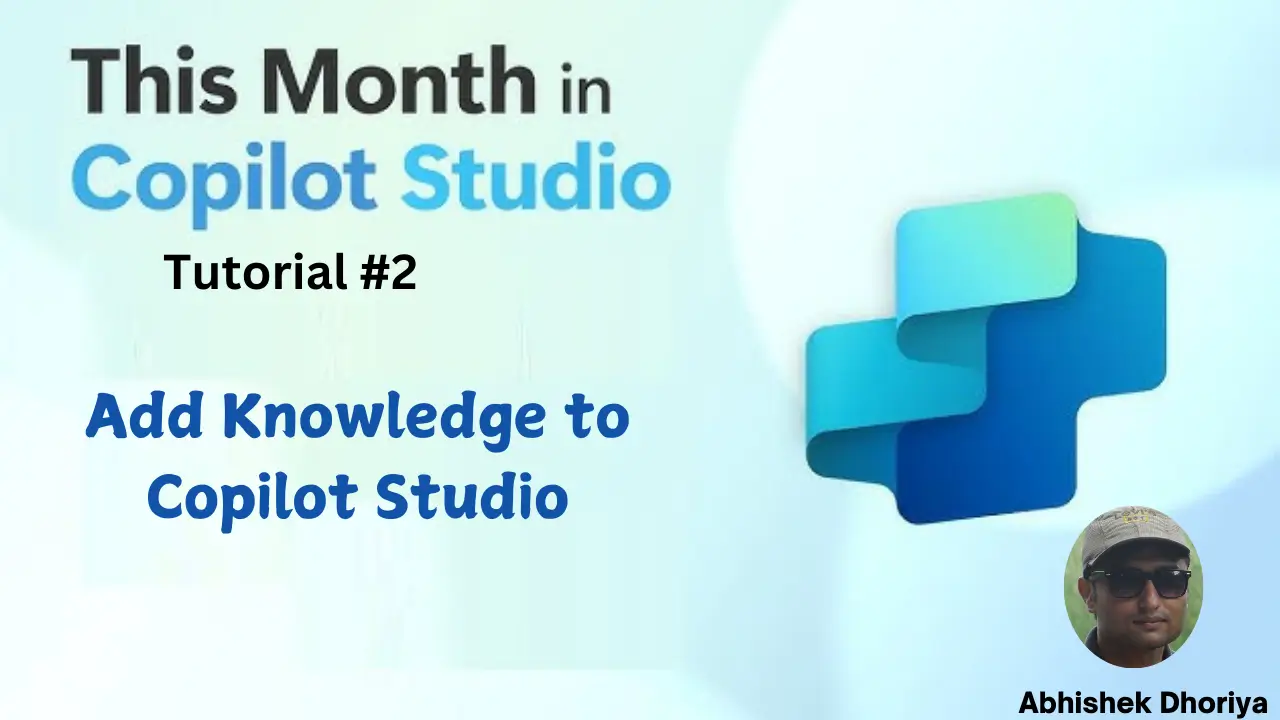
1 thought on “Copilot Studio Tutorial: How to Add Knowledge to Copilots in Copilot Studio?”