Introduction to Microsoft PowerApps
Microsoft PowerApps is a pivotal tool within the Microsoft Power Platform ecosystem, designed to empower users to create custom business applications with minimal coding. This innovative platform is tailored for organizations aiming to streamline their operations, enhance productivity, and improve overall business agility.
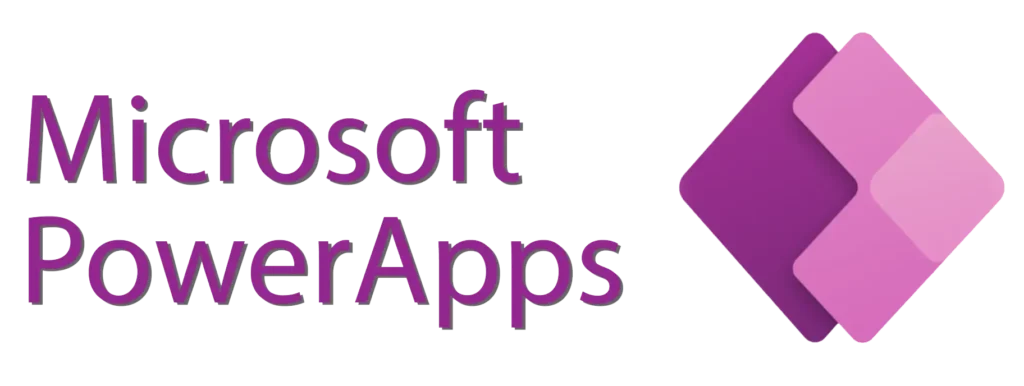
At its core, Microsoft PowerApps enables users to build tailored applications that cater to specific business needs, without the necessity of extensive programming expertise. This democratization of app development opens doors for a broader range of professionals, from business analysts to project managers, to actively participate in the creation of functional and efficient business solutions.
PowerApps stands out due to its integration capabilities with various Microsoft services, including Microsoft 365, Dynamics 365, and Azure, as well as numerous third-party services. This seamless connectivity ensures that data can be easily accessed and utilized across different platforms, fostering a cohesive and integrated business environment.
The platform’s significance in the modern business landscape cannot be overstated. With the increasing demand for digital transformation, organizations are seeking tools that enhance efficiency and reduce development time. PowerApps addresses these needs by providing a user-friendly interface, pre-built templates, and drag-and-drop functionality, which collectively expedite the app development process.
Furthermore, PowerApps offers robust security features and compliance capabilities, ensuring that custom applications adhere to organizational and regulatory standards. This aspect is particularly crucial for businesses operating in highly regulated industries, where data protection and privacy are paramount.
In essence, Microsoft PowerApps serves as a powerful catalyst for innovation, enabling organizations to swiftly respond to evolving business challenges and opportunities. By leveraging this tool, companies can create bespoke applications that drive efficiency, foster collaboration, and ultimately contribute to sustained business growth.
Getting Started: Microsoft PowerApps for Beginners
Microsoft PowerApps is a powerful tool designed to facilitate the creation of custom applications without extensive coding knowledge. For beginners, the process of getting started with PowerApps involves understanding its basic components: connectors, data sources, and controls. These elements are essential building blocks that allow users to design and deploy functional apps tailored to their specific needs.
To begin with, connectors are used to link your PowerApps to various external data sources such as SharePoint, Excel, or SQL databases. This integration enables the seamless flow of data into your app, which can then be manipulated through various controls. Controls are interactive elements like buttons, text boxes, and dropdowns that allow users to interact with the app’s data.
To start using Microsoft PowerApps, you first need to access it through Office 365. After logging into your Office 365 account, navigate to the PowerApps portal. Here, you can choose to start from a blank canvas or use one of the pre-built templates to speed up the development process. The interface is user-friendly, featuring a drag-and-drop design mode that makes app creation intuitive even for beginners.
Navigating the PowerApps interface involves familiarizing yourself with the main sections: the Home screen, the App Studio, and the App Settings. The Home screen provides access to tutorials and sample apps that can help you learn by example. The App Studio is where you design and build your app, using the ribbon at the top for quick access to tools and features. Lastly, the App Settings allow you to configure app properties, set permissions, and manage data connections.
For a hands-on approach, follow these step-by-step instructions to create your first app:
1. Open PowerApps through Office 365 and select “Create an App” from the Home screen.2. Choose a template or start from scratch by selecting “Blank App.”3. Add a data source by clicking on the “Data” tab and selecting the desired connector.4. Use the ribbon to add controls like text inputs, buttons, and galleries to your app.5. Configure the properties of each control to define its behavior and appearance.6. Save and preview your app to test its functionality.
By following these steps and exploring the various features of PowerApps, beginners can quickly become proficient in creating custom applications that address specific business needs. Understanding the core components and interface navigation is crucial for leveraging the full potential of Microsoft PowerApps.
How to Use Microsoft PowerApps: Beginner Tutorial
Embarking on your journey to master Microsoft PowerApps begins with creating a simple app from scratch. This tutorial will guide you through the essential steps, including creating a new app, setting up data connections, designing the user interface, and adding functionality using formulas and expressions. Let’s get started.
Step 1: Creating a New App
First, navigate to the PowerApps Maker portal and sign in with your Microsoft account. Click on the “Create” button and choose “Canvas app from blank.” Give your app a name and specify the format (tablet or phone). Click “Create” to proceed to the app building interface.
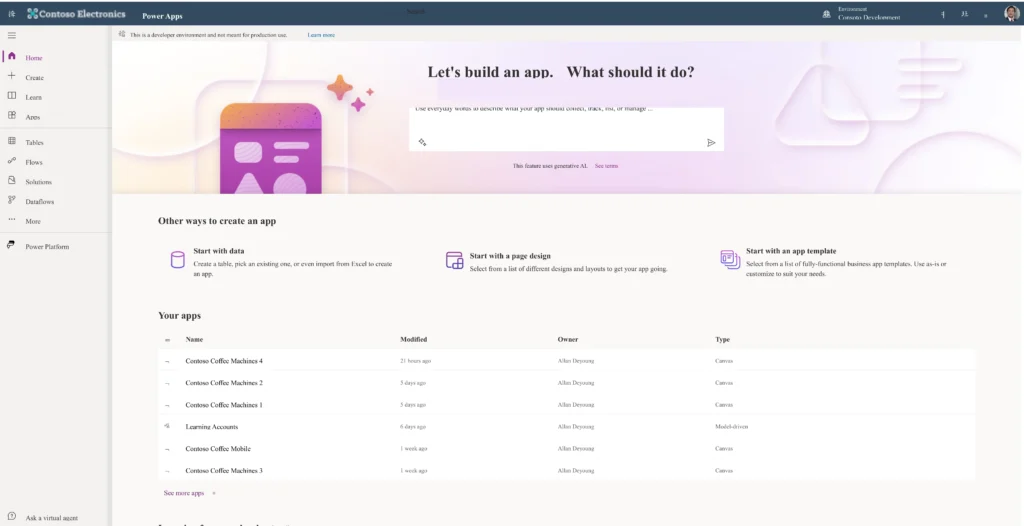
Step 2: Setting Up Data Connections
Next, you’ll need to connect your app to a data source. Go to the “Data” tab on the left-hand pane and click “Add data.” Choose your preferred data source, such as SharePoint, Excel, or SQL Server, and follow the prompts to authenticate and connect. Once connected, the data fields will be available for use within your app.
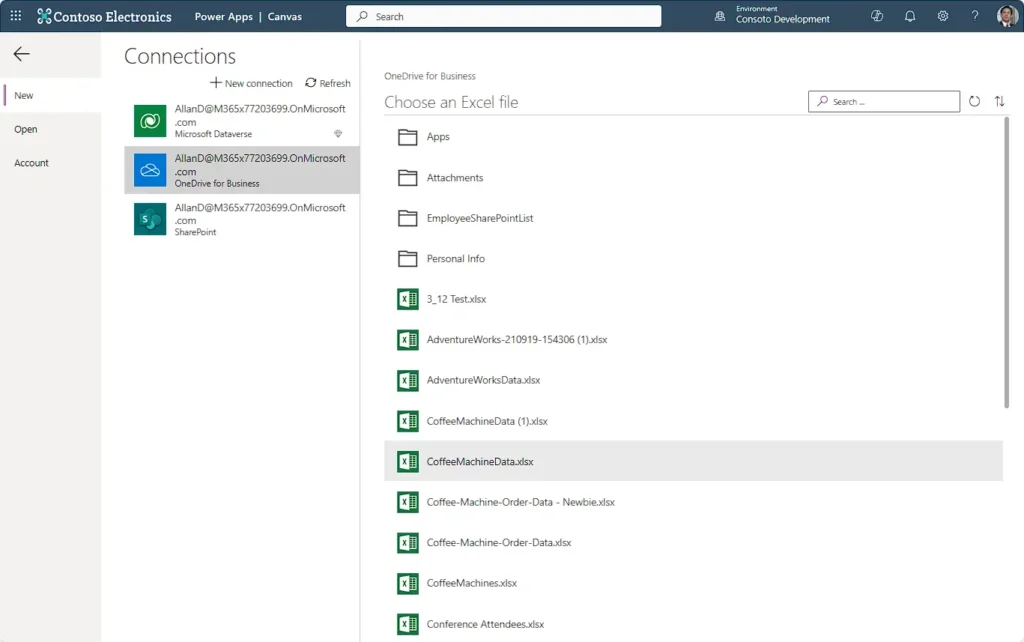
Step 3: Designing the User Interface
With your data connection established, you can now design your app’s user interface. Drag and drop components like labels, text inputs, and buttons from the “Insert” tab onto the canvas. Use the properties pane on the right to customize the appearance and behavior of each component. Arrange the elements to create a functional and visually appealing layout.
Step 4: Adding Functionality with Formulas and Expressions
The power of PowerApps lies in its ability to add complex functionality with simple formulas and expressions. Select a component, such as a button, and use the formula bar at the top to define its behavior. For example, to navigate to another screen, you might use the formula Navigate(ScreenName). To filter data, you could use Filter(DataSource, Condition). Experiment with different formulas to achieve the desired functionality.
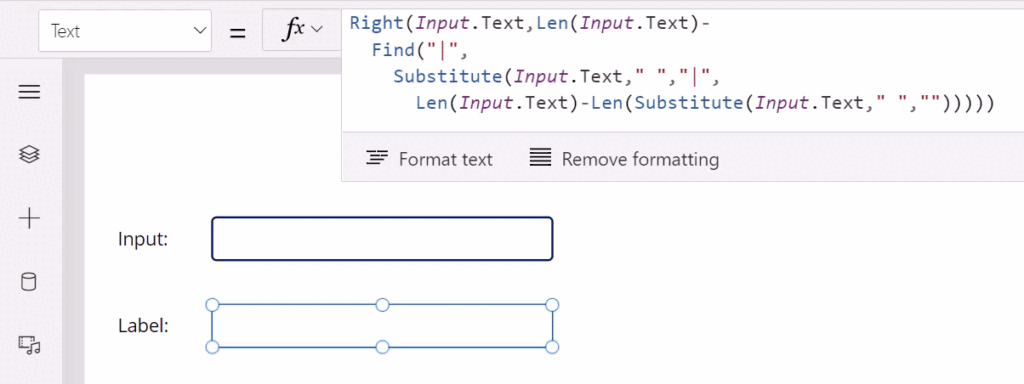
By following these steps, beginners can quickly create a functional app using Microsoft PowerApps. This tutorial provides a solid foundation for further exploration and mastery of the platform’s capabilities. Whether you’re building simple tools or complex solutions, PowerApps offers the flexibility and power needed to bring your ideas to life.
Exploring PowerApps Documentation and Resources
Understanding Microsoft PowerApps and its capabilities requires a thorough exploration of the available documentation and learning resources. For beginners, the journey starts with the official Microsoft PowerApps documentation, a comprehensive resource that offers detailed insights into the platform’s features, functionalities, and best practices. This documentation is accessible through the Microsoft Learn website, where you can find step-by-step guides, tutorials, and extensive reference materials.

The Microsoft Learn platform is an invaluable asset for both new and experienced users. It provides a wide array of training modules designed to help users master the basics and advance to more complex applications. These modules are structured in a way that facilitates self-paced learning, allowing users to build their skills progressively. Additionally, Microsoft offers interactive learning paths, which combine videos, hands-on labs, and assessments to reinforce learning and ensure a practical understanding of PowerApps.
Community forums and user groups are also essential resources for anyone looking to deepen their knowledge of Microsoft PowerApps. The PowerApps Community Forum is a vibrant space where users can ask questions, share best practices, and collaborate on solutions. Engaging with the community can provide unique insights and practical tips that might not be readily available in official documentation. Moreover, attending local user group meetings and virtual events can offer opportunities to network with other PowerApps enthusiasts and experts.
Staying updated with the latest features and best practices is crucial in the fast-evolving world of Microsoft PowerApps. Regularly reviewing the PowerApps blog and following relevant Microsoft channels can keep you informed about new updates, upcoming features, and important announcements. Continuous learning through these resources will not only enhance your proficiency but also ensure that you are leveraging the full potential of PowerApps in your projects.
PowerApps Examples: Real-World Use Cases
Microsoft PowerApps has rapidly become a vital tool for organizations looking to address diverse business challenges through custom app development. One prominent example is the creation of inventory management systems. Companies often struggle with outdated or inefficient inventory tracking methods. By utilizing PowerApps, businesses can develop tailored solutions that provide real-time inventory tracking, automated restocking alerts, and comprehensive reporting capabilities. This not only streamlines operations but also significantly reduces the margin for error.
Another impactful application of PowerApps is in employee onboarding. Traditional onboarding processes can be cumbersome and inconsistent, often leading to new hires feeling overwhelmed. With PowerApps, organizations can design a centralized onboarding app that offers step-by-step guidance, integrates training materials, and automates essential HR tasks. This ensures a smoother transition for new employees and enhances overall productivity from the outset.
Customer service is another area where PowerApps has made a substantial impact. For instance, companies have leveraged PowerApps to build customer service portals that enable users to submit inquiries, track the status of their requests, and access self-service resources. Such portals not only improve response times but also enhance customer satisfaction by providing a seamless and efficient service experience.
Case studies highlight the versatility and effectiveness of PowerApps in various sectors. For example, a global retail company developed a PowerApps-based solution to manage store audits. The app allowed for real-time data entry and analysis, significantly improving audit accuracy and reducing the time required to generate reports. Another case involved a healthcare provider creating a custom app to manage patient appointments and records, resulting in improved patient care and operational efficiency.
These examples underscore the transformative potential of Microsoft PowerApps for beginners and seasoned developers alike. By offering a platform to build customized, scalable applications, PowerApps empowers organizations to address specific needs, enhance operational efficiency, and drive business growth.
Integrating Microsoft PowerApps with Power Automate
Microsoft PowerApps and Power Automate form a powerful combination for business process automation and application development. PowerApps, a versatile tool for building custom applications, is significantly enhanced when integrated with Power Automate, a service designed to automate workflows and processes across various platforms and services. This synergistic relationship allows users to create seamless, automated solutions that can streamline business operations.
Power Automate enables PowerApps to extend its capabilities by automating repetitive tasks, thereby enhancing the overall functionality and efficiency of the applications created. For instance, consider an approval workflow scenario. With PowerApps, users can create a form to submit requests, and Power Automate can be configured to automatically route these requests to the appropriate approvers. Whether it’s sending an email notification, updating a record in a SharePoint list, or triggering a follow-up task in Microsoft Teams, Power Automate handles the entire workflow, ensuring a smooth and timely approval process.
Another common use case is data synchronization between different systems. For example, a sales team may use a PowerApps application to capture customer information during field visits. With Power Automate, this data can be automatically synchronized with the company’s CRM system, ensuring that all customer information is up-to-date and accessible to the relevant teams. This not only saves time but also reduces the risk of data entry errors, leading to more accurate and reliable data management.

Moreover, Power Automate’s extensive library of pre-built connectors allows PowerApps to integrate with a wide range of third-party services and applications, further expanding its capabilities. Users can automate tasks such as saving email attachments to OneDrive, posting updates to social media, or even triggering workflows based on specific events in external systems.
In essence, the integration of Microsoft PowerApps with Power Automate empowers users to build more robust and efficient applications by leveraging automation to handle routine processes. This not only enhances productivity but also allows businesses to focus on more strategic activities, ultimately driving better outcomes and fostering innovation.
Microsoft PowerApps Training and Certification
Embarking on the journey to master Microsoft PowerApps can be significantly streamlined through structured training and certification programs. These educational resources are designed to equip beginners with the necessary skills to leverage PowerApps for creating custom business applications. A variety of training options are available, tailored to different learning preferences and schedules.
Online courses are among the most accessible and flexible training methods. Several platforms provide comprehensive Microsoft PowerApps overviews and detailed tutorials, ranging from introductory to advanced levels. Popular platforms such as LinkedIn Learning, Udemy, and Microsoft Learn offer courses taught by industry experts. These courses often include hands-on projects, ensuring that learners can apply theoretical knowledge in practical scenarios.
Webinars are another excellent resource for learning PowerApps. Hosted by Microsoft and various tech communities, webinars provide real-time interaction with instructors and peers. These live sessions are ideal for those who prefer a more interactive learning experience. They often cover the latest features and updates, providing up-to-date knowledge that can be immediately applied in professional settings.
Certification is a powerful way to validate one’s proficiency in Microsoft PowerApps. The Microsoft Certified: Power Platform App Maker Associate certification is particularly valuable for beginners aiming to substantiate their skills. This certification demonstrates a comprehensive understanding of PowerApps, as well as the ability to create business solutions. The certification process involves passing the PL-100 exam, which tests knowledge on designing, building, and managing apps.
Enrolling in training programs is straightforward. Most online courses and webinars require a simple sign-up process on the respective platforms. For certifications, candidates can register for exams through the Microsoft certification portal. To increase the likelihood of success, it is advisable to follow a structured study plan, make use of practice exams, and participate in community forums for peer support.
Formal training and certification offer numerous benefits, including enhanced job prospects, professional credibility, and the potential for career advancement. By investing in these resources, beginners can build a solid foundation in Microsoft PowerApps, positioning themselves as valuable assets in the ever-evolving tech landscape.
Some Microsoft PowerApps Interview Questions and Answers
As the demand for digital transformation grows, so does the necessity for professionals adept in Microsoft PowerApps. Successfully navigating an interview for a position involving PowerApps requires a solid understanding of both fundamental and advanced concepts. Here are some common interview questions, along with detailed answers, that can help you prepare and confidently showcase your proficiency.
1. What is Microsoft PowerApps and its primary purpose?
Microsoft PowerApps is a suite of apps, services, and connectors, as well as a data platform, that provides a rapid application development environment to build custom apps for business needs. Its primary purpose is to enable users to create applications without extensive coding knowledge, facilitating automation and integration across various Microsoft services and third-party applications.
2. How does PowerApps integrate with other Microsoft tools?
PowerApps seamlessly integrates with other Microsoft tools such as SharePoint, Excel, Dynamics 365, and Power BI. This integration allows users to pull data from these sources and create comprehensive, data-driven applications. For example, you can create a PowerApp that uses data from a SharePoint list, visualizes it with Power BI, and automates workflows with Power Automate.
3. Can you explain the difference between Canvas apps and Model-driven apps in PowerApps?
Canvas apps provide a highly customizable user interface where you can design apps by dragging and dropping elements onto a canvas, offering full control over the app’s layout. Model-driven apps, on the other hand, follow a data-first approach, where the app’s layout is determined by the data structure. This means less customization on the interface but more focus on complex business logic and data relationships.
4. What are some advanced functionalities of PowerApps?
Advanced functionalities in PowerApps include AI Builder, which allows you to incorporate artificial intelligence capabilities without needing extensive knowledge of data science. Other advanced features include custom connectors to integrate with non-Microsoft services, the ability to create component libraries for reusability, and the use of Power Automate to add sophisticated automation and workflows to your apps.
5. How should one demonstrate their knowledge and skills in PowerApps during an interview?
To effectively demonstrate your knowledge and skills during an interview, prepare a portfolio of projects showcasing various PowerApps you have developed. Highlight different use cases, the challenges you faced, and how you overcame them. Explain the integration points with other Microsoft tools and any advanced functionalities you utilized. Additionally, showing a live demo of an app or walking through the development process can significantly bolster your credibility and expertise.
Conclusion
Throughout this comprehensive guide, we have delved into the various aspects of Microsoft PowerApps, highlighting its immense potential for transforming business operations. For beginners, Microsoft PowerApps provides an intuitive platform to create custom applications that cater to specific organizational needs without requiring extensive coding knowledge. The platform’s ability to integrate seamlessly with other Microsoft services, such as Office 365 and Dynamics 365, enhances its utility and effectiveness in streamlining workflows and improving productivity.
To summarize, Microsoft PowerApps empowers users to quickly build and deploy custom apps, leveraging a wide array of templates and connectors. This flexibility not only accelerates development time but also ensures that the applications are tailored to the unique requirements of the business. Additionally, the platform’s user-friendly interface and robust features make it accessible to both technical and non-technical users, fostering a culture of innovation and problem-solving within the organization.
#MSFTAdvocate #AbhishekDhoriya #LearnWithAbhishekDhoriya #DynamixAcademy
FAQs
What are Microsoft PowerApps used for?
Microsoft PowerApps is used for creating custom business applications that can automate processes, manage data, and improve efficiency. It allows users to design apps tailored to their specific needs, integrating seamlessly with various data sources and other Microsoft services to provide a cohesive solution for business operations.
What are PowerApps examples?
Examples of PowerApps include employee onboarding applications, inventory management systems, customer relationship management (CRM) tools, and field service solutions. These applications can be customized to address unique business challenges, improving data accessibility, and operational efficiency.
Is Microsoft PowerApps free?
Microsoft PowerApps offers a free tier that allows users to create and run basic apps. However, to access advanced features, premium connectors, and additional capacity, users may need to subscribe to a paid plan. The pricing varies based on the level of functionality and number of users.
Is PowerApps a tool?
Yes, PowerApps is a powerful tool within the Microsoft Power Platform suite. It enables users to create custom applications without needing extensive programming skills. By leveraging drag-and-drop features and pre-built templates, PowerApps simplifies the app development process, making it accessible to a wide range of users.
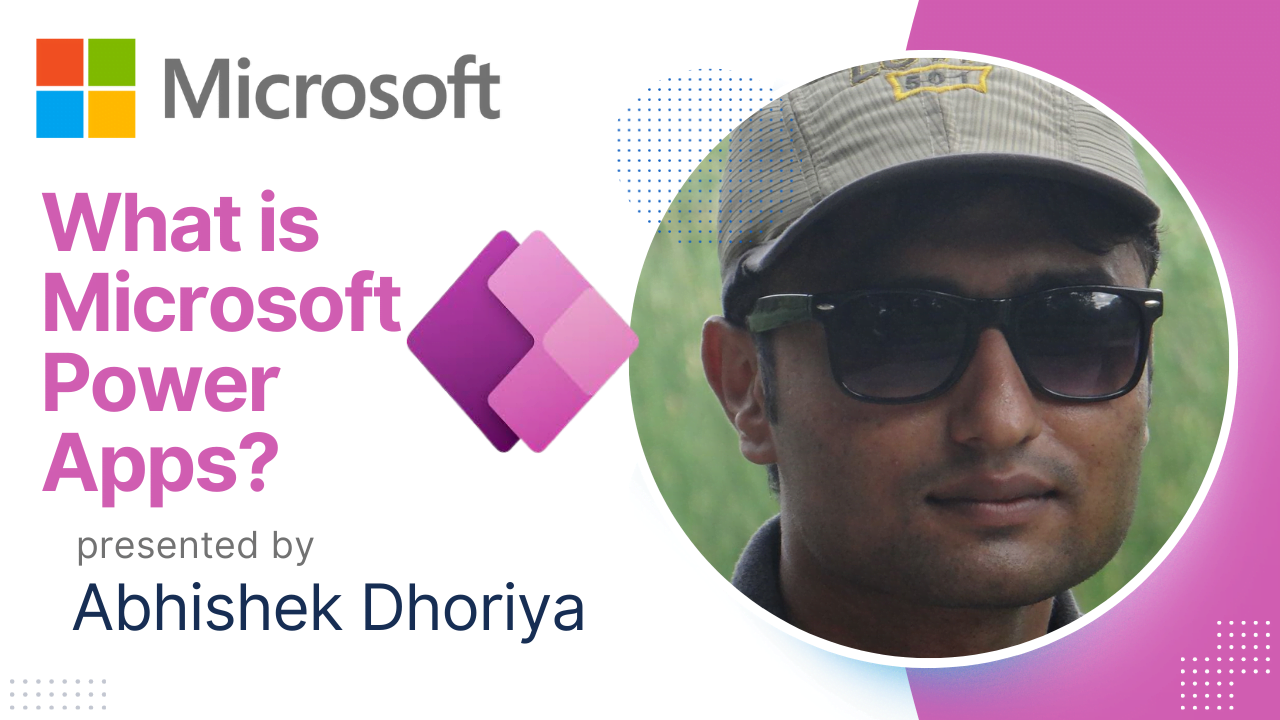
5 thoughts on “Mastering Microsoft PowerApps: A Comprehensive Guide for Beginners”