Diving into the world of debugging, especially when dealing with asynchronous methods in Visual Studio, can be daunting for beginners. This article aims to simplify the complex topic of async exceptions in Visual Studio Debugger, elucidating its various facets in an engaging and easy-to-understand manner. Whether you’re dealing with ASP.NET Core user-unhandled exceptions, .NET 9 async exception improvements, or the nuances of “Just My Code,” this guide has got you covered.
Understanding Visual Studio Debugger Async Exceptions
Asynchronous programming, while powerful, introduces complexities in debugging. Visual Studio Debugger aids in managing these complexities, especially with async exceptions, which can often be a puzzle for beginners.
What Are Async Exceptions?
Async exceptions occur during the execution of asynchronous methods. These are exceptions that might not be immediately evident because the method’s execution is deferred. Consequently, handling these exceptions with the right tools and techniques is crucial for robust application development.
Debugging Async Methods in Visual Studio
Debugging asynchronous methods in Visual Studio involves several steps and best practices:
- Set Breakpoints: Place breakpoints strategically in your asynchronous methods to halt execution.
- Use Call Stack Window: This window provides insight into the origin and propagation of exceptions.
- Exception Settings Window: Customize which exceptions should break the debugger using this window.
- Async Call Stack: Introduced in Visual Studio, this feature visualizes the flow of async calls making it easier to trace the source of exceptions.
ASP.NET Core User-Unhandled Exceptions
In the context of ASP.NET Core, user-unhandled exceptions are those not caught by user code but handled by the framework. Visual Studio can be configured to break on these exceptions, providing developers with timely insights.
How to Configure Visual Studio for User-Unhandled Exceptions
- Open the “Exception Settings” Window: Go to
Debug>Windows>Exception Settings. - Enable “Break When Thrown” for Specific Exceptions: Toggle the desired exceptions to break the execution.
.NET 9 Enhancements for Async Exceptions
.NET 9 brings significant improvements in handling async exceptions, making debugging more intuitive. Changes include better stack traces and clearer error messages, which aid immensely in diagnosing issues.
Visual Studio Exceptions and Just My Code Feature
Visual Studio features the “Just My Code” setting that simplifies debugging by focusing solely on user-written code, excluding dependencies and system libraries.
Enabling Just My Code
- Navigate to Options: Go to
Tools>Options>Debugging. - Select “Enable Just My Code”: This confines the debugging scope, making it cleaner and more understandable.
Disabling Break State for Async User-Unhandled Exceptions
While by default Visual Studio might break on async user-unhandled exceptions, this can be disabled.
Steps to Disable
- Access Exception Settings:
Debug>Windows>Exception Settings. - Find the Relevant Exception: Locate the async exception you want to modify.
- Uncheck “User-Unhandled”: This will prevent the debugger from breaking on user-unhandled exceptions.
Handling Exceptions in ASP.NET Core
Gracefully handling exceptions in ASP.NET Core ensures a smooth user experience and robust error management.
Best Practices for Handling Exceptions
- Global Exception Handling Middleware: Implement middleware to catch and process exceptions globally.
- Use Try-Catch Blocks: Encapsulate suspicious code sections in try-catch blocks for controlled error management.
- Logging: Utilize logging frameworks to record exception details for future reference and debugging.
Conclusion
Mastering the debugging of asynchronous methods and exceptions in Visual Studio is a gradual process requiring patience and practice. By leveraging the tools and techniques discussed, beginners can enhance their debugging skills and build resilient applications.
Frequently Asked Questions (FAQs)
What are user-unhandled exceptions in Visual Studio?
User-unhandled exceptions are exceptions that bypass user code but are eventually caught by the framework. These exceptions can be configured to break the debugger for deeper inspection.
How does the Visual Studio Debugger handle async exceptions?
Visual Studio Debugger allows setting breakpoints, viewing async call stacks, and customizing exception settings to handle async exceptions effectively.
What changes are there in .NET 9 for async exceptions?
.NET 9 offers better stack traces and clearer error messages, easing the diagnosis of async exceptions.
How to disable break state for async user-unhandled exceptions?
Disable break state by unchecking “User-Unhandled” for the specific exception in the Exception Settings window.
What is Just My Code in Visual Studio?
“Just My Code” is a Visual Studio feature that focuses debugging on user-written code, excluding system libraries and dependencies.
How to handle exceptions in ASP.NET Core?
Implement global exception handling middleware, use try-catch blocks, and utilize logging frameworks for effective exception management in ASP.NET Core.
#MSFTAdvocate #AbhishekDhoriya #LearnWithAbhishekDhoriya #DynamixAcademy
References & Read More:
- Exploring AI-Generated Breakpoint Expressions with Visual Studio 2022 and GitHub
- Transforming Customer Service with AI at Microsoft
- Fetching the First Row from a Dataverse Table in Power Automate Simplified
- Understanding Microsoft Power Platform ROI for Beginners
- Fetching the First Row from a Dataverse Table in Power Automate Simplified
- Demystifying GitHub Copilot in Visual Studio
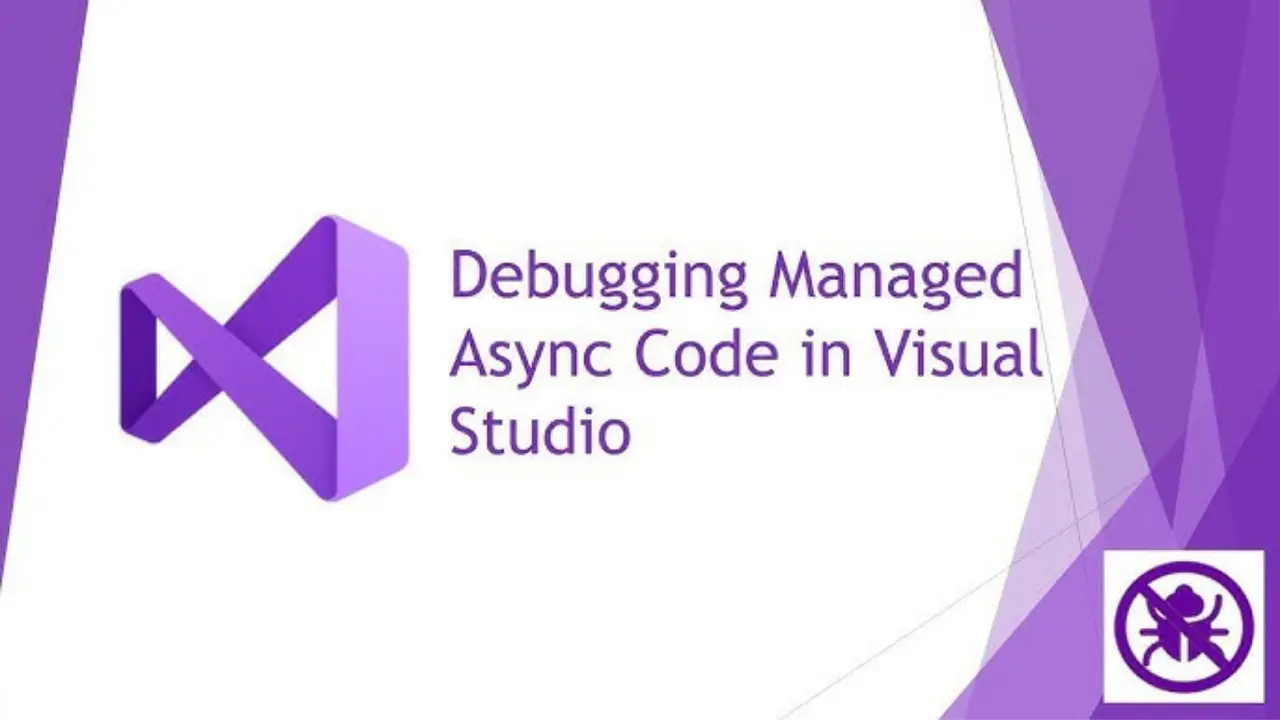
1 thought on “Mastering Visual Studio Debugger Async Exceptions: A Comprehensive Beginner’s Guide”