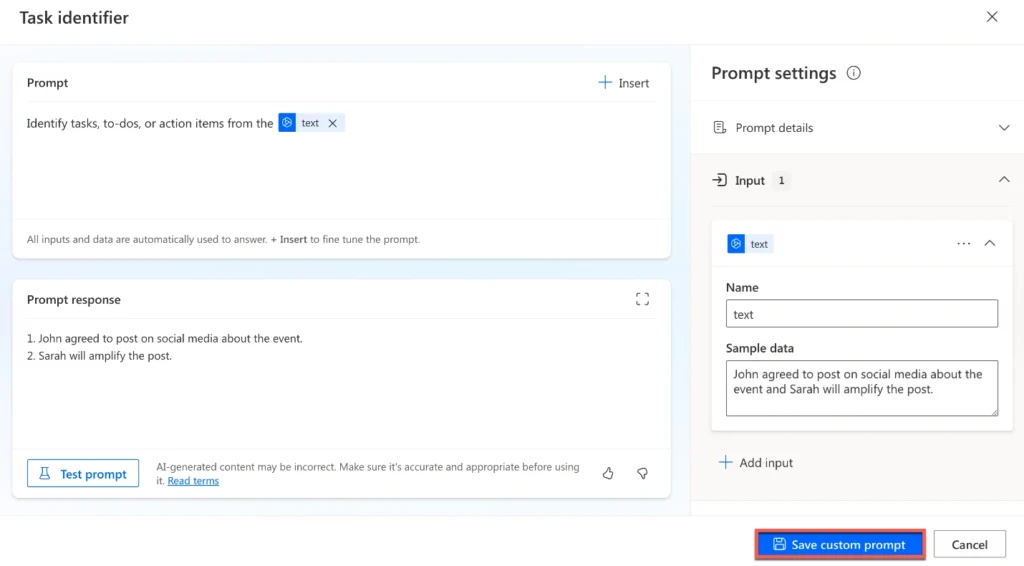Mastering Copilot Studio Actions
Microsoft Copilot Studio is a powerful platform that allows organizations to extend the capabilities of Microsoft 365 Copilot through the creation of custom actions. These Copilot Studio actions, also known as plugins, enable users to enhance productivity and streamline workflows by integrating additional functionalities into their Copilot experience. This guide will provide a detailed overview of Copilot Studio actions, making it easy for non-developers and freshers in the tech industry to understand and utilize this innovative platform.
What is Microsoft Copilot Studio?
Microsoft Copilot Studio is an innovative application designed to simplify complex digital processes by using intelligent tools to create, manage, and integrate various actions within an environment. It operates as a supportive system that guides you through creating workflows and automates mundane tasks, making digital management more efficient and straightforward. The essence of Copilot Studio lies in its ability to adapt to various user needs, ensuring an intuitive experience that grows with you.
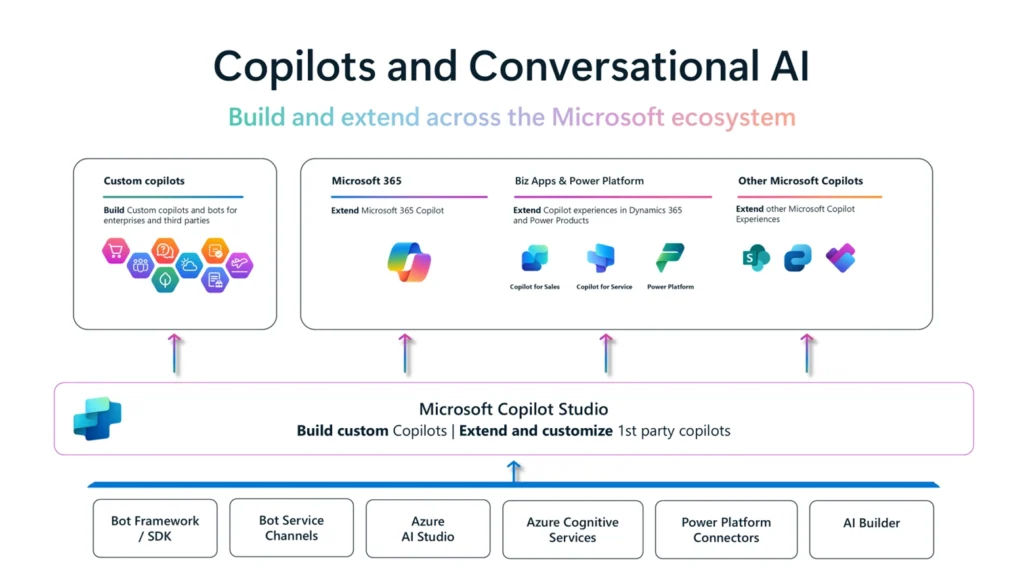
Copilot Studio enables the creation of agents (formerly known as extensions) and bots for enterprises and third parties using a low-code interface. It also allows customization of first-party copilots, including Microsoft 365 Copilot for Sales and Service. By integrating with other Microsoft technologies like the Bot Framework, Azure AI Studio, and Power Platform Connectors, Copilot Studio offers rich, integrated experiences.
What are Copilot Studio Actions?
Copilot Studio actions are plugins that extend the functionality of Microsoft 365 Copilot. These actions allow users to perform specific tasks, retrieve data, and interact with external systems directly from within the Copilot interface. By leveraging a low-code interface, Copilot Studio makes it accessible for users without extensive technical knowledge to create and manage these actions.
Benefits of Using Copilot Studio Actions
Adopting Copilot Studio actions into your organization’s workflow offers several advantages:
- Enhanced Productivity: Automate repetitive tasks and streamline workflows to save time and increase efficiency.
- Seamless Integrations: Connect with various external systems and data sources to provide comprehensive solutions.
- Customizable Solutions: Tailor actions to meet specific business needs and scenarios.
- Improved User Experience: Provide users with a more interactive and responsive Copilot experience.
The User Experience of Copilot Studio Actions
Using Built-in Actions in Microsoft 365 Copilot
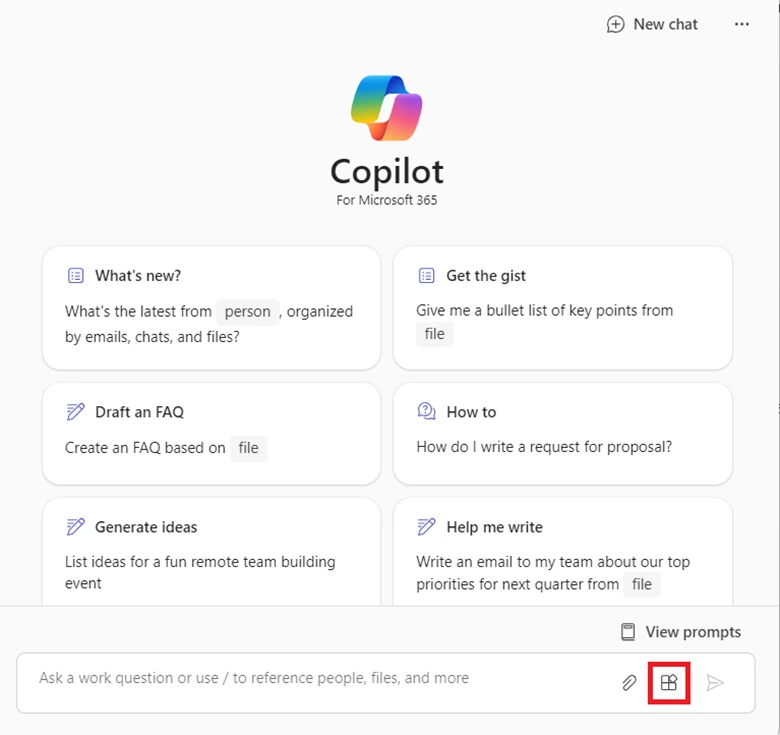
- Log into the Microsoft Teams app.
- Open Microsoft 365 Copilot from the sidebar.
- Select the Plugins icon in the message compose menu.
- Enable the desired plugin from the plugins flyout.
- Start a relevant natural language conversation to get results.
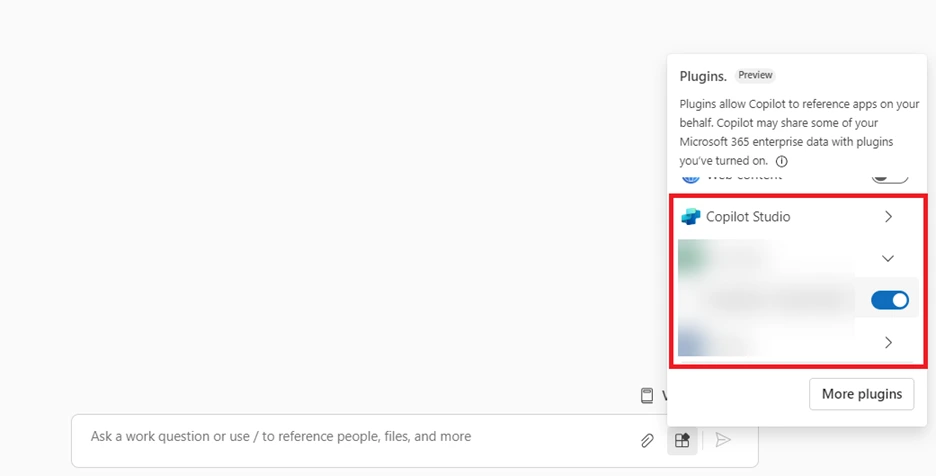
Types of Copilot Studio Actions
Copilot Studio supports various types of actions, each designed to address different scenarios and requirements. The main types of actions include:
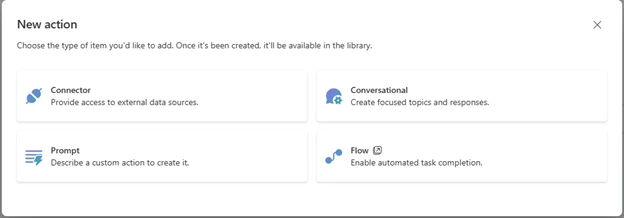
- AI Actions: These actions connect Copilot to external data or systems, enabling functionalities such as data retrieval, updates, and automation.
- Prompt Actions: These actions allow users to generate text content based on user input using natural language processing.
- Connector Actions: These actions enable Copilot to interact with external systems through APIs.
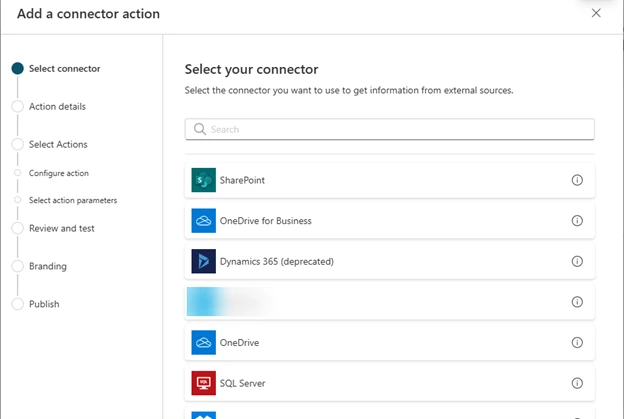
- Power Automate Flow Actions: These actions allow users to configure custom automation flows that can be triggered from within a Copilot chat.
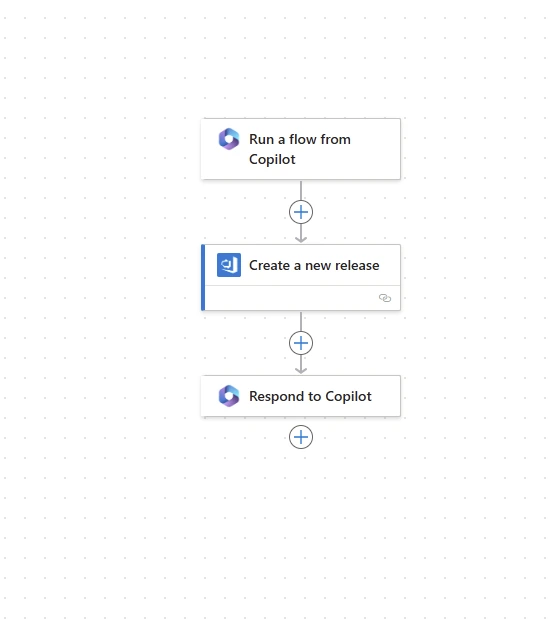
- Conversational Actions: These actions define tailored conversations and implement business logic in response to user prompts.
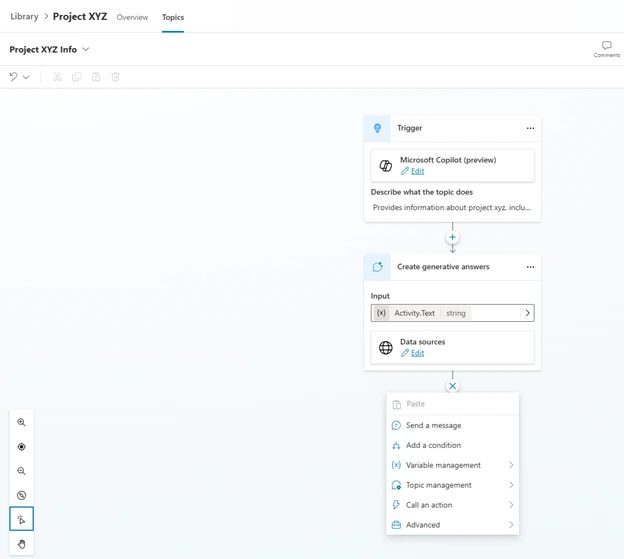
How to Add Actions in Copilot Studio?
Adding actions in Copilot Studio is a straightforward process that empowers you to customize your workflows according to your unique requirements. Let’s explore how you can achieve this in simple steps:
- Define the Purpose: Determine the specific task or functionality that the action will perform.
- Open Copilot Studio: Start by logging into your Copilot Studio account. If you don’t have one, creating an account is a quick and hassle-free process.
- Access the Dashboard: From the dashboard, navigate to the ‘Actions’ menu. This is where you can manage existing actions and create new ones.
- Choose the Action Type: Select the appropriate type of action based on the scenario and requirements.
- Configure the Action: Use the Copilot Studio interface to configure the action, including setting up inputs, outputs, and any necessary authentication.
- Test the Action: Validate the action to ensure it performs as expected.
- Publish the Action: Make the action available for use within Microsoft 365 Copilot.
Pro Tip: Start simple. As you grow more comfortable, you can experiment with more complex actions to maximize efficiency.
Step-by-Step How to Setup Copilot Actions?
Setting up Copilot actions involves a precise approach that aligns with your functional requirements. Here’s how you can effectively set up these actions:
Testing and Publishing Copilot Studio Actions
Publishing Your Action
Publish your action from within Copilot Studio. Your tenant administrator must review and enable the plugin for use. Once approved, the action appears in the environment where it was created.
Exporting and Certifying Actions
Export actions for use in other copilots or submit them for Microsoft certification. Certification involves a review process and, once approved, the action appears in the action catalog for all users.
Admin Approval
Before an action is available to users, a tenant administrator must approve it. Different actions require the deployment of different integrated apps from the admin center.
Testing Your Action
Test your action by entering relevant prompts in Copilot and evaluating the responses. Use developer mode in Microsoft 365 Copilot to verify how the orchestrator selects your plugin.
Conclusion: Transform Your Digital Experience with Copilot Studio
Mastering Microsoft Copilot Studio Actions opens up a world of efficiency and productivity. By understanding how to create and manage actions, integrate them across platforms, and utilize studio features to their fullest, you can dramatically enhance your digital workspace. Remember, the more you experiment and engage with Copilot Studio, the closer you get to seamlessly achieving your workflow goals.
FAQs: Navigating Copilot Studio
What are Copilot Studio Actions?
Copilot Studio Actions are plugins that extend the capabilities of Microsoft 365 Copilot, allowing users to enhance functionality using a low-code interface.
How to add actions in Copilot Studio?
Add actions by accessing the ‘Actions’ menu in Copilot Studio, defining parameters, and testing for performance before full integration.
How do I enable Copilot Studio Actions?
Enable actions from the plugins flyout in Microsoft 365 Copilot by toggling them on and interacting with Copilot through natural language conversations.
What types of actions can I create in Copilot Studio?
You can create AI actions, Power Automate flow actions, connector actions, and conversational actions.
What are the prerequisites for creating Copilot Studio Actions?
You need a work or school account with access to Copilot Studio, a Microsoft 365 Copilot license, credentials for content sources, and assistance from your tenant administrator.
How do I test and publish my actions?
Publish your actions from within Copilot Studio and have them reviewed by your tenant administrator. Test actions by entering relevant prompts in Copilot and using developer mode for verification.
This comprehensive guide aims to provide a clear understanding of Copilot Studio Actions, helping non-developers and freshers in the tech industry leverage these tools to enhance productivity and streamline workflows.
#MSFTAdvocate #AbhishekDhoriya #LearnWithAbhishekDhoriya #DynamixAcademy
References & Read More:
- Copilot Studio Tutorial EP#1: Understanding What is Microsoft Copilot Studio? A Comprehensive Guide for Beginners
- Copilot Studio Tutorial EP#2: How to Add Knowledge to Copilots in Copilot Studio?
- Copilot Studio Tutorial EP#3: How to Create and Manage Topics in Copilot Studio?
- Copilot Studio Tutorial EP#4: What are Copilot Studio Actions? A Comprehensive Guide for Beginners
- Copilot Studio Tutorial EP#5: How to Publish Copilots in Copilot Studio and Analyze Their Performance?