Demystifying SharePoint Document Location URL Invalid Characters: A Beginner’s Guide
Navigating the world of URL management in SharePoint can be daunting, especially if you’re new to the platform or facing pesky errors that don’t explain themselves clearly. If you’ve encountered issues like “The relative URL contains invalid characters” or Dynamics 365 SharePoint URL errors, you’re not alone. In this comprehensive guide, we’ll break down these challenges to ensure you understand why these errors occur and how to effectively solve them.
Understanding SharePoint URL Invalid Characters
In SharePoint, URLs (Uniform Resource Locators) are essential for accessing documents, sites, and other resources. However, certain characters can’t be used in URLs due to underlying standards and system constraints. When you use invalid characters in a URL, you might run into errors that prevent you from accessing or managing your documents.
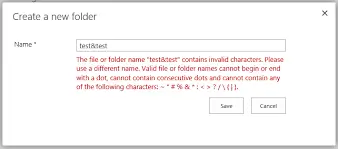
Invalid Characters in SharePoint URLs:
- Spaces
- % (Percent character)
- # (Hash or Pound character)
- ? (Question mark)
- & (Ampersand)
- * (Asterisk)
- @ (At symbol)
- : (Colon)
- \ (Backslash)
- / (Forward slash)
Dynamics 365 SharePoint URL Errors
When integrating Dynamics 365 with SharePoint for document management, encountering URL errors is not uncommon. Dynamics 365 relies on absolute and relative URLs to locate files and documents hosted in SharePoint. If these URLs contain invalid characters, the system can’t process the document locations, leading to errors.
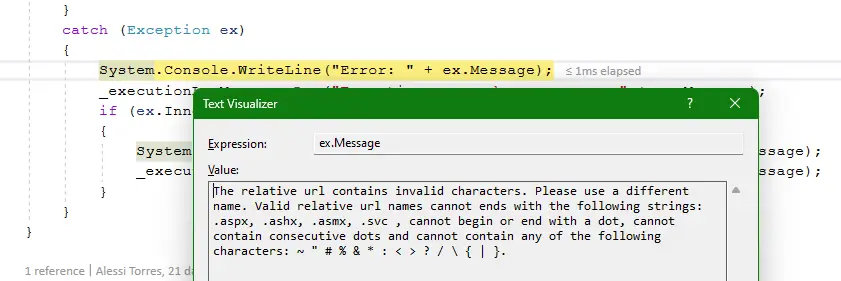
SharePoint Document Location Errors
A frequent error when creating or linking to document locations in SharePoint through Dynamics 365 is the notorious “The relative URL contains invalid characters” error. This typically occurs due to the presence of unwanted or special characters in the URL path or document name.
Relative URL Validation in SharePoint
Relative URLs are paths relative to a base URL, often used in web development. In SharePoint, these relative URLs must only contain valid characters; otherwise, you’ll face errors. Validation against invalid characters is essential when constructing these URLs programmatically, especially if you’re integrating with other platforms like Dynamics 365.
Integrating C# with SharePoint
For developers, integrating SharePoint functionalities within applications using C# can streamline processes like document management. However, handling URL validation is crucial for smooth integration. Ensuring all constructed URLs comply with SharePoint’s standards will prevent run-time errors.
Sample Code to Create a SharePoint Document Location using C#:
// Sample C# code to create a document location in SharePoint
public void CreateSharePointDocumentLocation(string baseurl, string relativeurl)
{
if (!IsValidUrl(relativeurl))
{
throw new ArgumentException("The relative URL contains invalid characters.");
}
string fullUrl = Path.Combine(baseurl, relativeurl);
// Logic to create document location in SharePoint
}
private bool IsValidUrl(string url)
{
// Add validation logic for invalid characters
char[] invalidChars = { ' ', '%', '#', '?', '&', '*', '@', ':', '\\', '/' };
return !invalidChars.Any(c => url.Contains(c));
}Troubleshooting Dynamics 365 Document Management Issues
Managing documents across Dynamics 365 and SharePoint can sometimes be challenging due to URL constraints. Here are some troubleshooting tips:
- Check for Invalid Characters: Ensure URLs don’t contain any of the prohibited characters.
- Length Constraints: SharePoint URLs also have length limitations that must be adhered to.
- Programmatic Validation: If you use scripts or applications (e.g., in C#) to automate URL creation, incorporate validation steps.
Practical Solutions and Best Practices
- Avoid Using Invalid Characters When Naming Files or Folders: Train your team to use URL-compliant names.
- Convert Spaces into Hyphens: Automatically replace spaces with hyphens or underscores in your scripts.
- Pre-validation in Integrations: Before sending a URL from Dynamics 365 to SharePoint, validate it programmatically.
- Documentation and Training: Share practices on how to avoid breaking URLs when using SharePoint and Dynamics 365 together.
Conclusion
Understanding and managing URL invalid characters in SharePoint is essential for seamless document management, especially when integrating with platforms like Dynamics 365. By adhering to best practices and proactively validating URLs, you can avoid common pitfalls and ensure efficient operations across your organization’s digital assets.
Frequently Asked Questions (FAQs)
What are valid characters for SharePoint URLs?
Valid characters for SharePoint URLs include alphabets (A-Z, a-z), numeric digits (0-9), and limited special characters like dashes (-) and underscores (_). Avoid spaces and other prohibited characters.
How to fix invalid URL characters in SharePoint?
Fixing invalid URL characters involves replacing or removing them from your document or folder names before uploading. Automation scripts can help ensure compliance by replacing spaces with hyphens or underscores and removing prohibited symbols.
Why can’t I create a document location in SharePoint?
You likely can’t create a document location due to invalid characters in the URL path or document name. Ensure URL compliance with SharePoint’s standards to resolve this issue.
What does the error “The relative url contains invalid characters” mean?
This error signifies that the relative URL you are using includes one or more characters that are not permitted in SharePoint URLs. Correct the URL by removing or replacing invalid characters.
How can I create a SharePoint document location using C#?
To create a SharePoint document location using C#, ensure your URL validation logic filters out invalid characters before proceeding. You can use a function to check for invalid characters and throw exceptions or sanitize the URL accordingly.
What characters are not allowed in SharePoint URLs?
Characters not allowed in SharePoint URLs include spaces, %, #, ?, &, *, @, :, \, and /. Ensuring these characters are not used in URLs can prevent many common SharePoint errors.
#MSFTAdvocate #AbhishekDhoriya #LearnWithAbhishekDhoriya #DynamixAcademy
References & Read More:
- Mastering Custom Validations in Power Apps Modern Forms
- Unlocking the Power of GitHub Copilot in Visual Studio 2022
- Unleashing The Potential of Copilot in Dynamics 365 Commerce
- How AI Enabled ERP Platforms Revolutionize Business Operations?
- Effortlessly Configure Site.Selected API Permissions in SharePoint Online: A Beginner’s Guide 2024
- Understanding and Fixing the Connect-PnPOnline PowerShell Error: A Beginner’s Guide
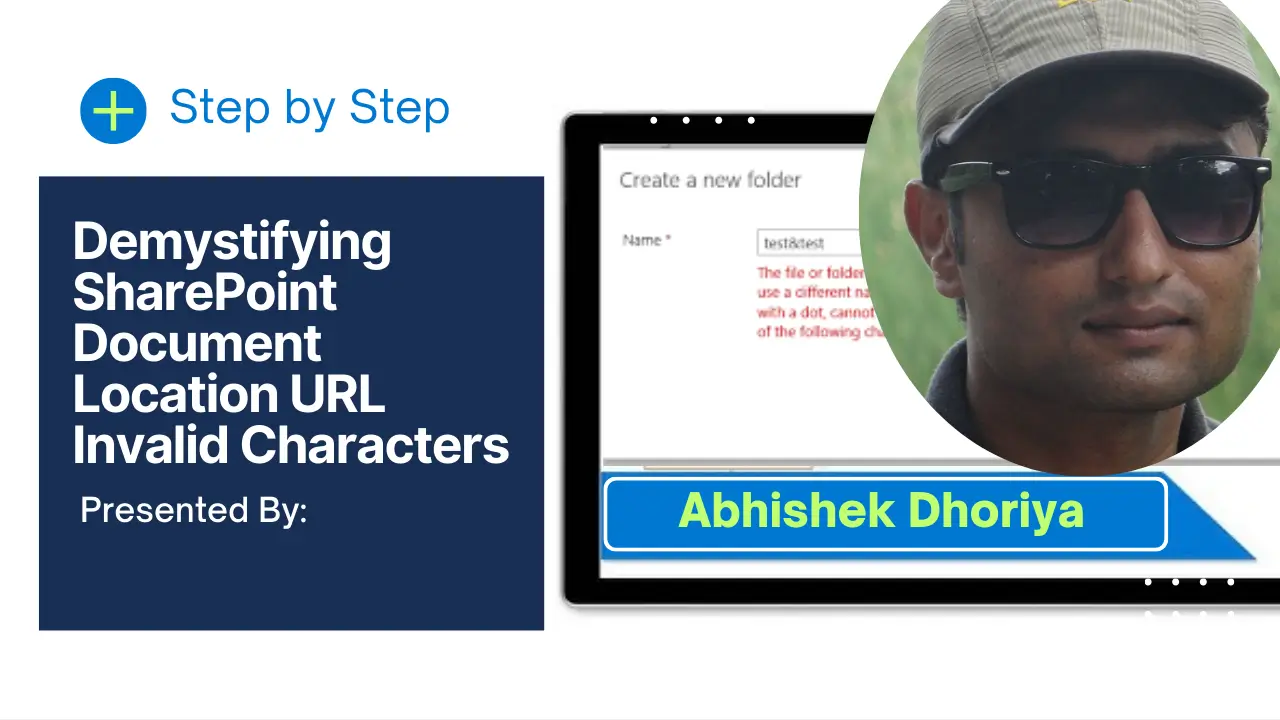
2 thoughts on “Demystifying SharePoint Document Location URL Invalid Characters: A Beginner’s Guide”