Simplifying the Error in Power Automate : ‘There’s a Problem That Needs to Be Fixed to Trigger This Flow’ Issue
Are you new to Microsoft Power Automate and encountering the dreaded error message, “There’s a problem that needs to be fixed to trigger this flow?” Fear not! This comprehensive guide will break down this issue in plain, simple language that even beginners can understand. Let’s dive into the world of Power Automate errors and learn how to resolve them efficiently.
What is Power Automate?
Before we delve into fixing errors, let’s briefly understand what Power Automate is. Power Automate, formerly known as Microsoft Flow, is a cloud-based service that allows you to create automated workflows to synchronize files, get notifications, and collect data. It’s a powerful tool that can save you loads of time by automating repetitive tasks.
Power Automate flow failed: “There’s a Problem That Needs to Be Fixed to Trigger This Flow”

This error message is one of the most common issues you’ll encounter in Power Automate. It means there’s something wrong with your flow that prevents it from being triggered. Let’s explore the possible causes and solutions for this error.
Power Automate flow not triggering automatically : Common Causes of the Error
To fix the error, you first need to identify what’s causing it. Here are some common culprits:
- Trigger Issues: The trigger might not be configured correctly.
- Missing or Incorrect Data: Sometimes, the data you’re looking for might not exist or is incorrectly referenced.
- Permission Problems: You might not have the necessary permissions to access certain data or services.
- Typo or Syntax Errors: Even a small typo can break the flow.
- Dataverse Column Name Errors: Incorrect column names in the Dataverse can cause issues.
Using Flow Checker for Diagnostics
Power Automate provides a handy tool called Flow Checker that helps you identify issues in your flows. Here’s how to use it:
- Open Power Automate.
- Navigate to your flow.
- Click on the Flow Checker button.
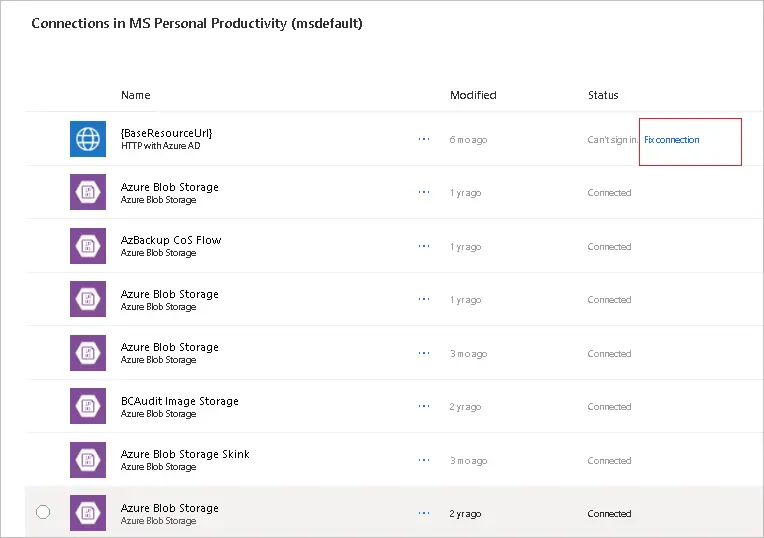
Flow Checker will run a diagnostic and provide a list of issues along with suggestions for fixing them.
Fixing Trigger Issues
Trigger issues are a common cause of flow errors. Here’s a simple guide on how to troubleshoot and fix them:
- Check Trigger Configuration: Ensure that your trigger conditions and settings are correctly configured.
- Verify Connection: Ensure that your connections to other services (like SharePoint, Excel, etc.) are active and valid.
- Debug the Trigger: Test the trigger manually to ensure it works as expected.
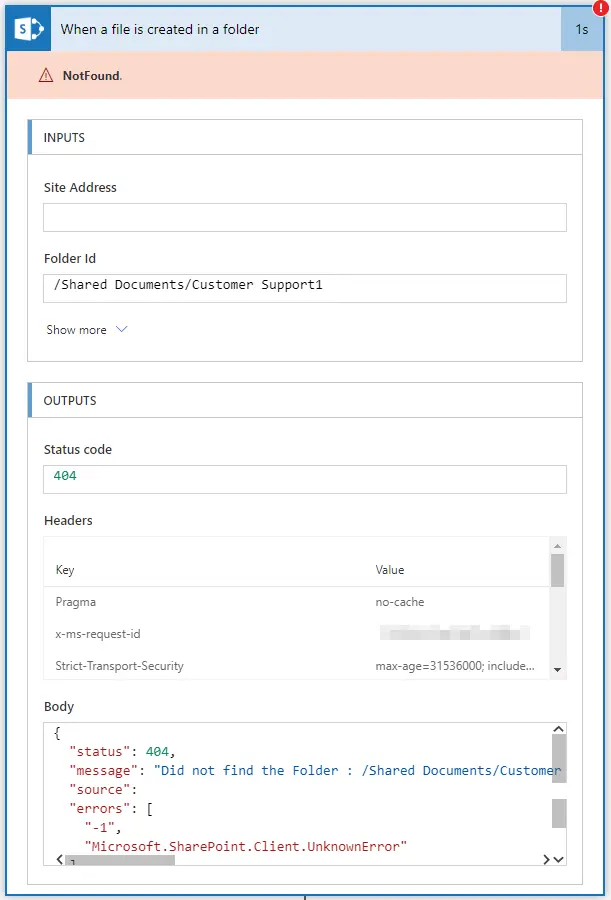
Resolving Dataverse Column Name Errors
Dataverse is a powerful data platform within Power Automate. However, incorrect column names can cause errors. Follow these steps to resolve Dataverse column name errors:
- Check Column Names: Make sure you’re using the correct column names as defined in Dataverse.
- Update References: If column names have changed, update all references to the new names.
- Test and Validate: Ensure your flow is working correctly after making changes.
Troubleshooting Tips for Common Errors
Here are some general tips for troubleshooting Power Automate errors:
- Check Logs and Details: Power Automate provides detailed logs and error messages. Review these to get more insights.
- Verify Permissions: Ensure you have the necessary permissions to access all services and data used in the flow.
- Look for Typos: Double-check for any typos or syntax errors in your flow configuration.
Common Error Causes and Solutions in Power Automate
| Error Cause | Solution |
|---|---|
| Trigger Configuration Issues | Reconfigure trigger settings and test manually. |
| Missing or Incorrect Data | Verify data existence and correct data references. |
| Permission Problems | Ensure necessary permissions are granted. |
| Typo or Syntax Errors | Double-check and correct any typos or syntax errors. |
| Dataverse Column Name Errors | Validate and update all column names in Dataverse correctly. |
Conclusion: Mastering Power Automate Error Resolution
Understanding and fixing Power Automate errors, especially the “There’s a problem that needs to be fixed to trigger this flow” issue, is crucial for smooth workflow automation. By following the steps outlined in this guide, you’ll be well on your way to becoming a Power Automate pro. Remember, practice makes perfect, so keep experimenting and learning.
Common Questions About Power Automate Errors (FAQs)
Q1. What is Flow Checker in Power Automate?
Flow Checker is a diagnostic tool in Power Automate that helps identify issues and provides suggestions for fixing them.
Q2. How to fix trigger issues in Power Automate?
To fix trigger issues, check the trigger configuration, verify connections, and manually test the trigger.
Q3. What does “There’s a problem that needs to be fixed to trigger this flow” mean?
This error indicates that there’s an issue in your flow that prevents it from being triggered. Common causes include trigger issues, missing data, permission problems, syntax errors, and Dataverse column name errors.
Q4. How to diagnose errors in Power Automate Flow?
Use the Flow Checker tool to diagnose errors. It provides a list of issues and suggestions for fixing them.
Q5. Why is my Power Automate Flow not triggering?
Your flow might not be triggering due to incorrect trigger configuration, broken connections, or missing permissions.
Q6. How to correct Dataverse column name errors?
Ensure you’re using the correct column names as defined in Dataverse. Update all references to reflect any changes in column names.
Q7. How to troubleshoot Power Automate errors?
Review logs and error messages, check permissions, and look for typos or syntax errors.
Q8. What should I do if my Power Automate Flow fails?
Use the Flow Checker tool to identify issues, review logs, and check for common error causes.
Q9. How can I check for typos in my Power Automate Flow?
Manually review the flow configuration to identify any typos or syntax errors.
Q10. How to resolve filter row issues in Power Automate?
Ensure your filter conditions are correctly defined and that all necessary data is available.
Are you struggling with the “There’s a problem that needs to be fixed to trigger this flow” error in Power Automate? This engaging and friendly guide for beginners explains common causes, troubleshooting steps, and solutions to get your workflows back on track!
#MSFTAdvocate #AbhishekDhoriya #LearnWithAbhishekDhoriya #DynamixAcademy
References & Read More:
- The Ultimate Beginner’s Guide to VisualStudio.Extensibility 17.11
- Understanding the OptionSet Wrapper Component in Dynamics 365
- Understanding Microsoft Power Platform ROI for Beginners
- A Beginner’s Guide to Visual Studio Multi-Project Launch Configuration
- Introduction to XAML Designer with Abstract Base Classes
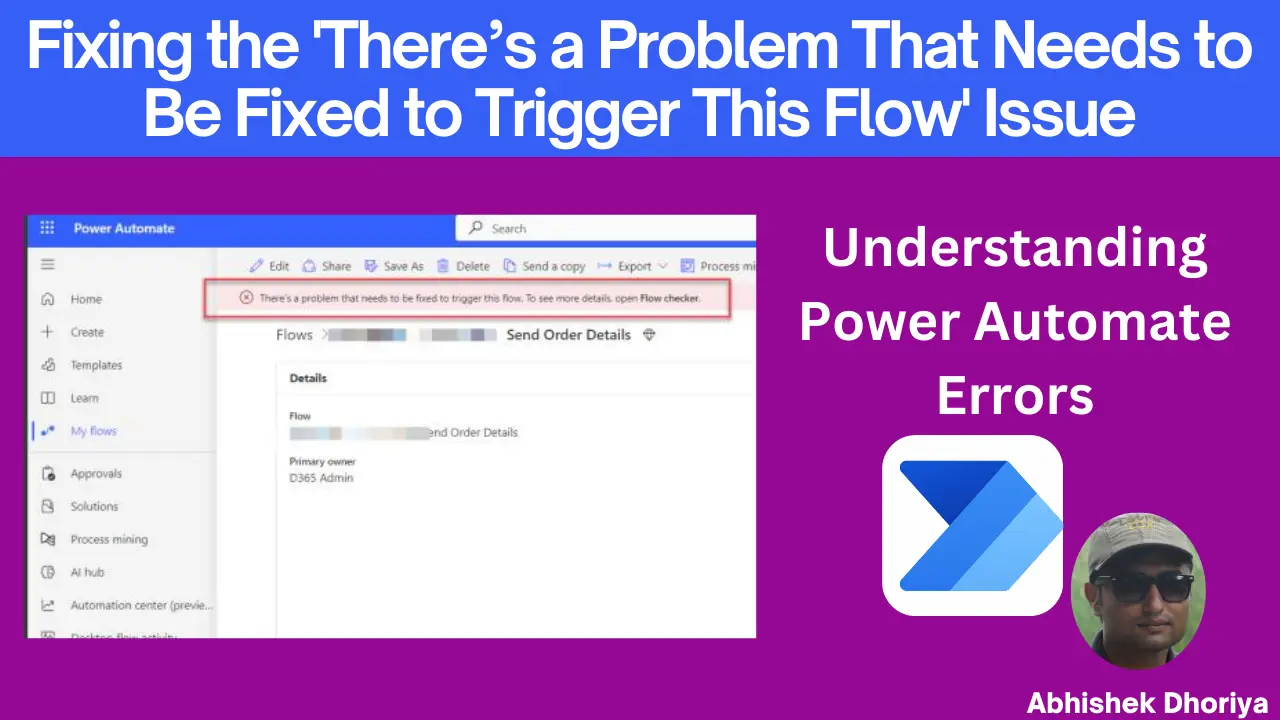
2 thoughts on “Fix Power Automate Error: ‘There’s a Problem That Needs to Be Fixed to Trigger This Flow’ Issue”