Dive into this comprehensive guide on SharePoint List View Threshold Errors. Learn what these errors are, why they happen, and how to manage and overcome them effectively. Perfect for beginners looking to master SharePoint without getting bogged down by technicalities.
Understanding SharePoint List View Threshold Errors and How to Overcome Them
Are you new to Microsoft SharePoint and suddenly face a “list view threshold exceeded” error while trying to manage your lists? Don’t worry; you’re not alone. This detailed guide will help you understand these errors, their causes, and most importantly, how to overcome them.
What is the SharePoint List View Threshold?
The SharePoint List View Threshold is a limitation set by Microsoft to ensure the smooth functioning of your SharePoint site. This threshold setting restricts the number of items that can be displayed or processed at one time to 5,000. This means if your list exceeds 5,000 items, you may encounter errors or performance issues.
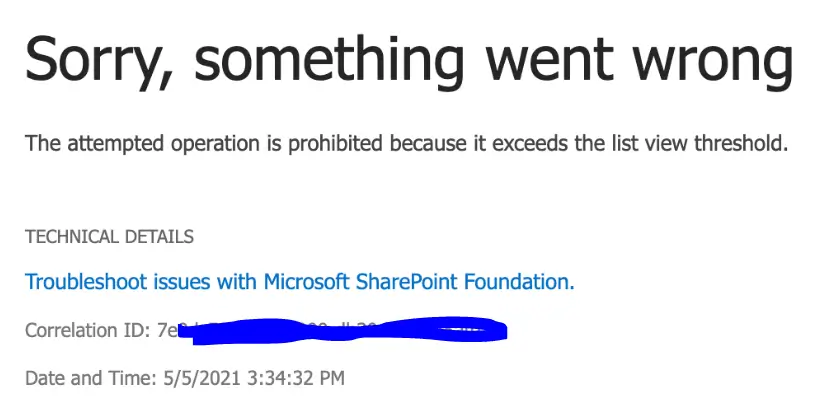
Why Does SharePoint Have a List View Threshold?
You might wonder why such a limitation exists. The reason is simple: performance. Managing and displaying large data sets can significantly slow down the server’s response time and degrade the performance of the entire SharePoint environment. The threshold helps to maintain the overall health of the SharePoint site and ensures a smooth experience for all users.
SharePoint List View Threshold Limit Exceeded
If you get an error like “the number of items in this list exceeds the list view threshold,” it means your list has more than 5,000 items, and SharePoint is having trouble displaying or processing it effectively.
When this error occurs, it can hinder your workflow, making it essential to understand how to navigate around this limitation.
How to Fix the SharePoint List View Threshold Error?
Fixing the SharePoint list view threshold error may seem daunting, especially for beginners. But fret not! Here are some effective methods to tackle this issue:
1. Index Your Columns
By indexing your columns, SharePoint can quickly locate and filter the data without having to process the entire list. To index a column, navigate to list settings > Indexed Columns > Create a New Index.
2. Create Views with Filters
Instead of loading the entire list, create views that filter and display only a subset of items. This method allows SharePoint to process fewer items at a time, thus avoiding threshold errors.
3. Use Folders
Organizing items into folders can help you stay within the threshold limit. When you use folders, SharePoint treats each folder as a separate view, reducing the load on the server.
4. Configure List Throttling Settings
If you’re an admin, you have the option to adjust the list view threshold settings temporarily. However, this should be done with caution as it can impact site performance.
SPQueryThrottledException Error: What is it and How to Handle it?
The SPQueryThrottledException error is a specific type of error you encounter when a query exceeds the list view threshold. This exception indicates that the operation was blocked to preserve system performance.
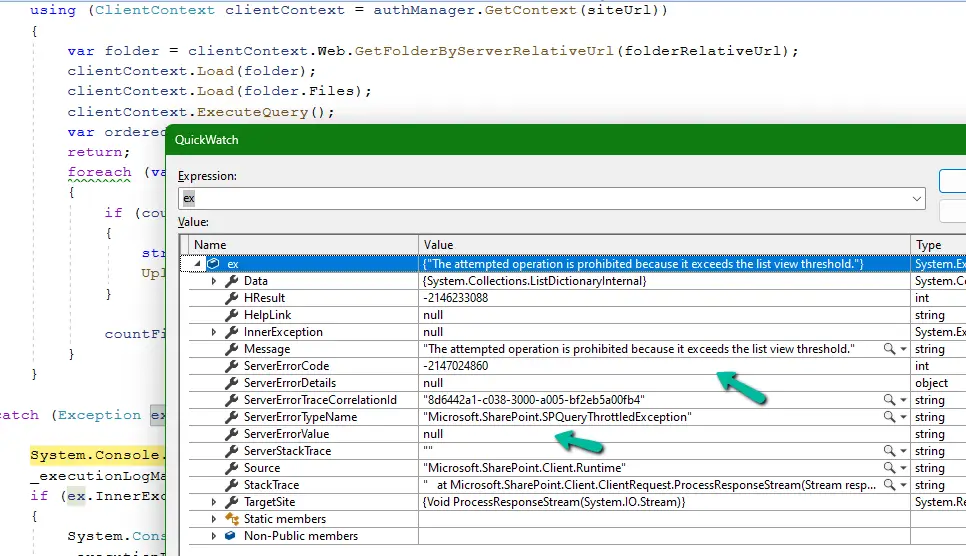
How to Handle It:
- Simplify Your Queries: Ensure your queries are optimized for performance.
- Increase the Threshold Temporarily: As an admin, you can increase the threshold limit temporarily but be mindful of the performance implications.
- Use Indexed Columns: Incorporate indexed columns to speed up query processing.
var applicationId = "474deeb7-ef0a-d7ea-9b94-6c1413575670";
var password = "yourPassWord";
var domain = "abcdomain.onmicrosoft.com";
var siteUrl = "https://abcdomain.sharepoint.com/sites/MyTeamSite";
var certPath = @"C:\SharePointApp\MyTestCertificate.pfx";
var folderRelativeUrl = "abcdomain/correspondences";
var authManager = new AuthenticationManager(applicationId, certPath, password, domain);
ClientContext clientContext = authManager.GetContext(siteUrl);
var folder = clientContext.Web.GetFolderByServerRelativeUrl(folderRelativeUrl);
clientContext.Load(folder);
// replaced it with usage of CamlQuery
//context.Load(folder.Files);
//context.ExecuteQuery();
ListItemCollectionPosition position = null;
do
{
CamlQuery camlQuery = new CamlQuery
{
ViewXml = $@"<View Scope='RecursiveAll'>
<Query>
<OrderBy>
<FieldRef Name='ID' Ascending='TRUE'/>
</OrderBy>
</Query>
<RowLimit>500</RowLimit>
</View>",
ListItemCollectionPosition = position
};
var listItems = folder.ListItemAllFields.ParentList.GetItems(camlQuery);
clientContext.Load(listItems);
clientContext.ExecuteQuery();
position = listItems.ListItemCollectionPosition;
foreach (ListItem listItem in listItems)
{
// To process only the files (not folder)
if (listItem.FileSystemObjectType == FileSystemObjectType.File)
{
var file = listItem.File;
clientContext.Load(file);
clientContext.ExecuteQuery();
ProcessFiles(file);
}
}
} while (position != null);Techniques to Manage Large Lists in SharePoint
Chunking Data
Instead of processing large amounts of data at once, break it down into smaller chunks. This approach can help in efficiently managing and displaying lists within the threshold limit.
Leverage External Data
Use external data sources to store large sets of data and link them to your SharePoint site. This method reduces the load on SharePoint and helps manage lists effectively.
Optimize Views
Create multiple views to display different subsets of data based on specific criteria. This technique allows SharePoint to handle fewer items at a time, thus avoiding threshold errors.
Use SharePoint Search
The SharePoint Search feature can help you retrieve items without hitting the list view threshold. Configure and use the search functionality to access data efficiently.
Frequently Asked Questions (FAQs)
What is the SharePoint list view threshold?
The SharePoint list view threshold limits the number of items SharePoint can display or process at one time to 5,000, to ensure optimal performance.
How to fix SharePoint list view threshold error?
You can fix this by indexing columns, creating views with filters, using folders, or temporarily adjusting list throttling settings if you’re an admin.
Why does SharePoint have a list view threshold?
The threshold exists to maintain the performance and stability of the SharePoint environment by preventing large data sets from slowing down the server.
How can I increase the SharePoint list view threshold limit?
Administrators have the power to temporarily increase the list view threshold, but this should be done carefully to avoid performance degradation.
What happens if the SharePoint list view threshold is exceeded?
If the threshold is exceeded, SharePoint will throw errors and may not be able to display or process the list items, affecting your workflow.
How to manage large lists in SharePoint?
Use techniques like chunking data, leveraging external data, optimizing views, and utilizing SharePoint search to manage large lists effectively.
Conclusion
Understanding and managing SharePoint list view threshold errors can seem intimidating at first, but with the right techniques, you can navigate these hurdles effortlessly. By implementing methods like column indexing, view creation, folder organization, and efficient query handling, you can ensure your SharePoint environment runs smoothly, even with large data sets.
Armed with this knowledge, you’re better equipped to face and overcome SharePoint list view threshold errors, making your SharePoint experience more efficient and enjoyable.
You can now publish this engaging and informative article to help beginners easily understand and manage SharePoint List View Threshold Errors!
#MSFTAdvocate #AbhishekDhoriya #LearnWithAbhishekDhoriya #DynamixAcademy
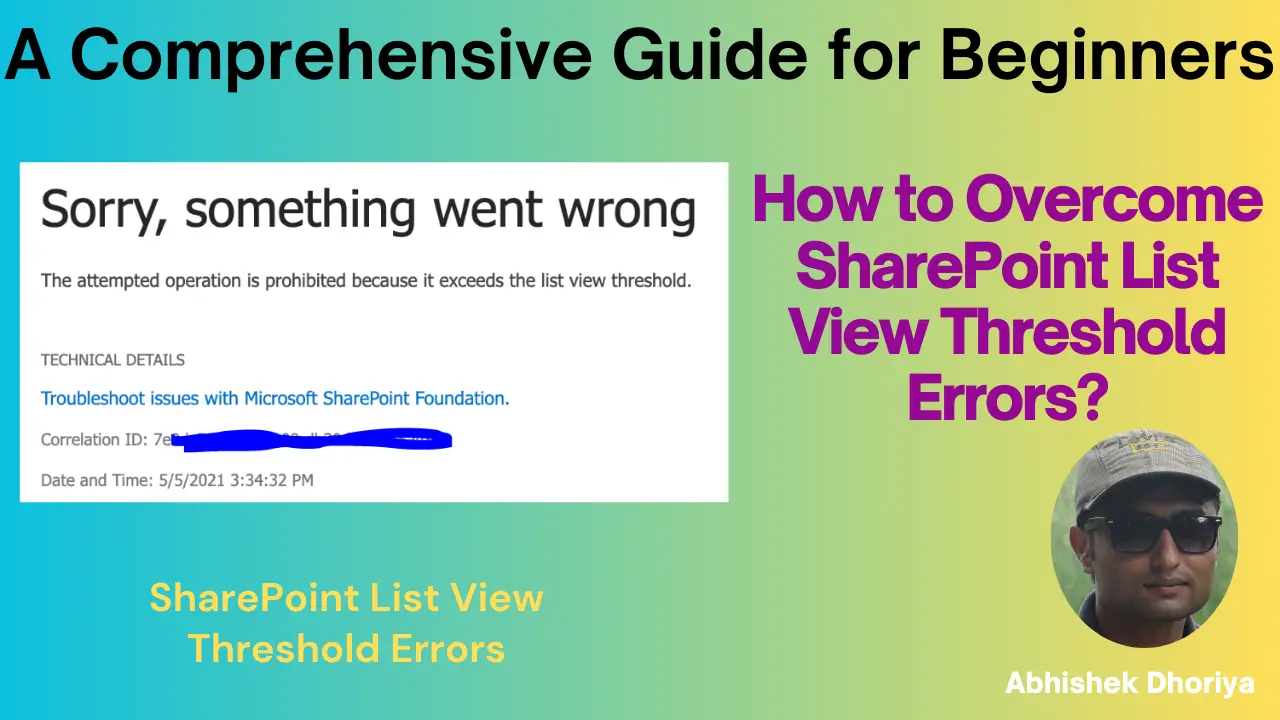
1 thought on “How to Overcome SharePoint List View Threshold Errors?”