In the fast-evolving world of business technology, one tool stands out for its ability to keep you connected even when you’re offline – the Mobile Offline Profile feature in Dynamics 365 Model-driven apps. This capability allows businesses to maintain productivity by specifying which data columns to download on mobile devices for offline use.
For many beginners, this might sound like a complex feature that’s only useful to developers, but it’s quite user-friendly and incredibly beneficial for businesses of all sizes. In this guide, we’ll dive deep into this feature, explaining how you can use it to your advantage in simple, straightforward language.
What is the Mobile Offline Profile in Dynamics 365?
Before we get to the nuts and bolts, let’s first understand what a Mobile Offline Profile is? In Dynamics 365 and Model-driven apps, a Mobile Offline Profile ensures that key data is available on mobile devices even when there’s no internet connection. This is especially useful for field service professionals or salespeople who might need to access customer information, orders, or service requests while on the go.
Why Customize Data Downloads in Dyanmics 365?
You might be wondering why we need to specify which columns to download. Simply put, not all data is created equal. Limiting the amount of data downloaded on mobile devices helps in several ways:
- Improved Performance: Smaller datasets download faster, making the app more responsive.
- Data Security: Only essential information is stored on mobile devices, reducing potential exposure to sensitive data.
- Storage Efficiency: Limited data download conserves storage space on mobile devices.
Step-by-Step Guide to Customizing Your Mobile Offline Profile in Dynamics 365
Step 1. Access Your Model-driven App
First things first, log into your Dynamics 365 instance and navigate to your Model-driven app.
Step 2. Open Settings
On the app’s interface, locate and click on the Advanced Settings option. This is typically found in the menu bar.
Step 3. Select Mobile Offline Profile
You can either select an existing offline profile or create a new one. For the purpose of this guide, let’s assume we’re creating a new profile.
Step 4. Add Tables
In your offline profile, you have the option to select tables. Tables in Dynamics 365 store your data – think of them as Excel sheets with rows and columns. Select a new table or an existing table that you want to include in your profile.
5. Manage Columns
Once you’ve selected your table, the next step is to manage the columns. This is where you specify exactly which data points need to be available offline. For example, in a customer table, you might choose to download columns for `Customer Name`, `Contact Information`, and `Order History`, but leave out columns like `Internal Notes` or `System Logs`.
| Table Name | Column Name | Include in Offline Profile? |
|---|---|---|
| Customers | Customer Name | Yes |
| Contact Information | Yes | |
| Order History | Yes | |
| Internal Notes | No | |
| Orders | Order ID | Yes |
| Product Details | Yes | |
| Shipping Info | Yes | |
| Billing Info | No |
Step 6. Save
After configuring your columns, make sure to save your profile. The changes might take a few moments to sync, especially if you’re modifying an existing profile with active users.
Benefits of Using Mobile Offline Profiles in Dynamics 365
- Operational Continuity:
Business doesn’t stop just because you’re offline. Having the right data available ensures that your team can continue to work efficiently, even without an internet connection. - Enhanced Customer Service:
Access to crucial customer data offline enables field service agents and salespeople to provide better service, answer customer queries instantly, and close deals faster. - Flexibility and Efficiency:
Teams can adapt quickly to changing environments without being tethered to their desks, making the entire workforce more agile and responsive.
Conclusion
The Mobile Offline Profile feature in Dynamics 365 Model-driven apps is a powerful tool that helps businesses stay connected and productive, regardless of internet availability. By customizing the data downloaded to mobile devices, you can optimize performance, enhance data security, and efficiently manage storage. Whether you’re new to Dynamics 365 or a seasoned user, taking the time to configure your Offline Profiles can provide significant operational benefits.
FAQs about Mobile Offline Profile in Dynamics 365 Model Driven Apps
Q1: Can I change the columns after I’ve saved my Offline Profile?
Yes, you can edit the columns in existing profiles at any time by following the same steps outlined above.
Q2: How much data can I download for offline use?
The amount of data you can download is primarily limited by the storage capacity of your mobile device and the settings configured in Dynamics 365.
Q3: Is this feature available for all Dynamics 365 users?
The Mobile Offline Profile feature is generally available, but specific availability and functionality might vary based on your Dynamics 365 license and settings.
Q4: What happens to the data if my mobile device gets lost or stolen?
It’s crucial to implement robust security measures for mobile devices, such as encryption and remote wipe capabilities, to protect sensitive data in such scenarios.
Q5: Can multiple profiles be active simultaneously?
Yes, you can have multiple profiles tailored to different roles or teams within your organization.
Setting up Mobile Offline Profiles may seem daunting at first, but with this guide, you’re equipped to tackle this feature head-on and harness its full potential for your business.
#MSFTAdvocate #AbhishekDhoriya #LearnWithAbhishekDhoriya #DynamixAcademy
References & Read More
- Optimize the offline profile in Dynamics 365 Model Driven Apps
- How to Retrieve Multiple Records Using Web API in Dynamics 365 Version 9.0?
- Entity Ownership in Dynamics 365 CRM Interview Questions and Answers
- What is TDS Endpoint in Dynamics 365 CE? A Comprehensive Guide
- Unlocking the Future: How Microsoft’s AI-Powered Tools are Revolutionizing Scientific Discovery
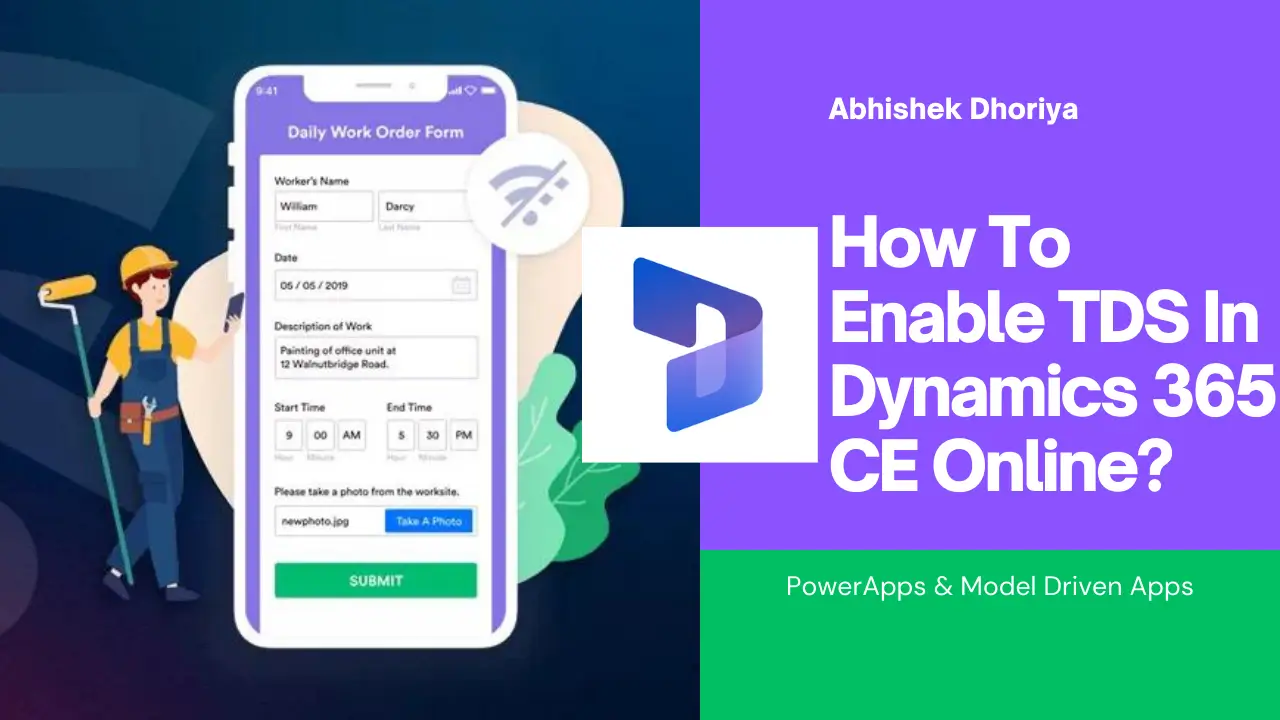
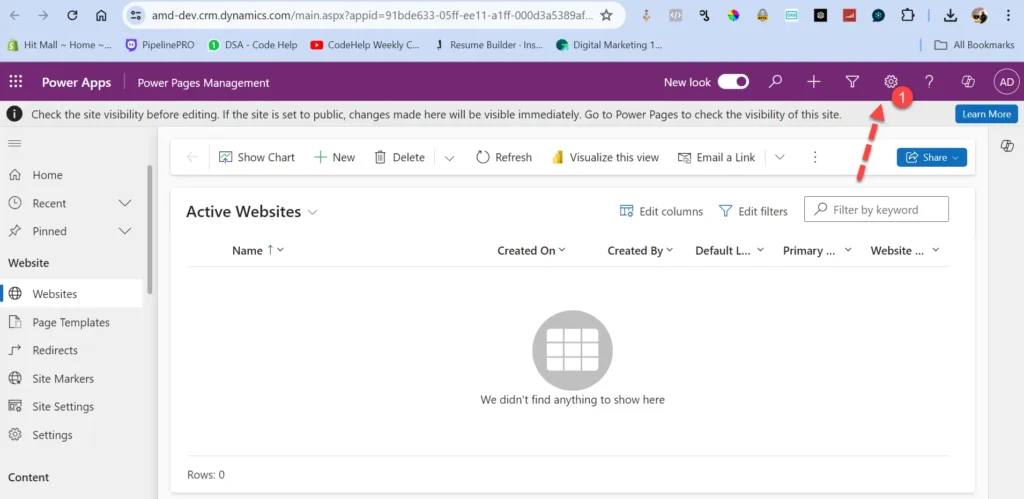
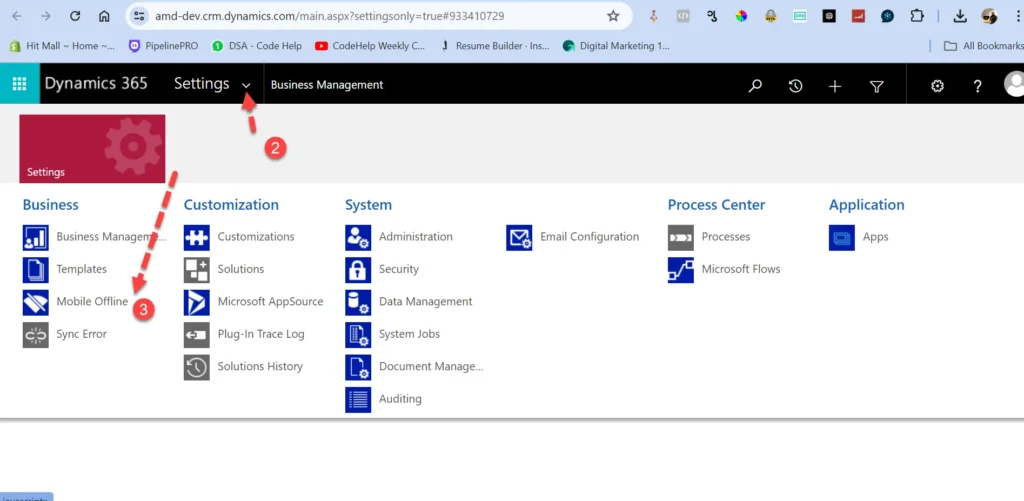
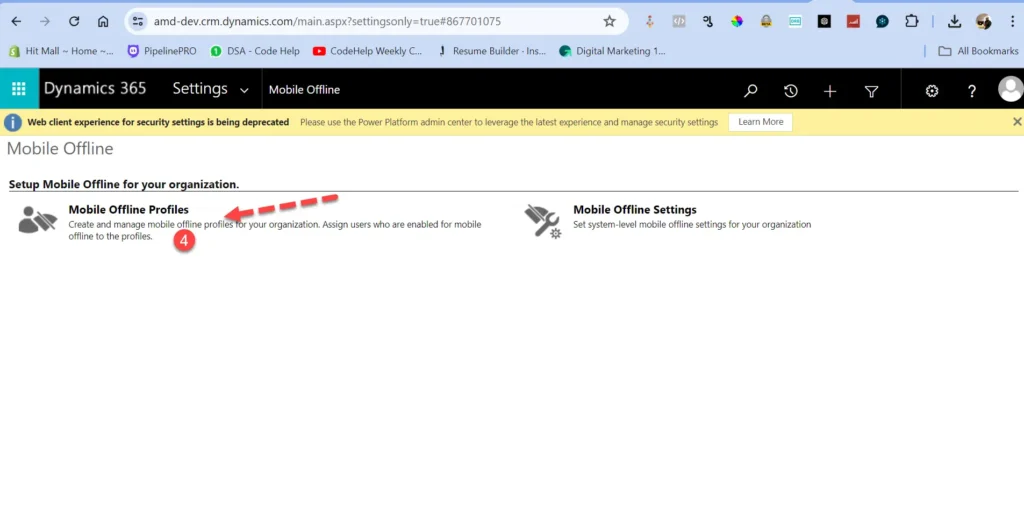
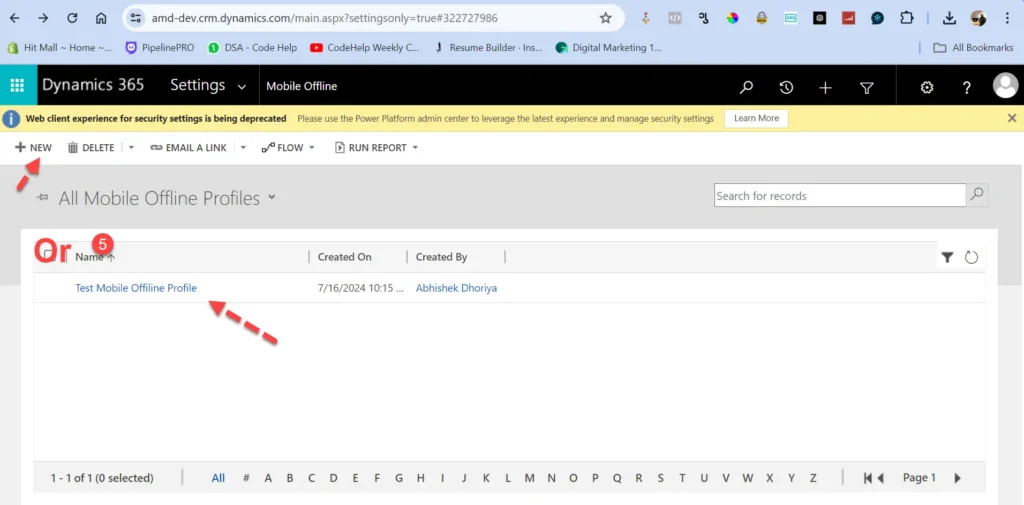
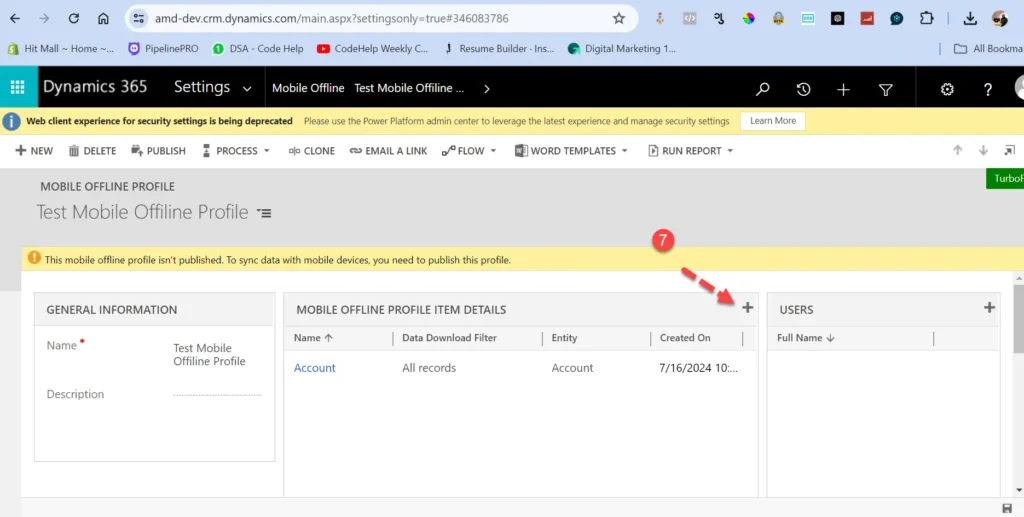
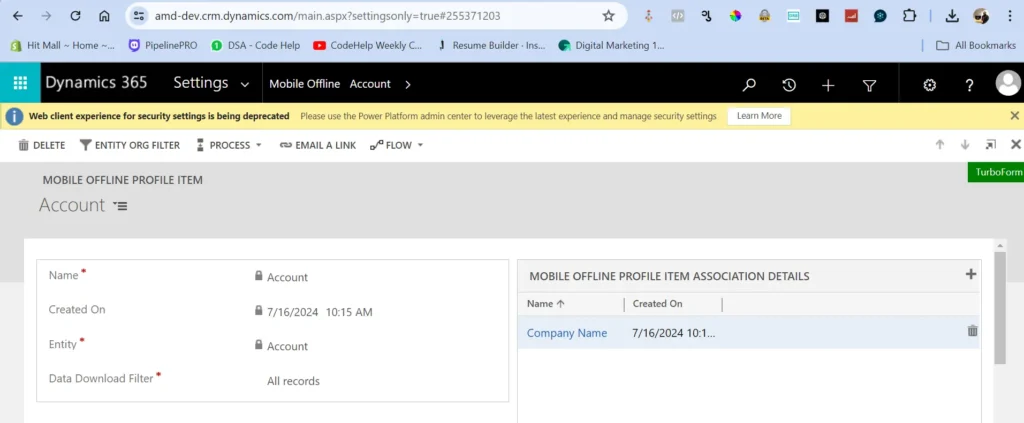
4 thoughts on “Comprehensive Guide : Mobile Offline Profile feature in Dynamics 365 Model-driven apps”