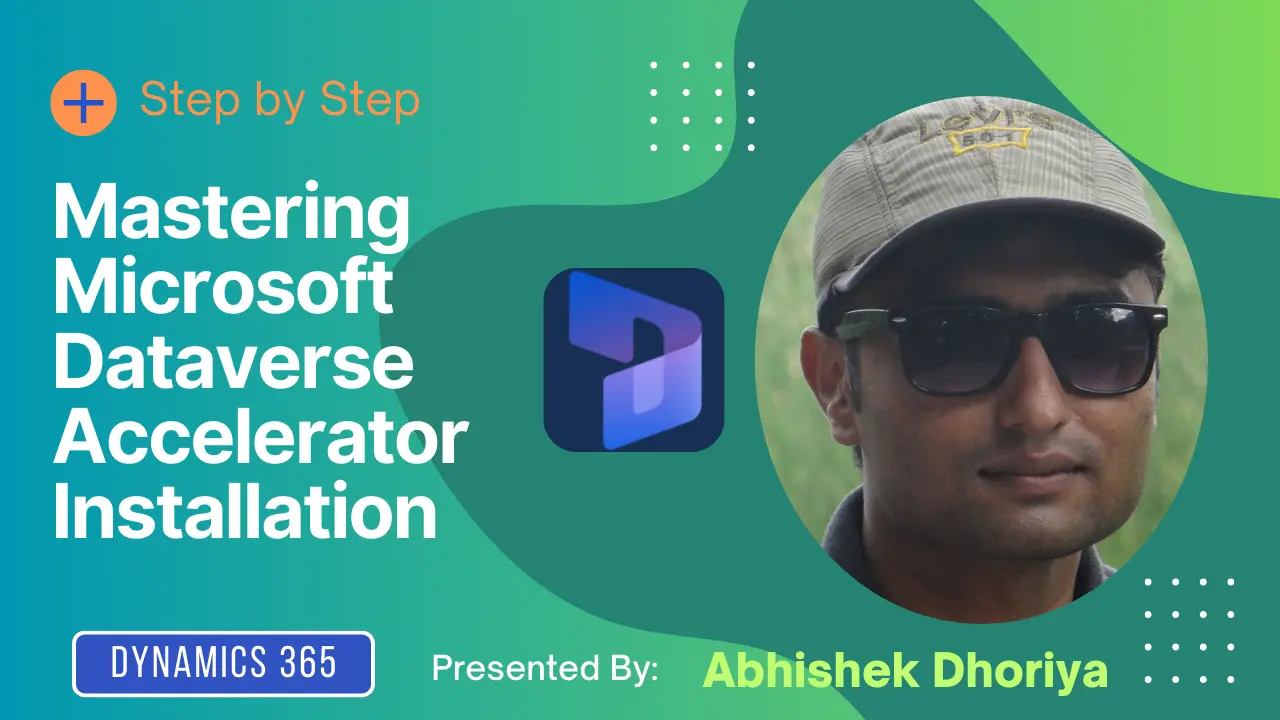Introduction: Simplifying Complexities
Hello there, future Microsoft technology whizz! Today, you’re going to embark on a journey to understand and master the installation of the Microsoft Dataverse Accelerator. Even if you don’t know a single thing about it yet, worry not. We’re here to break it down in the simplest terms possible.
Microsoft Dataverse Accelerator is a powerful tool designed to make data management smooth and efficient. Our guide will walk you through everything from understanding Microsoft Dataverse, setting it up, to installing the Dataverse Accelerator, and much more.
What is Microsoft Dataverse?
Before diving into the installation process, it’s crucial to grasp what Microsoft Dataverse is. Simply put, Microsoft Dataverse is a cloud-based storage space that enables you to securely store and manage data used by business applications. It’s the backbone of various Microsoft Power Platform services like Power Apps and Dynamics 365.
Key Features of Microsoft Dataverse:
Microsoft Dataverse comes loaded with several compelling features that make it a preferred choice for data management:
- Secure and scalable storage: Holds your business data in a safe, compliant environment.
- Accessibility: Offers seamless integration with popular Microsoft services.
- Flexibility: Supports various data types and structures.
- Data Storage and Management: Dataverse stores data in a set of tables called entities. Each entity holds a set of records, and these records are akin to rows in a database table.
- Security: It offers robust security options. Data is encrypted, and you can define detailed access control for different users.
- Business Logic: Dataverse lets you apply business logic through rules, workflows, and business process flows, thus enabling complex scenarios without writing code.
- Integration: It integrates seamlessly with other Microsoft products like Power BI, Power Apps, and Dynamics 365, facilitating smoother workflows.
Understanding Dataverse Accelerator
What is the Microsoft Dataverse Accelerator?
The Microsoft Dataverse Accelerator is an add-on designed to speed up application development within the Dataverse environment. It provides pre-configured solutions, components, and templates to streamline your processes. Think of it as a turbo boost for your data management tasks.
Key Benefits:
- Rapid Deployment: Quick setup and integration with existing systems.
- Efficiency: Saves time with pre-built templates and workflows.
- Scalability: Easily adapts to growing data needs.
- API Playground: This is an interactive environment to explore and test Dataverse Web APIs. It’s incredibly useful for developers who wish to understand the APIs better before integrating them into their apps.
- Debugging Tools: With features to debug plugins without installing profilers, the accelerator saves you precious time and headaches.
- Environment Management: Easily manage multiple Dataverse environments with error tracking and performance monitoring tools.
- Data Migration: Simplified tools for data migration ensure a fast and headache-free way to move data between environments.
Setting Up Microsoft Dataverse
Step-by-Step Guide: Dataverse Setup
To get started with Microsoft Dataverse, follow these straightforward steps:
- Sign Up for Microsoft Power Platform: Visit the official website and sign up for an account.
- Create an Environment: Navigate to the admin center and create a new environment where you will later install Dataverse.
- Provision Dataverse: Once your environment is set up, provision the Dataverse by selecting ‘Add databases’.
Installing Dataverse Accelerator
Step-by-Step Guide: Installing Dataverse Accelerator
Here comes the exciting part – installing the Dataverse Accelerator. Follow these steps to get it done efficiently:
- Access AppSource: Go to the Microsoft AppSource.
- Search for Dataverse Accelerator: Use the search bar to locate the Dataverse Accelerator.
- Select and Install: Click on the application and follow the prompts to install it in your designated environment.
- Configure Settings: Once installed, navigate to the settings to configure the templates and workflows as per your needs.
- Verification: Verify the installation by checking the availability of Dataverse Accelerator components in your environment.
Using Microsoft Power Apps with Dataverse
Once the Dataverse and its accelerator are in place, you can now utilize Microsoft Power Apps to build robust applications. Power Apps, coupled with Dataverse, allows you to create tailored business applications with minimal coding effort.
Steps to Create an App:
- Open Power Apps: Access Power Apps via the Power Platform.
- Connect to Dataverse: Navigate to ‘Data’ and connect to your configured Dataverse environment.
- Use Accelerated Templates: Choose from available pre-configured templates provided by Dataverse Accelerator to kickstart your app development.
Dynamics 365 with Dataverse
Dynamics 365 takes full advantage of Dataverse’s data capabilities. Integrating Dynamics 365 with Dataverse simplifies data management and enhances CRM efficiency.
Steps for Integration:
- Open Dynamics 365: Navigate to the Dynamics 365 portal.
- Connect to Dataverse: Within the settings, connect your Dynamics 365 instance to your Dataverse environment.
- Utilize Data: Use the synchronized data to power your CRM applications and workflows efficiently.
How to Use Dataverse Tools
Microsoft Dataverse Accelerator offers a variety of tools designed to make your work easier. Let’s take a closer look:
API Playground
The API Playground allows users to explore and test different Dataverse Web APIs easily. This is particularly beneficial for understanding how APIs work before integrating them into your applications.
Example Table for API Playground:
| Functionality | Description |
|---|---|
| Test API Calls | Make sample API calls |
| Documentation | Provides inline documentation |
| Code Snippets | Generates code snippets in various languages |
Debugging Tools
Debugging shouldn’t be a chore, and with Dataverse Accelerator, it’s not. You can debug plugins without needing to install an additional profiler, saving you both time and system resources.
Environment Management
Managing multiple environments can get complex. The accelerator’s environment management tools offer error tracking and performance monitoring, enabling you to keep tabs on each of your Dataverse environments effortlessly.
Benefits of Using Microsoft Dataverse Accelerator
So why should you consider using the Microsoft Dataverse Accelerator? Here are some compelling reasons:
- Time Efficiency: It automates repetitive tasks, freeing you to focus on more important aspects of your work.
- Enhanced Debugging: Debugging tools in the accelerator make it easier to identify and solve issues quickly.
- Seamless Integration: As it is built to work seamlessly with Dataverse and other Microsoft tools, it simplifies your ecosystem.
- User-Friendly Interface: Even if you’re a beginner, the intuitive interface makes it easy to get started.
Troubleshooting Common Issues
Connection Errors
If you encounter connection errors while linking to your Dataverse environment, ensure that you have the correct access permissions and that your network settings are properly configured.
API Playground Issues
Facing problems with the API Playground? Make sure you are working with the correct API endpoints and that you have appropriate API permissions.
Conclusion
Congratulations! You’ve reached the end of this beginner’s guide to installing Microsoft Dataverse Accelerator. We’ve covered everything from understanding what Microsoft Dataverse is, setting it up, to the nitty-gritty of installing the Accelerator itself. This foundational knowledge will pave the way for you to build sophisticated, data-driven applications effortlessly.
Frequently Asked Questions (FAQs)
What is the Microsoft Dataverse Accelerator?
The Microsoft Dataverse Accelerator is a tool designed to speed up the development process within the Dataverse by offering pre-configured solutions, templates, and components.
How do I install the Microsoft Dataverse Accelerator?
To install the Microsoft Dataverse Accelerator, go to the Microsoft AppSource, search for the accelerator, and follow the installation prompts.
What are the benefits of using Dataverse Accelerator?
It offers rapid deployment, time-saving pre-built templates, and excellent scalability for growing data needs.
Are there any prerequisites for installing Dataverse Accelerator?
Yes, you need a configured environment in Microsoft Dataverse within your Power Platform.
How to troubleshoot installation issues for Dataverse Accelerator?
Common issues can usually be resolved by checking your environment configurations, ensuring adequate permissions, and consulting the official Microsoft documentation.
Can I use Dataverse Accelerator with Power Apps?
Absolutely! Power Apps and Dataverse Accelerator complement each other perfectly to create efficient business applications.
Is there a video tutorial for Dataverse Accelerator installation?
Yes, Microsoft and various tech communities provide comprehensive video tutorials to assist with installation. You can find some at the Microsoft Documentation center.
How to update the Dataverse Accelerator after installation?
Updates can be managed through the settings in AppSource, where you originally installed the Dataverse Accelerator. Follow the prompts to update as new versions become available.
Keep this guide handy, and you’ll find your journey with Microsoft Dataverse Accelerator smooth and enjoyable. Happy data managing!
#MSFTAdvocate #AbhishekDhoriya #LearnWithAbhishekDhoriya #DynamixAcademy
References & Read More
- Microsoft Official Documentation : Get preview features early with the Dataverse accelerator (preview)
- How Litera and Accenture are Revolutionizing Business Processes Using Microsoft Copilot Connectors?
- Granting access via Azure AD App-Only
- Mastering SharePoint Online with PnP Framework and C#: Creating Folders Made Simple
- Unlocking the Power of Dataverse: The Mystery of the Missing API Playground in Davatverse Accelerator App Feature Solved!
- What Are Power Pages? A Comprehensive Guide 2024