Enhanced Lookup Controls in Dynamics 365
Curious about how to select records quickly in Dynamics 365 using the enhanced lookup control features in Release Wave 2? You’ve come to the right place! In this in-depth guide, we’ll break down everything you need to know in simple, engaging terms, making it easy for beginners to understand and start using the powerful capabilities of Dynamics 365.
Introduction
Ever felt frustrated while searching for records in Dynamics 365? Say goodbye to those days! Dynamics 365’s new lookup control enhancements make finding and selecting records a breeze. Whether you’re new to Dynamics 365 or need a refresher, this guide will walk you through all the new features in a friendly and conversational tone. You’ll find it easy to grasp even if you’re a complete beginner.
Dynamics 365 Lookup Control Enhancement
What is the Lookup Control Enhancement?
The Lookup Control Enhancement in Dynamics 365 is a part of the Release Wave 2 features designed to make record searching and selection more efficient. But what does it really mean for you?
- Improved Performance: No more waiting around; the lookup control is now faster and more responsive.
- Better Search Capabilities: Search not just by names but also keywords, making it easier to find exactly what you need.
- Enhanced User Interface: Intuitive design that is easy on the eyes and easier to use.
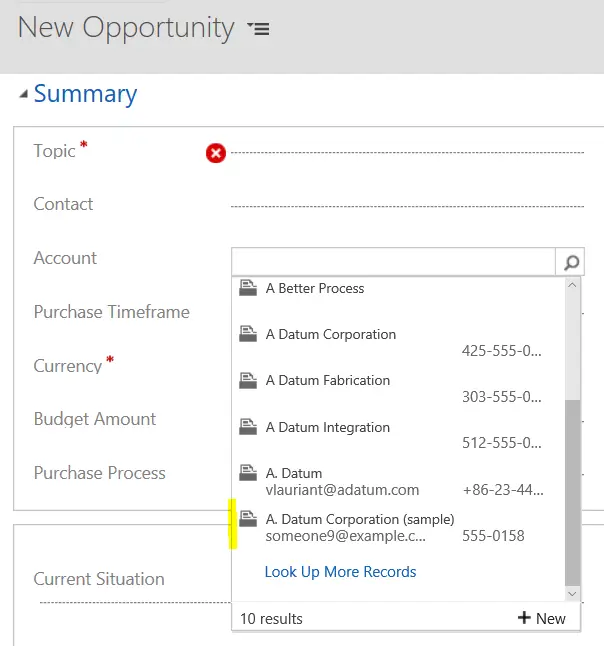
These improvements mean less time searching and more time focusing on what really matters.
Model Driven App Lookup Control
What Is a Model Driven App?
Before diving into the lookup control, let’s quickly understand what a model-driven app is. These are applications in Dynamics 365 built around your data model. Instead of starting with an interface, you start with your data, and Dynamics 365 helps you build apps based on relationships and business processes.
Enhanced Lookup Control in Model Driven Apps : Select record quickly inside Lookup control – Model-driven app /Dynamics 365
In the context of model-driven apps, the new lookup control enhancements mean:
- Context-Aware Search: The application understands the context of the data, providing more accurate results.
- Multi-Record Selection: You can select multiple records at once, saving time and reducing errors.
- Customizable Filters: Tailor your search filters to fit your specific needs.
Dynamics 365 Release Wave 2
What Is Release Wave 2?
Release Wave 2 is a part of Microsoft’s release plans for Dynamics 365, bringing a plethora of new features and improvements. These updates roll out in two waves annually, enhancing functionality, performance, and user experience.
Key Features in Release Wave 2:
- Enhanced Lookup Control: Faster, more intuitive ways to search and select records.
- Improved Usability: Overall improvements that make Dynamics 365 easier to use.
- New Capabilities: Exciting new tools and features to boost productivity.
For a detailed look at all the features offered in Release Wave 2, you can visit the official Microsoft Dynamics 365 Release Plan for 2024 Wave 2.
Searching in Dynamics 365 Lookup
Searching for records in Dynamics 365 used to be tedious. But with the new enhancements, it’s now a seamless experience. Let’s see how you can search for records quickly:
- Quick Search: Start typing the name or a keyword in the search bar. The lookup control will quickly display matching records.
- Multiple Filters: Use filters to narrow down your search based on different attributes.
- Recent Records: Instead of searching from scratch, quickly access recently viewed or used records.
- Auto-Suggestions: The lookup control now supports auto-suggestions, making it faster to find what you need.
Dynamics 365 Customer Lookup Improvements
The customer lookup enhancements are geared towards making interactions with customer records more efficient. Here’s how:
- Consolidated Customer View: See all information related to a customer in one place.
- Faster Access: Quickly retrieve customer records, reducing wait times.
- Better Data Accuracy: Enhanced search algorithms ensure more accurate results, reducing the chances of errors.
Practical Tips for Using the Lookup Control
Here are some practical tips to make the most out of the new lookup control enhancements:
- Use Filters Wisely: Customize filters to align with your specific search needs.
- Leverage Recent Records: Use the recent records feature to quickly access frequently used data.
- Refine Search Terms: Be specific with your keywords to get more accurate results.
- Adjust Settings: Check and adjust your lookup control settings to match your workflow.
Conclusion
Dynamics 365’s enhanced lookup controls are a game-changer, particularly for those new to the platform. With faster, more accurate searches, and an improved interface, navigating your records has never been this easy. The Release Wave 2 brings these and many other features designed to make your life easier.
Whether you are dealing with customer data or navigating through model-driven apps, these improvements will significantly enhance your productivity and efficiency.
Frequently Asked Questions (FAQs)
What is the new Lookup Control enhancement in Dynamics 365?
The new Lookup Control enhancement offers improved search capabilities, better performance, and an enhanced user interface for more efficient navigation.
How to search records quickly in Dynamics 365 Lookups?
Use quick search with keywords, leverage filters, access recent records, and use auto-suggestions for faster results.
What is the Release Wave 2 feature in Dynamics 365?
Release Wave 2 introduces new features and improvements like enhanced lookup control, better usability, and new productivity tools to Dynamics 365.
How to use the Customer Lookup in Dynamics 365?
The Customer Lookup allows for a consolidated view of customer information, faster access to customer records, and improved search accuracy.
What are the search tips for Dynamics 365 Lookup Control?
Utilize filters, leverage recent records, refine your search terms, and adjust settings to enhance your search experience.
Thank you for reading our guide. We hope it helps you navigate Dynamics 365 with ease and efficiency!
#MSFTAdvocate #AbhishekDhoriya #LearnWithAbhishekDhoriya #DynamixAcademy
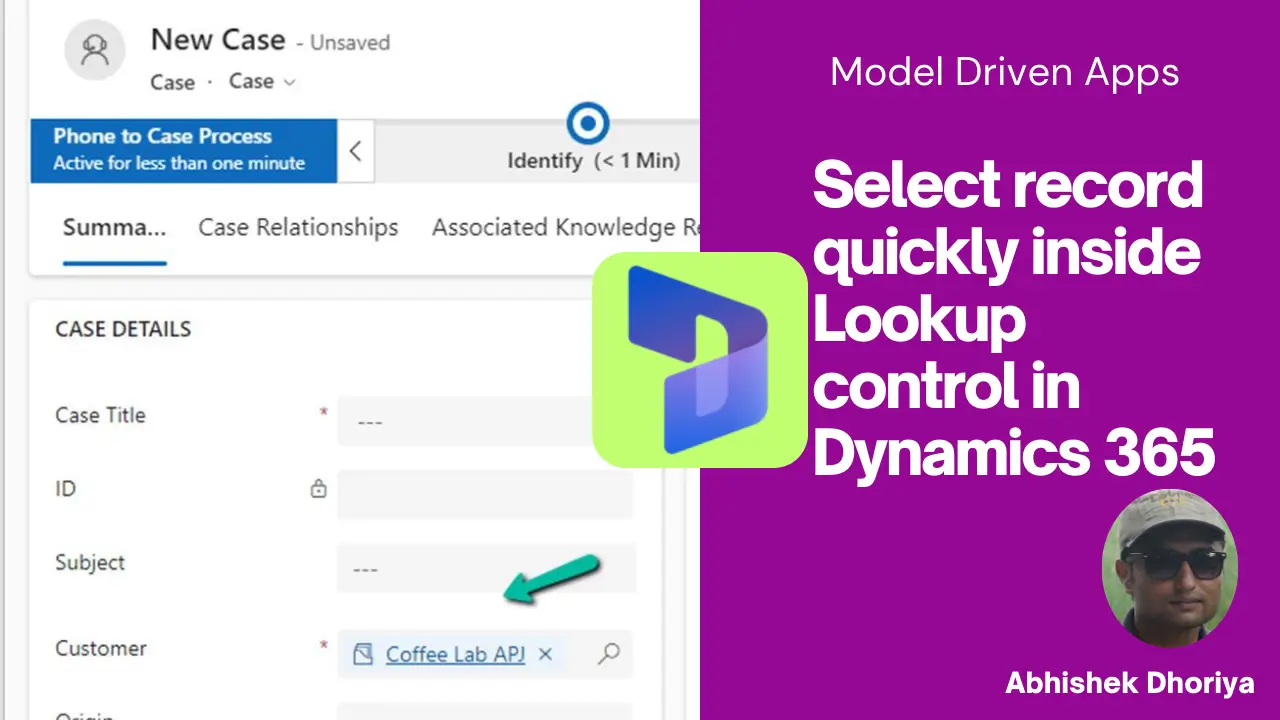
1 thought on “Enhanced Lookup Controls in Dynamics 365 – Quick Record Selection in Dynamics 365 / Model Driven Apps”