Introduction: SharePoint Document Management in Power Pages
In today’s digital world, managing documents efficiently is essential for businesses of all sizes. If your organization uses Microsoft technologies, understanding how to manage SharePoint documents in Power Pages can streamline your workflow. This guide will break down what you need to know in simple terms, making it easy for anyone to get started.
Understanding SharePoint Document Management
What is SharePoint Document?
SharePoint Document is a powerful tool by Microsoft designed for document management and collaboration. It allows businesses to store, organize, and share documents securely across teams. Think of it as a virtual filing cabinet accessible from anywhere.
Why Document Management is Important?
Proper document management ensures that your files are easily accessible, up-to-date, and secure. It saves time, reduces errors, and safeguards critical information, giving you peace of mind.
Power Pages: The Interface for Easy Access
What are Power Pages?
Power Pages are a part of Microsoft’s Power Platform, providing a simple interface to create web pages integrated with various Microsoft services, including SharePoint. The goal is to make document access and management more intuitive without needing technical knowledge.
Integrating SharePoint with Power Pages
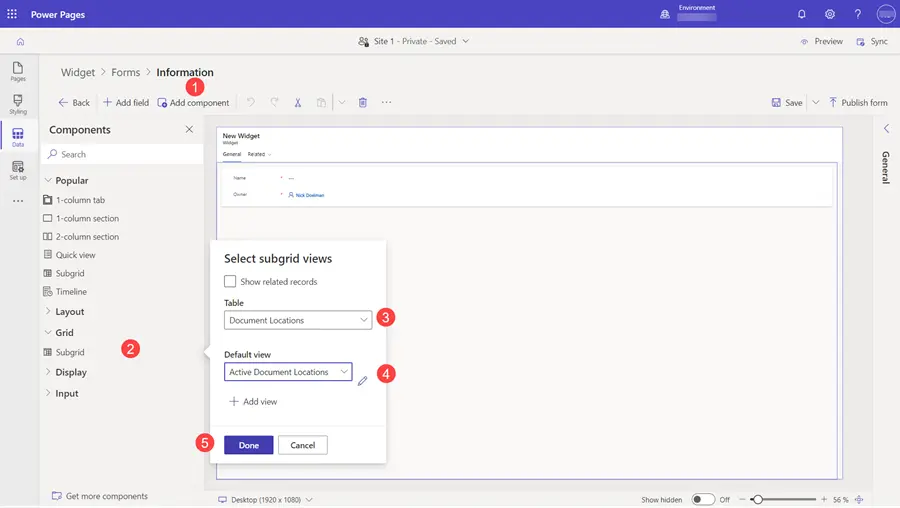
One of the key strengths of Power Pages is its ability to integrate seamlessly with SharePoint. This means you can access and manage your documents directly from a user-friendly web page.
How to Manage SharePoint Documents in Power Pages
Step-by-Step Guide: Managing Documents
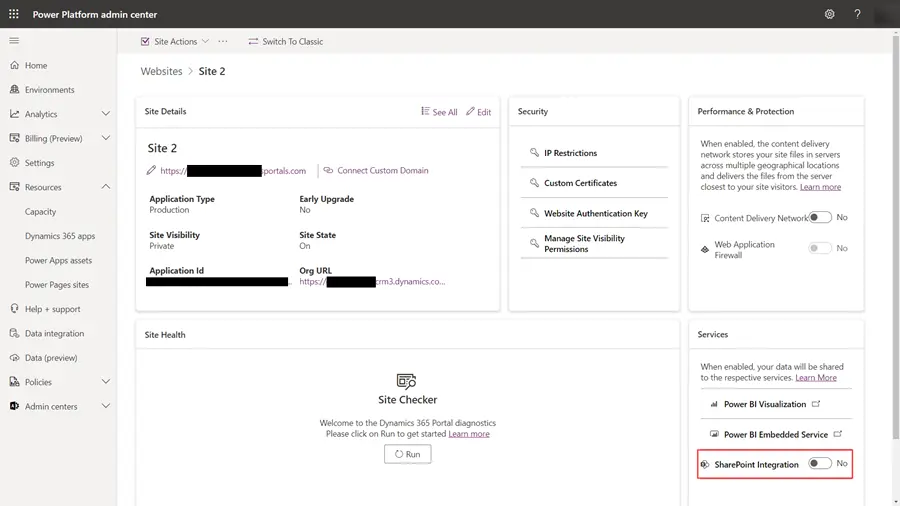
- Setting Up Your SharePoint and Power Pages Account
- To begin, ensure you have access to both SharePoint and Power Pages. If your organization uses Microsoft 365, you likely have these available.
- Creating a Portal in Power Pages
- Navigate to Power Pages and create a new portal.
- Choose a template that best suits your needs.
- Connecting SharePoint to Power Pages | Power Pages SharePoint list
- In your Power Pages portal settings, add a SharePoint Data Source.
- Configure permissions to ensure that the right people can access the documents.
- Uploading and Accessing Files
- Directly upload files to SharePoint; they will automatically sync to Power Pages.
- Access these files through the Power Pages interface.
- Organizing Documents
- Use folders and metadata in SharePoint to keep documents organized.
- These changes reflect in Power Pages, maintaining consistency.
- Setting Permissions
- SharePoint’s permission settings allow you to control who can see or edit each document.
- Always ensure sensitive documents are protected by restricting access.
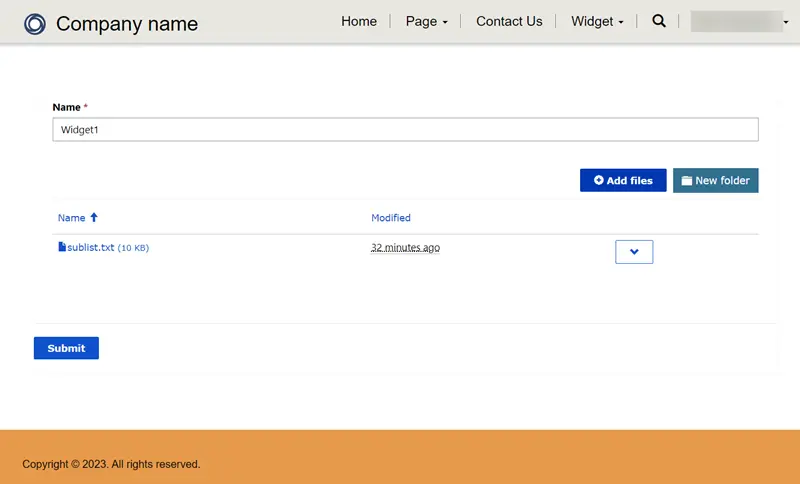
Advantages of Using Power Pages for SharePoint Documents
- User-Friendly Interface: No technical skills are required to navigate through the Power Pages interface.
- Time-Saving: Quick access to documents increases productivity.
- Enhanced Security: Manage permissions effectively to protect business-critical information.
Power Pages SharePoint Integration Common Challenges and How to Overcome Them
- Integration Issues
- Ensure you have the correct user permissions both in SharePoint and Power Pages.
- File Synchronization
- Regularly check sync settings if documents are not updating correctly.
- User Access
- Keep track of who needs access and adjust permissions as team dynamics change.
Conclusion: Streamlining Workflow with Power Pages and SharePoint
Managing SharePoint documents through Power Pages can significantly benefit your organization by ensuring efficient access and collaboration without the need for technical expertise. By integrating these Microsoft technologies, you simplify document handling, enhance security, and ultimately drive productivity.
Frequently Asked Questions (FAQs)
Do I need technical skills to use Power Pages?
No, Power Pages are designed to be user-friendly with no technical experience required.
Can I access SharePoint files offline?
SharePoint allows for certain offline capabilities, but for full functionality, you need an internet connection.
Is SharePoint secure for confidential documents?
Yes, SharePoint provides robust security features to protect sensitive information.
How do I manage document versions?
SharePoint automatically tracks document versions, and you can restore previous versions if needed.
What if I encounter integration issues?
Check your permissions and configurations in SharePoint and Power Pages to ensure they are correctly set up.
Embark on this journey today and transform your document management process with the powerful combination of SharePoint and Power Pages.
References & Read More:
- Mastering Git Repositories in Visual Studio 2022: A Beginner’s Guide
- Mastering the Power Fx Split Function: Your Complete Guide to the Power Platform Split Function
- The Ultimate Guide to Copilot in Power Automate: Simplifying Automation with AI
- How to Automate Document Classification Using Azure AI Services? A Beginner’s Guide
1 thought on “Mastering SharePoint Document Management in Power Pages: A Comprehensive Guide for Beginners”