Understanding and Removing Contact and Customer Validation on Cases in Dynamics 365
In this increasingly digital world, Microsoft Dynamics 365 has rapidly become a vital tool for businesses to manage their relationships and services effectively. However, for beginners, the concept of contact and customer validation in Dynamics 365 cases can be challenging to grasp. This guide aims to demystify these aspects, provide valuable insights, and equip you with the skills to remove contact and customer validation on cases in Dynamics 365.
What Are Dynamics 365 Cases?
Before diving into validations, it’s essential to understand what Dynamics 365 cases are. A “case” in Dynamics 365 represents a customer issue or question that needs to be resolved, allowing customer service teams to manage and track concerns systematically.
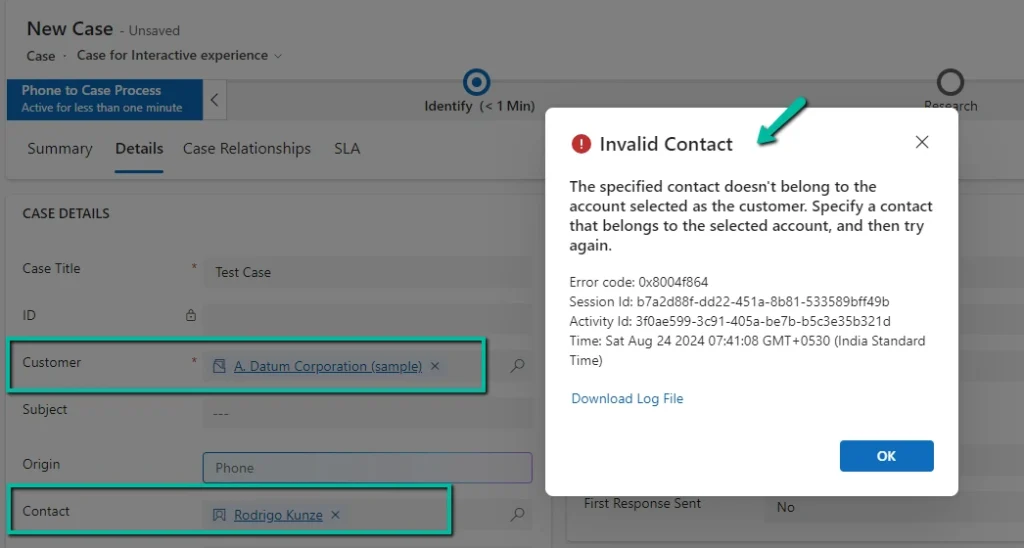
Key Features of Dynamics 365 Cases:
- Centralized Information: Centralized client cases for better accessibility and management.
- Automated Processes: Automation to streamline operations and reduce manual intervention.
- Performance Analytics: Real-time data analytics to monitor case progress and performance.
- Enhanced Collaboration: Facilitates better teamwork and communication across departments.
Introduction to Contact and Customer Validation in Dynamics 365
Contact Validation Dynamics 365
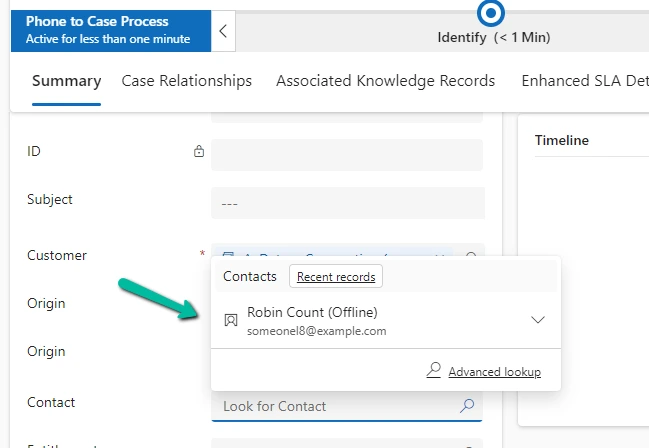
Contact validation ensures that any contacts associated with a case are valid entries in your database. This means every case must reference an existing contact to maintain data integrity.
Customer Validation Dynamics 365
Customer validation works similarly but focuses on customers rather than contacts. It checks that the customer associated with any case exists within your Dynamics 365 customer database.
Dynamics 365 Cases Error: Common Validation Issues
Errors can arise if a contact or customer associated with a case does not exist in the system, leading to cases that cannot be resolved or tracked effectively. Common validation errors include:
- Invalid Contact: The specified contact does not exist in the system.
- Invalid Customer: The listed customer is not recognized by the database.

Removing Contact Validation in Dynamics 365
Removing contact validation in Dynamics 365 is useful when you need more flexibility or when the validation creates unnecessary bottlenecks. Here’s how to bypass this validation step:
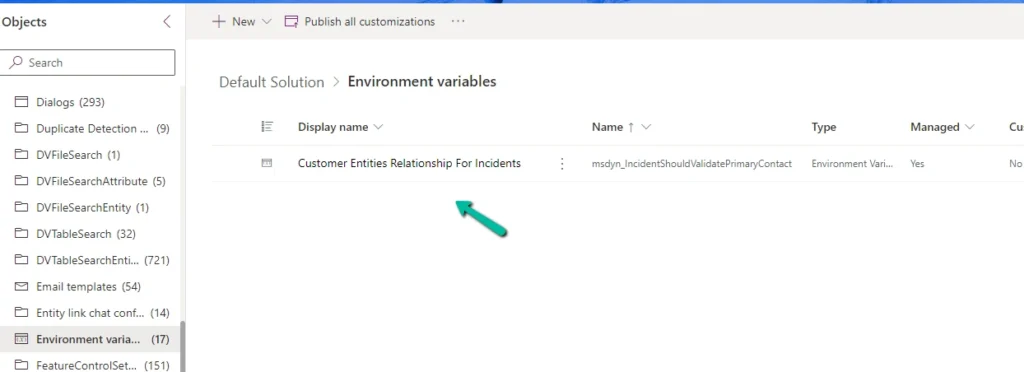
- Navigate to Settings: Open Dynamics 365 and go to the “Settings” area.
- Service Management: Click on the “Service Management” option under the “Business Management” section.
- Customize System: Select “Customize the System” and navigate to the entities related to cases.
- Modify Contact Field: Locate the contact field linked to cases and update the validation settings.
- Save and Publish Changes: Save your changes and publish them to apply across your Dynamics 365 environment.
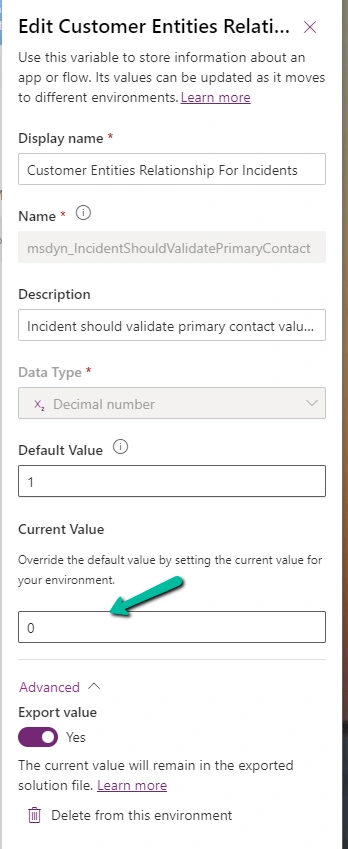
Removing Customer Validation in Dynamics 365
Similarly, removing customer validation involves adjusting the settings related to customer associations. Follow these simple steps:
- Access Settings: Within Dynamics 365, go to the “Settings” section.
- Open Service Management: Find the “Service Management” option.
- Customize System: Enter the “Customize System” interface and navigate to the entities concerning customers.
- Adjust Customer Field: Find the customer field and modify the validation settings.
- Save and Publish: Ensure that you save the adjustments and publish them to implement the changes.
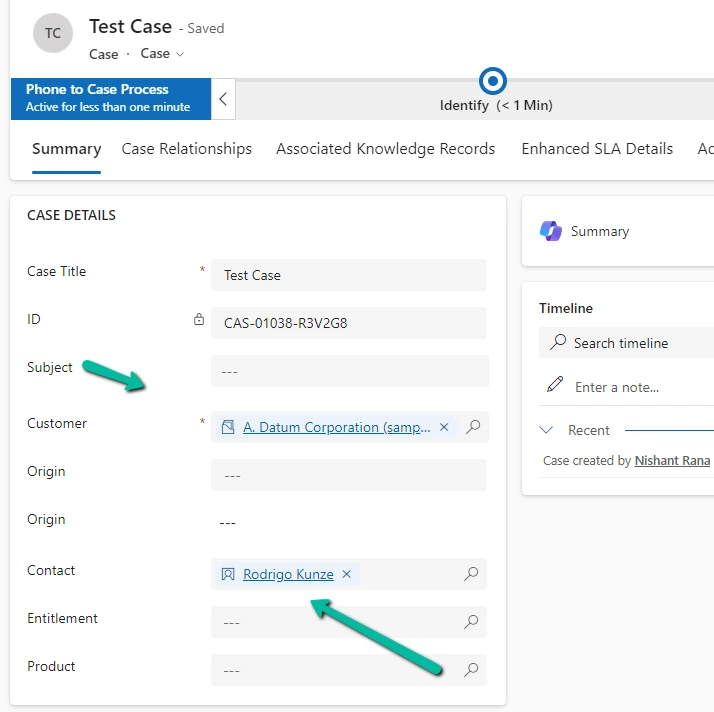
Dynamics 365 Case Management
Effective case management in Dynamics 365 ensures that all cases are appropriately handled from start to finish. By streamlining processes and utilizing automated tools, your organization can enhance customer satisfaction and operational efficiency.
Tips for Efficient Case Management:
- Prioritize Cases: Use automated rules to prioritize cases based on severity or client importance.
- Utilize Templates: Implement standard response templates for common issues to save time.
- Set Up Alerts: Configure alerts to notify team members of critical updates or pending tasks.
- Leverage Analytics: Use performance metrics to adjust strategies and improve case resolution times.
Conclusion
Removing contact and customer validation on cases in Dynamics 365 can vastly improve flexibility and streamline processes for customer service teams. Understanding the dynamics of these validations and knowing how to remove them effectively empowers your organization to maintain better control over case management. This ensures cases are handled promptly and efficiently without getting bogged down by unnecessary checks.
Frequently Asked Questions (FAQs)
How do I remove contact validation in Dynamics 365?
Navigate to “Settings” > “Service Management” > “Customize System”, locate the contact field, modify the validation settings, and save and publish changes.
How do I remove customer validation in Dynamics 365?
Go to “Settings” > “Service Management” > “Customize System”, find the customer field, adjust the validation settings, and save and publish.
What is the error message for invalid contact in Dynamics 365 cases?
Typical error messages might include “Invalid Contact – The specified contact does not exist.”
How to fix contact and customer validation error in Dynamics 365?
Make sure the contact or customer exists in the database or remove the validation requirements as described in this guide.
Can I associate a contact with any customer in Dynamics 365?
By default, contacts should be associated with existing customers, but this can be modified by adjusting validation settings.
What are the common errors in Dynamics 365 case management?
Common errors include invalid contact/customer entries and conflicts arising from mismatched data.
Navigating Dynamics 365’s myriad of features might seem daunting at first, but with the right guidance, you’ll find it’s an incredibly powerful tool at your fingertips.
#MSFTAdvocate #AbhishekDhoriya #LearnWithAbhishekDhoriya #DynamixAcademy
References & Read More:
- Power Apps Intelligent Solutions | Build User-Focused Apps with AI in 2024
- Unveiling Microsoft Copilot Studio: Supercharging Your Business with AI Agents
- Understanding Microsoft Power Platform ROI for Beginners
- Fix Power Automate Error: There’s a Problem That Needs to Be Fixed to Trigger This Flow Issue
- The Ultimate Beginner’s Guide to VisualStudio.Extensibility 17.11
- Understanding the OptionSet Wrapper Component in Dynamics 365
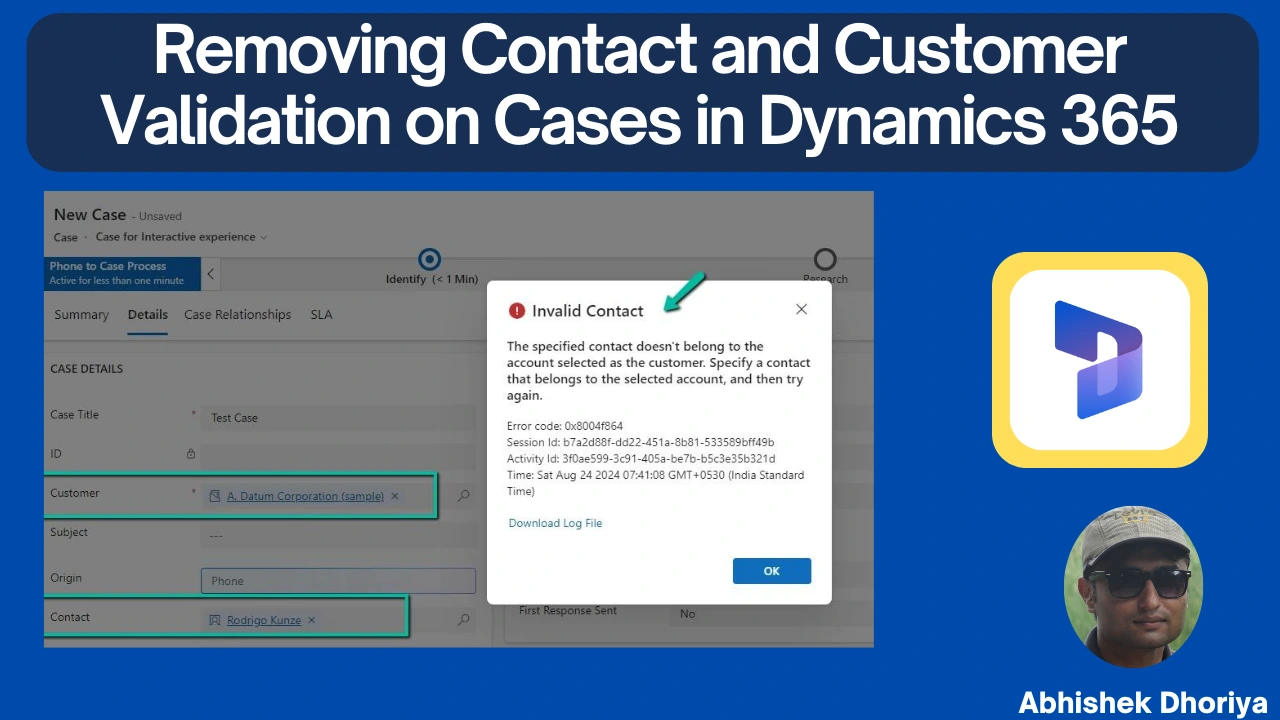
1 thought on “Understanding and Removing Contact and Customer Validation on Cases in Dynamics 365”